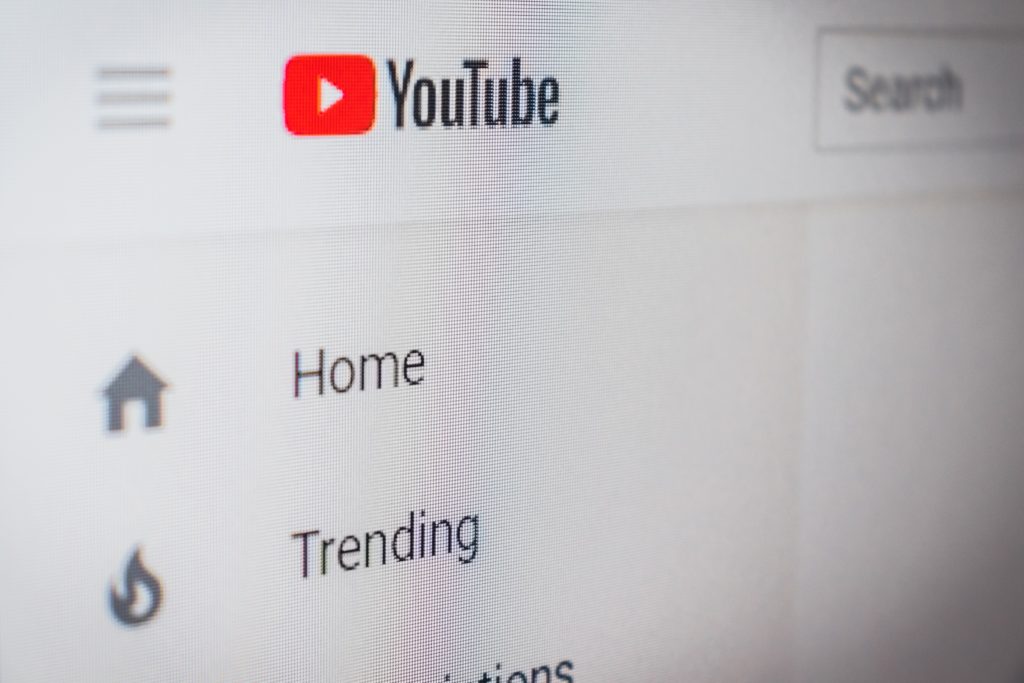Talking about watching stuff online everyone will agree that watching your favorite TV show through a smart TV screen gives a better experience in comparison with laptop screens. Smart TVs have bigger screens and offer the best sound system. One of the best brands that you can pick from the stores is the Vizio smart TV.
Chromecast is the easiest way to connect your laptop to Vizio Smart TV wirelessly:
- Plug Chromecast
into your TV
- Make sure your Vizio Smart TV and your laptop are on the same Wi-Fi Network
- Open Google Chrome browser on your laptop
- Select the three dots menu in the top right corner
- Select Cast
- Choose Cast to ⇒Dropdown Arrow ⇒Cast Desktop
- Click on the Vizio TV
- The same thing will work for mirroring your Android phone or tablet
If you wish to know how to connect a laptop to a Vizio smart TV wirelessly using other methods, read through the whole text.
USING CHROMECAST
![]()
Chromecast allows you to connect your Smart TV screens with your computer without using cables. To use it, you need to have Chromecast and an updated Google Chrome. To connect them you need to follow a few steps which include;
Here is how to connect your Vizio to your laptop using Chromecast:
- Plug Chromecast into your TV
- Make sure your Vizio Smart TV and your laptop are on the same Wi-Fi Network
- Open Google Chrome browser on your laptop
- Select the three dots menu in the top right corner
- Select Cast
- Choose Cast to ⇒Dropdown Arrow ⇒Cast Desktop
- Click on the Vizio TV
USING PLEX

The same way as Chromecast, Plex allows you to watch movies on your Smart TV from your laptop without wire connections. Plex is capable of listing all your video and audio files and stream them on any device.
To use it, you obviously need to have a Plex App. Apart from streaming with your Vizio TV, you can also use Vizio to stream on your Android and iOS phone or tablet. Plex can be used with all of the major media streaming services, However, Plex does not support screen mirroring, It does also require registration through the server software for a chance to stream using the Plex app.
Here is how to connect your Vizio to your laptop using Plex:
- Install Plex app to your Vizio TV
- The free version is enough for casting
- Once you log in, you should see all the Plex content on your TV
HDMI WIRELESS

Wireless HDMI is an excellent option if you no longer prefer cable connections. HDMI allows you to enjoy high-quality videos, and also gives high-speed transmissions. With HDMI, you’ll no longer need cords for active links. To stream, you need to have a wireless HDMI. The following two steps will be of great help;
Here is how to connect your Vizio to your laptop using wireless HDMI:
- Connect the transmitter to your laptop to an available USB port on your device
- Connect the receiver to your TV and you can start streaming
STEAM LINK( FOR GAMING)
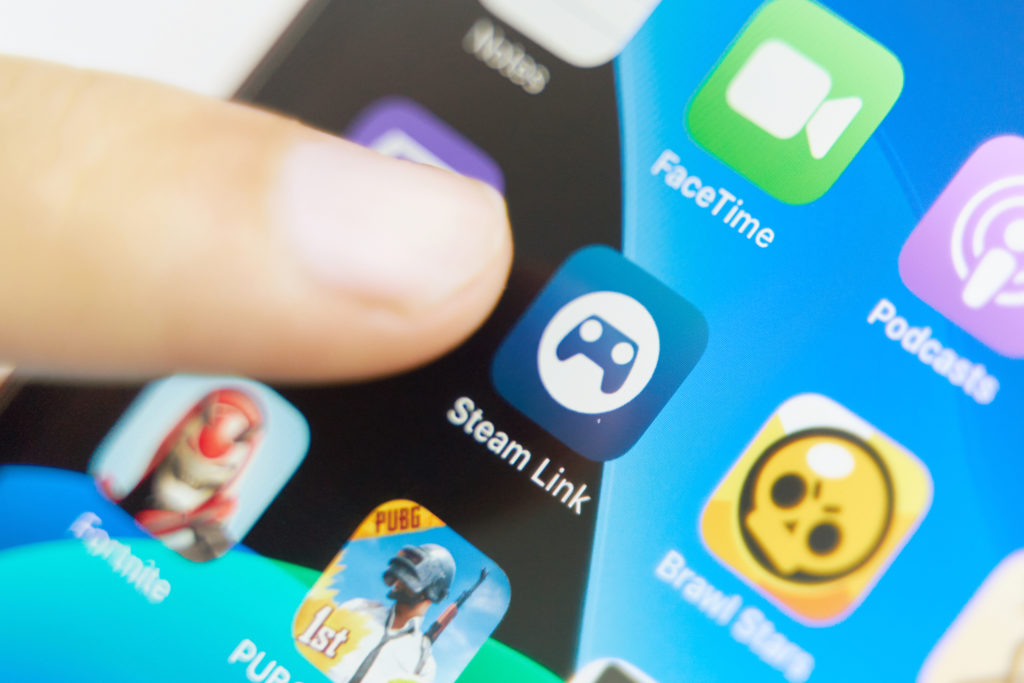
Apart from watching movies, Steam Link allows you to play games on smart TV screens in the simplest way. It’s best for the improved gaming experience. It is not best for watching TV though.
To use this method, you need to have a stream link in place and ready. You can purchase it from Amazon. You can add games to the Steam library by clicking on the “Add a Game” button. To start using the steam link, use the following steps;
Here is how to connect your Vizio to your laptop using the Steam Link:
- Launch Steam and Log In
- Connect Steam Link to your Vizio Smart TV
- Pair the Steam Link with your laptop
- Plug a controller, a mouse/keyboard into the USB port of your Link
- Start streaming
MIRACAST

Miracast is one of the wireless technologies that help you to project your laptop screen to Smart TVs and monitors. It allows you to play games, watch movies, or make PowerPoint presentations. For those with windows 10 and 8.1, their laptops already have the device installed. If you don’t have it installed, you can consider updating your drivers. You can also buy Miracast adapters.
Here is how to connect your Vizio to your laptop using the Miracast:
- Select Devices in the lower right corner of your laptop
- Click Project —>Add Wireless display
- Click Duplicate if you wish to keep the display on both your laptop and PC screen
- Click Second Screen Only for just Smart TV
Related Post: Do Smart TVs Use More Energy?
FAQ SECTION
Can I connect my laptop to my TV wirelessly?
Of course, yes. The above discussed are a few of the methods that allow you to connect your smart TV to your laptop without the use of cables.
Can I connect my laptop to my Vizio TV?
As discussed above, Vizio is among the best Smart TV brands that you can purchase in the market. These products are compatible with a variety of wireless technologies that help you to stream on the TV screen wirelessly.
How do I connect my Lenovo laptop to my TV wirelessly?
Lenovo laptops are among the best computer brands in the market. Connecting them with your smart TV takes the same techniques as other brands. You can use methods such as Steam Link, Miracast, Chromecast, and Plex to make the connection. Apart from the wireless techniques, you can also consider using connecting cables.
How do I connect my laptop to my Smart TV?
The above-discussed methods will help you wirelessly connect your laptop. If you need to connect using connecting cables, however, you can do the same with fewer struggles. To do this smoothly, consider consulting with your electronics technicians, to ensure that you purchase only the best cables.
FINAL VERDICT
Wireless connections between your laptop and Vizio smart TV is less messy and among the best methods that you can adopt. The above-discussed methods, that is, Chromecast, wireless HDMI, Plex, Miracast, and Steam Link, are among the best ways to make the connections. You can consider using one or several of these methods to do the streaming. Using these methods allows you to enjoy high-quality HD views.

Hi there, technology lovers! My name is James, I am an admin and a frequent writer for this blog. I am a techno-geek, so this blog is the place where I want to share all my knowledge with you to make your life a little bit easier in terms of dealing with technology.