The surefire way to control your LG TV from your phone is to establish a connection. You may conveniently connect both devices via Wi-Fi. Almost all new phones and smart TVs have this feature by default. But what to do in case of faulty Wi-Fi in either your phone or your LG Smart TV?
How to control your LG TV from the phone without WiFi?You can use screen mirroring, screencasting, Chromecast, Bluetooth, or an HDMI cable to establish a connection.
Luckily, smartphone and television manufacturers like LG have come prepared for this scenario as well. Check out the list of the Best Streaming Devices on Amazon now! (*Affiliate Disclaimer. As an Amazon Affiliate Associate, we earn from qualifying purchases*).
How Do I Connect My Phone To My LG TV Without WIFI?
There are multiple ways you can connect your phone with LG TV. However, an LG Smart TV is preferred since older versions rarely support the modes of connection we may use. The most surefire way of establishing a connection is via Wi-Fi. If Wi-Fi is not available, you can use screen mirroring, screencasting, Chromecast, or an HDMI cable to establish a connection.
Screen Casting
Screen Casting and mirroring are similar options. The exception is that screencasting is application-supported and can only cast one application at a time.
- Open any app which supports screencasting, such as YouTube.
- Click on the casting symbol within the application.
- Find your Smart TV-specific code on its back and enter this code when the casting option asks.
- Hit cast and enjoy streaming!
Chromecast
You need to purchase the Google Chromecast device first.
- Plug the Chromecast device into the HDMI port in your TV.
- Connect Chromecast to a power supply and fire it. Now open HDMI on your LG TV.
- Go to Play Store and download the Google Home app on your mobile phone.
- Read all instructions in the app to start streaming content.
HDMI
Lastly, you may also use HDMI to connect a phone to LG TV. MHL adapter is all you need for this method!
- Purchase an MHL adapter and plug it into a power source.
- Connect your phone to the adapter via a micro-USB cable.
- Connect the adapter and TV via HDMI cable.
- Proceed to source on the TV and stream seamlessly!
How Can I Use My Phone As A TV Remote Without WIFI?
Looking for your TV remote and cannot find it? If that is the case, you may use your phone and operate it as a remote. And yes, you can do it with or without Wi-Fi. The following steps will demonstrate how to use your phone as a remote without Wi-Fi. However, there is one condition to this task. Your phone needs to have an in-built IR blaster. Follow the following steps if you own an android phone:
- Search and verify whether your phone has an in-built IR blaster.
- Open Google Play Store and locate the search bar.
- Search for “Smart IR Remote by AnyMote” or any other universal remote.
- Download and install the app.
- Run the app and operate your TV from your mobile phone!
Most IOS phones do not have an in-built IR Blaster. Hence, you cannot operate them as remotes without Wi-Fi. However, you can purchase an external IR Blaster and connect it to your phone physically if you wish.
How Can I Control My LG TV From My Phone Without WIFI?
You may control your LG TV via phone in two ways.
- The first option is to directly connect your phone and play the content you like on LG TV. This option is known as streaming, and you can do so by following a range of options such as mirroring, casting, HDMI, etc.
- The other option is to control your LG TV by phone, using it as a remote. We have discussed the guidelines for both of these options in this article!
Can I Bluetooth My Phone To My TV Without WIFI?
If you own a smartphone and TV that both support Bluetooth, you can connect both devices using Bluetooth. You may follow these simple steps to establish a Bluetooth connection between your Smart TV and smartphone:
- Go to settings and enable Bluetooth on both devices.
- Proceed to settings on the Smart TV again.
- Go to “Input” and find the “Bluetooth devices” or “Screen Mirroring” option.
- Select this option, and then find your Android device from the given options.
- A prompt message might pop up notifying you that your Smart TV is trying to connect. Accept this connection and pair both devices.
- Proceed to mirror both devices. During mirroring, your phone screen will get reflected on the TV screen.
Congratulations, you have successfully established a connection! Disable Bluetooth from either device to stop the mirroring.
If your TV model does not support Bluetooth, you can purchase a Bluetooth dongle and connect it via a USB port. Then follow the steps above and establish a connection.
Can I Use My Phone As A Remote Without An IR Blaster?
Using your phone as a remote without an IR blaster is possible. However, this requires the use of Wi-Fi instead. Instead of using an infrared signal, your phone (read: remote) is now communicating with the TV via Wi-Fi signals.
Wi-Fi is the most normalized mode of establishing a connection between two peripherals these days. Many applications on the Play Store or App Store turn your phone into a remote using a Wi-Fi connection. Download any of these apps and configure your phone and hardware accordingly. Voila, your smartphone can also operate as a TV remote now! Check out the list of the Best Streaming Devices on Amazon now!
Conclusion
In most cases, establishing a connection is easy so long as you are using compatible devices. Connecting two devices that support similar connecting options is ideal. In the case of LG TV, an LG smartphone will give you the best chance of securing without the use of Wi-Fi. Nonetheless, many alternate options can assist you in connecting your smartphone with other hardware such as LG TV.

Hi there, technology lovers! My name is James, I am an admin and a frequent writer for this blog. I am a techno-geek, so this blog is the place where I want to share all my knowledge with you to make your life a little bit easier in terms of dealing with technology.
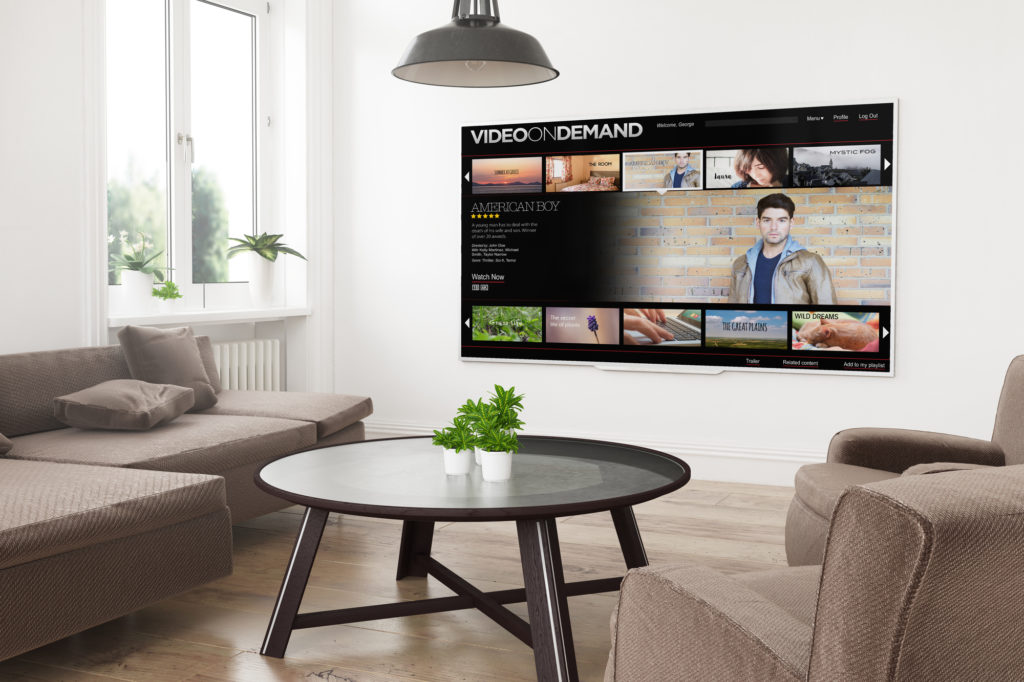
![3 Easily Ways To Install Third-Party Apps On LG TV [2023]](https://theconchtech.com/wp-content/uploads/2020/08/lg-tv-plus-app-play-store-page-on-the-display-of-a-black-mobile-smartphone-on-ceramic-stone-background-192988050-1024x768.jpg)

