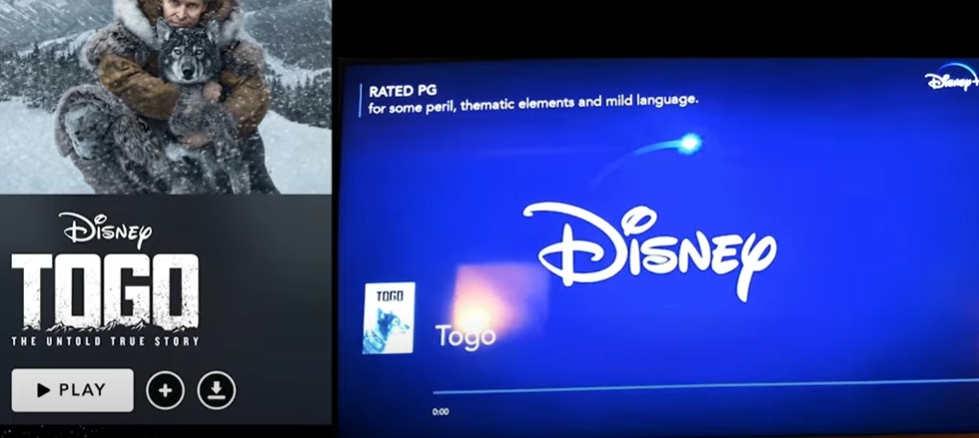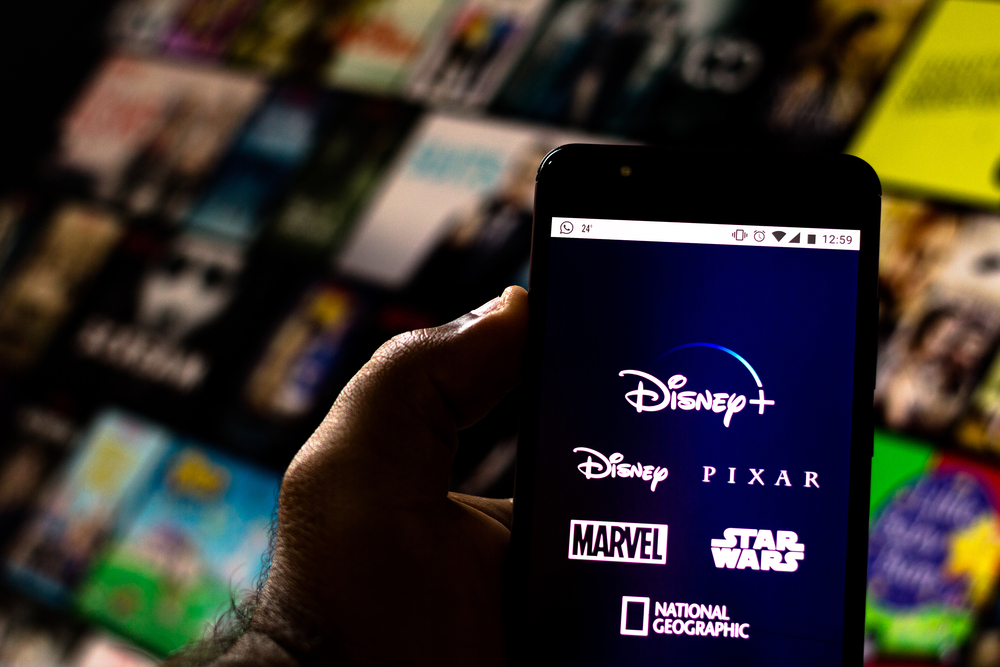You can now cast Disney Plus on your Chromecast device as when both are combined, they indeed make a deadly combo. You can watch all your favorites without having to purchase a smart TV with this combo.
The article will explain how you can connect and seamlessly stream Disney Plus with Chromecast. Check out the list of the Best Streaming Devices on Amazon now!
Can I Cast Disney Plus on My TV?
You can certainly stream Disney Plus as it is available on the majority of casting devices.
First of all, it would be best to have a stable Wi-Fi connection because the stream would lag a lot with a poor connection. Secondly, a compatible mobile device, both a smartphone and a tablet, would work.
The software-specific configurations are enlisted below. And lastly, you will need a Chromecast device to connect with your TV to start casting your favorite streaming services. To make use of all these devices and successfully start casting, follow the steps given below.
How to Cast Disney Plus to Your TV
Having a non-smart TV can make it difficult for you to stream your favorite Disney shows on your television, but Chromecast solves the problem.
Connect Disney Plus to Chromecast by the following steps:
- Install your Chromecast cable into one of your television’s HDMI ports and plug the power wire into one of your power sources.
- Make sure your TV is connected to a power source, and the HDMI ports are clean. Use a damp cloth to clean if you find dust.
- Open the HDMI input option on your TV; you can find an HDMI/source button on your television’s remote control.
- Connect Chromecast device to a Wi-Fi network if you haven’t already, and on your mobile device, download and install the Google Home application. You can easily find the application on Google’s Play Store or Apple’s App Store.
- Login into your Google account or sign-up if you don’t already have one, enter your details, set a password, and you’re good to go.
- Follow the instructions on the TV screen and link your mobile device to the Chromecast.
- On your mobile device (cell phone or a tablet), open the Disney Plus application (You can download the application easily from the Google Play Store or Apple’s App Store)
- After you’ve chosen what you want to stream, follow the steps below to start casting.
- If the steps do not show up on the Google Home app on your mobile device, click on “Add” (Often displayed as a + icon), go to ‘Set up new device’ and add your device to it.
How to Connect Disney Plus to Chromecast
After you’ve followed the steps above, you’ve pretty much connected to Disney Plus to your Chromecast. You need to ensure you have a compatible device.
A compatible mobile device is one that supports a 5 GHz connection required to set up Chromecast on a 5 GHz connection.
According to Google, your phone and tablet’s software also need to meet the bare minimum requirements. The following are the software version that Chromecast would work with:
- An Android phone running on Android 6.0 or later.
- An Android tablet running on Android 6.0 or later.
- iPhone or iPad running on iOS 12.0 or later.
How to Watch Disney Plus on Chromecast
- On your mobile device (cell phone or a tablet), open the Disney Plus application (You can download the application easily from the Google Play Store or Apple’s App Store).
- You need a subscription for your Disney Plus account; if you don’t already have one, sign up, insert your credit card credentials, and you’re good to go.
- Select the tv series or movies that you want to stream on your mobile device and click on the Chromecast option located at the top right corner of the screen.
- A display menu would show you the list of TV sets you can cast your screen onto. Select your TV from the list.
- After this step, the screen would start streaming your favorite title on your non-smart television set.
- Get hands-on with some of your favorite snacks and enjoy!
Just in case you want to from your personal computer or laptop, open the desktop browser and open the Disney Plus website, select the title, and you can follow the same steps above.
How to Mirror Disney Plus to Your TV
You can mirror your display by simply following the steps mentioned above. Mirroring enables you to display what you’d rather see on a smaller screen on your phone/tablet to your TV. Check out the list of the Best Streaming Devices on Amazon now!
What Other Devices Can I Watch Disney Plus On?
Disney is the tech giant that launched Disney Plus to all major platforms, so you have endless possibilities to stream your favorite shows and movies on multiple devices. You can find a list of all the available devices you can stream Disney Plus on.
- All Smart TVs (Amazon, Samsung, Sony, LG, etc.)
- All Android tablets, mobile devices, and TVs
- Apple TV
- Apple AirPlay
- All desktop browsers such as Google, Safari, etc.
- Google Chromecast
- Apple devices such as iPhones, iPads, and Macs
- Roku Streaming Services and TVs
- Samsung Smart TVs
- Sony’s PlayStation
- Xbox One
- Vizio Smartcast TV
How to Cast Disney Plus with a VPN?
People face difficulties when Disney Plus is not available in the region where they reside at. The only way to make this work is through a VPN connection.
A VPN changes your device’s IP address to another location, allowing you to use apps or services that might not work in your area.
In case your country falls into one of those regions where Disney Plus is not available, follow the steps below:
- Download a VPN on your device from which to cast from and download a VPN. ExpressVPN is one of the best VPNs, but multiple other options such as Betternet exist.
- Connect to a server where Disney Plus offers its services, USA, or India, for example.
- Open the Disney Plus app and follow the same steps to cast, and you’re good to go!
Conclusion
Over the years, Chromecast has gained a lot of popularity because it eliminates the costs of buying an expensive smart TV to stream your favorite TV shows or movies.
On the other hand, Disney Plus is getting very popular among the population and has started to give off tough competition to other services such as Netflix and Amazon Prime. Being able to stream on your non-smart TV through Chromecast is a blessing in disguise.
It is a straightforward step-by-step process and saves you a lot of money to watch old (and new) Disney classics on your big screen.

Hi there, technology lovers! My name is James, I am an admin and a frequent writer for this blog. I am a techno-geek, so this blog is the place where I want to share all my knowledge with you to make your life a little bit easier in terms of dealing with technology.