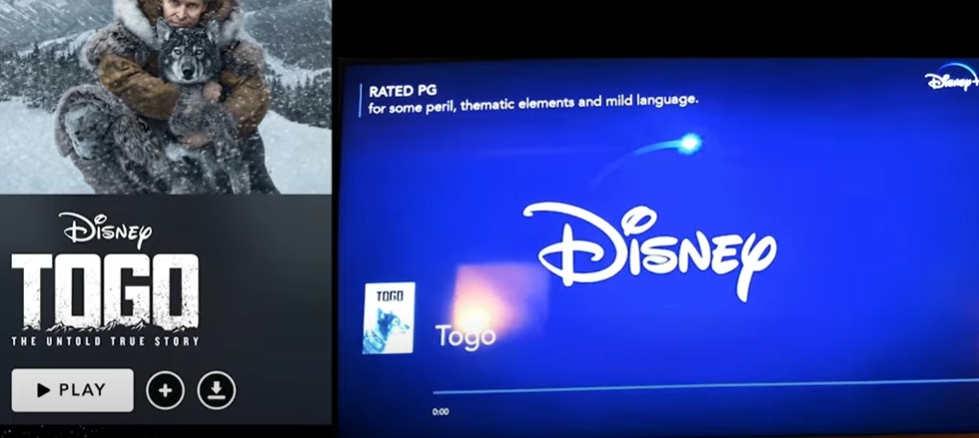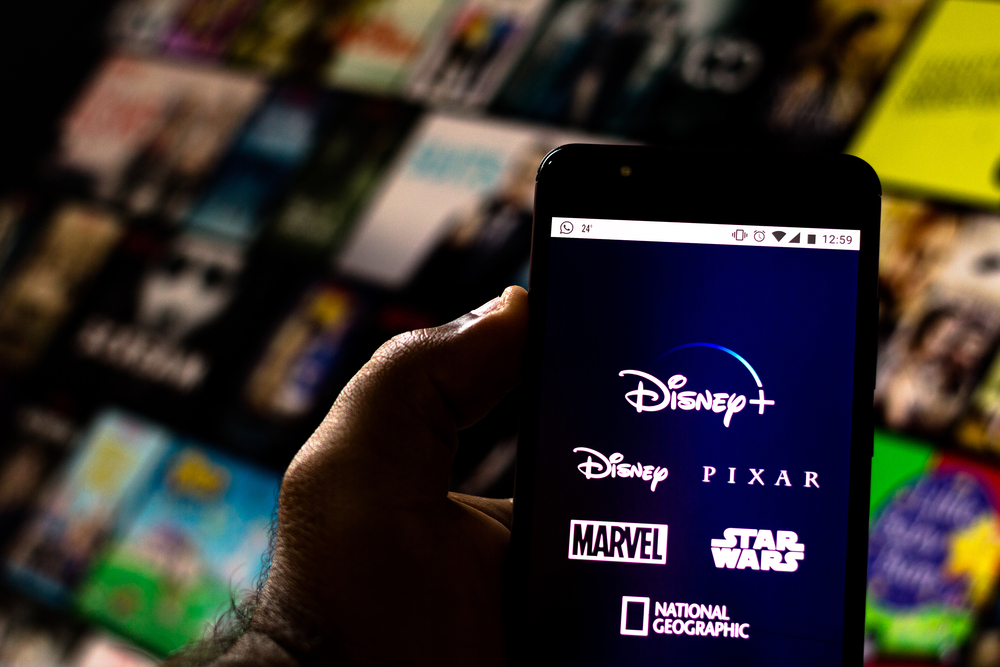Samsung and Disney are two of the biggest companies in the world. However, both of them need each other to survive in this growing space of streaming services and devices.
Samsung is already an established competitor in the market for streaming devices (TVs). Therefore, most users are always on the lookout for new services that the company has to offer.
In the past year, Disney Plus has taken the world of streaming by storm. It has become the main interest of many smart TV users, taking Netflix head-on! It is one of those new services that Samsung has made available to its users. The following guide explains how to obtain this service on your Samsung TV. Check out the list of the best streaming devices on Amazon now!
Does my Samsung TV Support Disney Plus?
Disney plus is almost a year old. This means that the app is fairly new and might not run on some older TVs because of the backward compatibility issues of technology.
However, Samsung Smart TVs with the Tizen operating system can run this app. Therefore those TVs are capable of supporting Disney Plus. Samsung models after 2016 had this OS.
If you have a TV model bought after 2016, it is very likely that it supports Disney Plus.
Why Can’t I Get Disney Plus on my Samsung TV?
If you have an older model that runs on the older operating systems, then your TV would not be able to support the Disney Plus app that is available on the official Samsung store.
This app does not work with older models (models made before 2016) that run on the Orsay operating system.
Since the product was released in 2020, it would commonly require a newer tech to run it. However, Samsung has made it compatible with devices made from 2016. It is up to Samsung to award your TVs with backward compatibility.
However, there is no chance of that happening any time soon.
How to Add Disney Plus to your Samsung TV?
There is a surefire way to get the Disney Plus app on your Samsung smart TV. Before you read the steps given below, make sure to fulfill the requirements for getting the app.
The requirements for getting the app are to have a model that has been bought after 2016 and to have a fast, steady connection to achieve optimal performance.
The following steps can be followed to get the Disney Plus app on a Samsung smart TV:
- From your home screen or the Samsung smart TV hub, navigate to the option that says “apps”.
- On this newly opened screen, find the search button. Look for the search symbol (the one that looks like a magnifying glass).
- Search for the app by clicking and typing into this “search” option—type in “Disney+” to get the results. The topmost search result is likely to be the correct app.
- Select the correct Disney Plus app, and it will appear on your screen.
- Select the “install” button on this new screen to get the app.
- Enjoy the app after it has been installed. You can find it on your home screen/Samsung Smart TV hub.
How to Get Disney Plus on Samsung TV?
To get the Disney Plus app make sure your TV and Wi-Fi connection both are compatible with the app itself. To see more detail on compatibility, look at the first few questions in this guide.
Get the app by going to the Samsung app store that is available on every smart TV. Follow the steps below for more details.
- Navigate to the “apps” option that is found on the Samsung smart TV hub.
- Search for the app by its full name. The full name would be “Disney+”.
- Select the correct app and click the “install” button.
- Wait for a couple of minutes and navigate to the Samsung smart TV hub to find it in your collection.
How to Get Disney Plus on Older Samsung Smart TV?
As discussed earlier, older Smart TVs are not able to support the newer Disney Plus app.
However, that does not mean that you cannot view the best Disney shows on an older TV. You would have to buy an external device that would run the app on your TV.
An external streaming device (like an Amazon Firestick, Chromecast, etc.) is going to run all your modern streaming apps on the older TVs. It is better to get this external device since it will be cheaper than buying a new TV!
You can look at all the options for a streaming device and select the one that suits your price point.
The steps below give a little more detail:
- Connect and set up your external streaming device with your TV.
- Go to the external device’s apps and find the Disney Plus app.
- Install it and enjoy the app on your older TV.
What to Do if Disney Plus Is not Compatible with Samsung Smart TV?
All hope is not lost if the Disney Plus app is not compatible with your Samsung Smart TV. Many people still use older models that are not capable of running newer apps.
A cheap and easy fix to this issue is to get an external streaming device from companies like Google and Amazon.
These cheap devices will run the app so that your TV doesn’t have to. This fix is cheaper than getting a newer TV to run that app.
Plus, the external device offers lots of other services as well! Check out the list of the best streaming devices on Amazon now!
Why is Disney Plus Not Working on my Samsung TV?
There are a couple of reasons why the app might not be working once you have it downloaded.
If all other apps are also not working on your TV, then you can check the network settings on your TV.
This is an easy test to see if the problem is with the app or with the TV. Once you check this, you can rectify your Wi-Fi issues as you do for any other device.
However, if the problem is with the app itself, then there are a few other reasons. Your TV may not be running “up-to-date” software, causing the app to crash again and again.
Another reason why the app might not be working could be that the app’s servers are down (locally) in your geographical location.
Wait for a couple of hours or check with the Disney Plus website to see if this is the case. There is no fix for this case since it is Disney’s job to fix it.
What to do if Disney Plus Will not Install on Samsung TV?
The app might not be installed because it is not compatible with your TV or its operating software.
Update your software to see if this fixes it. If it doesn’t, then your TV might not be compatible at all. In this case, you would have to buy an external streaming device and follow the steps given in the questions above.
How to Clear Disney Plus Cache on Samsung Smart TV?
There is a simple way to delete the cache of any app on your Samsung TV. Follow the steps below to achieve it.
- Navigate to the settings of your TV via the “home” button on its remote control.
- Select the “apps” option in the settings.
- Now select the “system apps” option.
- Select the app that you want to delete the cache of.
- Follow the on-screen instructions to successfully delete the cache of the selected app.
Conclusion
Disney Plus is the future of streaming. Looking at the membership numbers in the earlier months, we can safely assume that it is here to stay.
Therefore, it is important to learn how to make it run on your TV, and this guide has got your back covered on that matter!

Hi there, technology lovers! My name is James, I am an admin and a frequent writer for this blog. I am a techno-geek, so this blog is the place where I want to share all my knowledge with you to make your life a little bit easier in terms of dealing with technology.