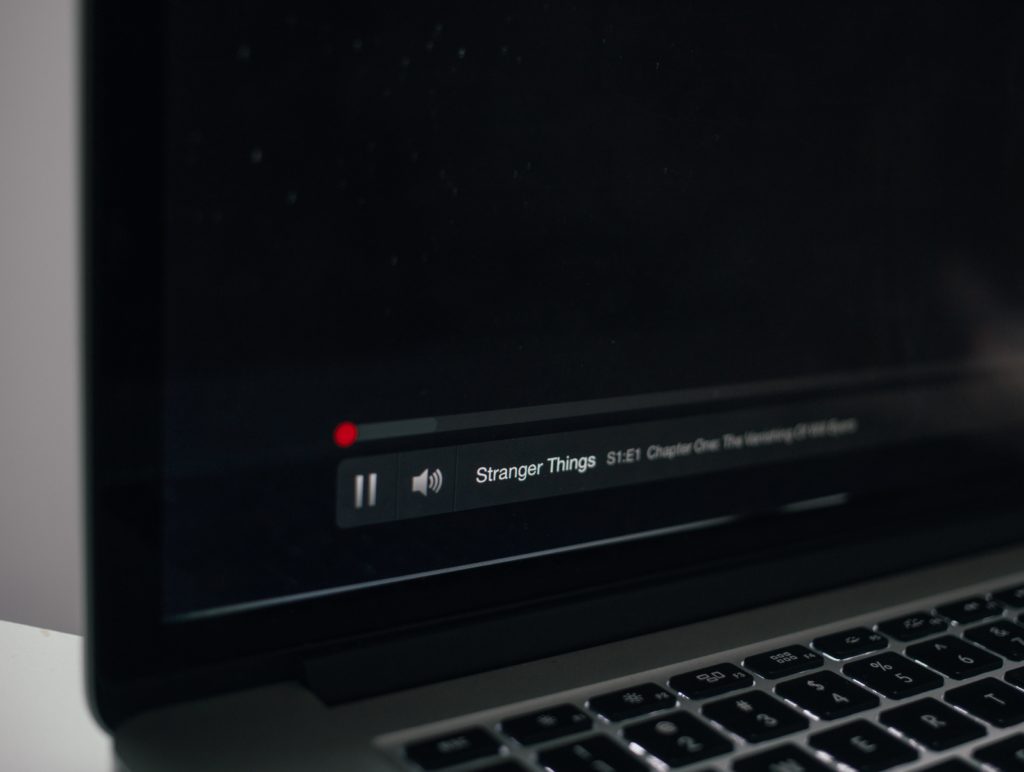Do you get videos with sound issues on Netflix when trying to watch your favorite movies, TV shows, documentaries, anime, or any other award-winning content? While this streaming service works wonders, it can have such problems occasionally. We’re happy to offer you the easiest ways to prevent them from ruining your relaxing and entertainment plans.
So, how do you fix the sound on Netflix? Check whether Netflix servers are in the best working condition, adjust your Netflix audio settings, and set the sound to Studio Quality. If that doesn’t help, check and reset your internet or contact the service provider, temporarily disable your antivirus software, turn off your Bluetooth, and reinstall your audio drivers.
If you master the quick fixes, you’ll avoid the bad experience at no cost. Let’s see the specific steps you need to follow for Netflix to continue working wonders for you. Check out the list of the Best Streaming Devices on Amazon now!
Why is the Sound Messed Up on Netflix?
Your Netflix sound could be messed up due to poor streaming quality. You need a stable internet that’s designed to support quality content.
Besides, your Netflix settings could be set below the recommended limit. There are several options for streaming quality in the video playback menu, including low, medium, and auto. If you mishandle them, you are likely to get poor sound quality.
If some background noise interferes with your sound quality, you could be a victim of Wi-Fi interference. Alternatively, it could be an issue to do with your receiver’s audio settings or TV. Software hitches can also cause this type of headache.
Why Does My Sound Keep Cutting Out On Netflix?
Some of the issues we’ve seen above and others could be the underlying reason your sound keeps cutting out on Netflix. Internet buffering can cause you great trouble. When your internet connection is unstable, your audio system downloads data before playing the video. This can cause your sound to keep cutting out on the service. Bluetooth interference or security software errors can also lead to the same problem.
Other potential reasons the sound can keep cutting out on Netflix are:
- Problems with the servers
- Wrong Netflix audio settings
- Outdated or corrupt audio driver
- Wrong PC audio settings
- Software and hardware issues
How Do You Fix the Sound on Netflix?
We’ve just mentioned the most common causes of sound issues on Netflix. However, you can use the tips below whether you know the underlying cause of the trouble or not.
1. Check Netflix Servers.
The availability of the service determines whether you’ll get sound or not. Since Netflix is an online platform, you should first check whether its servers are available and in the right working condition. To do this, you should:
- Visit Netflix’s dedicated status page. Here’s you get to know whether the service is available.
- If Netflix servers have issues, the best you can do is wait for them to fix them. If otherwise, you should proceed to the next step.
2. Adjust your Netflix Audio Settings
- Open Netflix and play your preferred video
- Click on the dialog icon
- If surround sound is selected, change it to stereo or any other non-5.1 option
- Try to listen to see whether you receive quality sound. If the issue persists, move on to the next step.
3. Set the Sound to Studio Quality
- Go to the right hand of the taskbar and right-click on the speaker icon
- Click on Playback Devices
- Click on the Speakers and then Properties
- Go to the Advanced tab and click on it
- Select OK
- From the drop-down menu, select 24 bit, 192000 Hz (Studio Quality)
4. Check and Reset Your Internet
It’s often safe to start this process by running a speed test using a reliable tool like fast.com. Check your network’s download and upload speed bandwidth. If you notice the speed is below the recommended limit, restart your router by following these simple steps:
- Unplug your router’s power cord from the wall outlet and wait for roughly ten minutes
- After that, plug the power cable back to the outlet.
- Wait for the router to restart
- Re-run the speed test
- If the problem persists, consider moving the router closer to your or remove any physical objects between the device and the display unit.
- If number 5 fails, call your internet service provider and ask them to address the issue.
Note: Netflix supports formats that require a bandwidth of at least 3 Mbps. Moreover, depending on your chosen sound quality (low, medium, or high), you might require as much as 20-25 Mbps.
5. Temporarily Disable Antivirus Software
Since some third-party security software can be overprotective and flag your application as suspicious, turn off your antivirus software and see whether that works for you.
6. Turn off Bluetooth
Your device might be trying to send the audio output to the wrong speakers. So, you should turn off your Bluetooth connection before trying to play any videos.
If you are using iOS or Android, you should follow these steps to do this:
- Swipe downwards from the top of your device
- Go to the Control Center
- locate the Bluetooth switch
- Tap the Bluetooth switch to turn it off
For windows, you should:
- Click on the Start Menu and open the Settings tab
- Click on Devices
- Click on Bluetooth & Other Devices and turn Bluetooth on
On macOS, you can control your Bluetooth connection by following these steps:
- Navigate to the top left and click on the Apple logo
- Click on System Preferences.
- Click on Bluetooth and disable it.
7. Reinstall Audio Drivers (Windows)
If your audio drivers are corrupt or faulty, the following steps will help you fix the sound issue:
- Press the Windows + S keys on your computer
- Select Device Manager
- Click on Audio Inputs and Outputs
- After that, right-click on your Audio Driver.
- Click on Uninstall Device
- Follow the prompts on the screen to delete the audio driver.
- Restart the computer. After that, Windows will automatically do the rest and install the latest audio driver for your device.
8. Report the Issue to Netflix
If none of the above tips have helped you, consider contacting Netflix’s customer support. Provide your essential account details, the title you’ve been trying to play, the device you’re using, and a description of the sound problem. Check out the list of the Best Streaming Devices on Amazon now!
What Sound Format Does Netflix Use?
Netflix uses Dolby Digital Plus (DD+). It’s an advanced surround sound technology with a realistic audio feel. The service also supports 5.1 surrounds on select titles.
Does Netflix Have Audio Settings?
Yes. To access Netflix audio titles, you go to Netflix and play your favorite video. You then click the dialog icon and proceed to make the changes you want.
How Do I Change Audio Settings On Netflix?
To change the audio settings, click on the dialog icon and check the selected sound format.
If it’s surround sound, you can change it to any other of your choice, if appropriate.
Does Netflix Have 7.1 Audio?
While Netflix doesn’t support 7.1 surround sound, it allows you to increase your sound immersion. It supports Dolby Atmos, which enhances sound immersion through digital manipulation of audio signals.
Does Netflix have 5.1 Audio?
Yes, it does. As already mentioned in brief, it supports 5.1 channel surround sound and Dolby Atmos.
How Do I Enable 5.1 On Netflix?
To enable 5.1 on Netflix, you should follow these steps:
- Click on Audio and subtitles at the top of the screen
- Click on Audio
- Change from stereo or any other format to 5.1 surround sound
Alternatively, you can switch your receiver’s setting to surround sound.
Summing Up
Hopefully, you’ve now fixed the sound issue on Netflix. The process is simple and guarantees you the best opportunity to go on with your relaxing and entertainment plans uninterrupted. If you find yourself spending a bit of time getting the right audio settings, don’t worry. The sound quality you’ll get in return and the amount you’ll save is certainly worth the effort.
Remember to put what you’ve learned here today into practice to make it much easier for you to master all the tips quickly.
Should you need anything or have a burning question, please let me know.

Hi there, technology lovers! My name is James, I am an admin and a frequent writer for this blog. I am a techno-geek, so this blog is the place where I want to share all my knowledge with you to make your life a little bit easier in terms of dealing with technology.