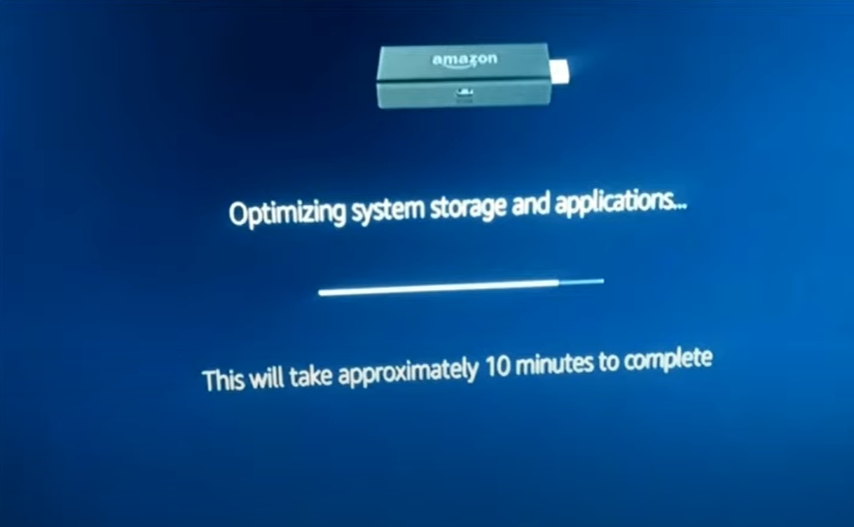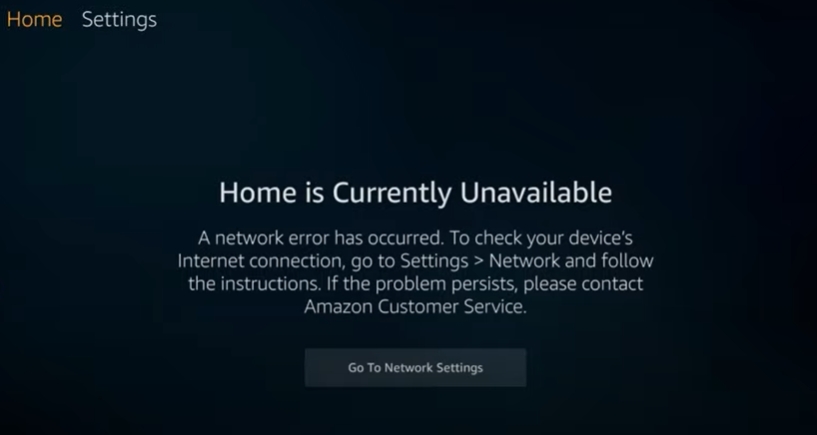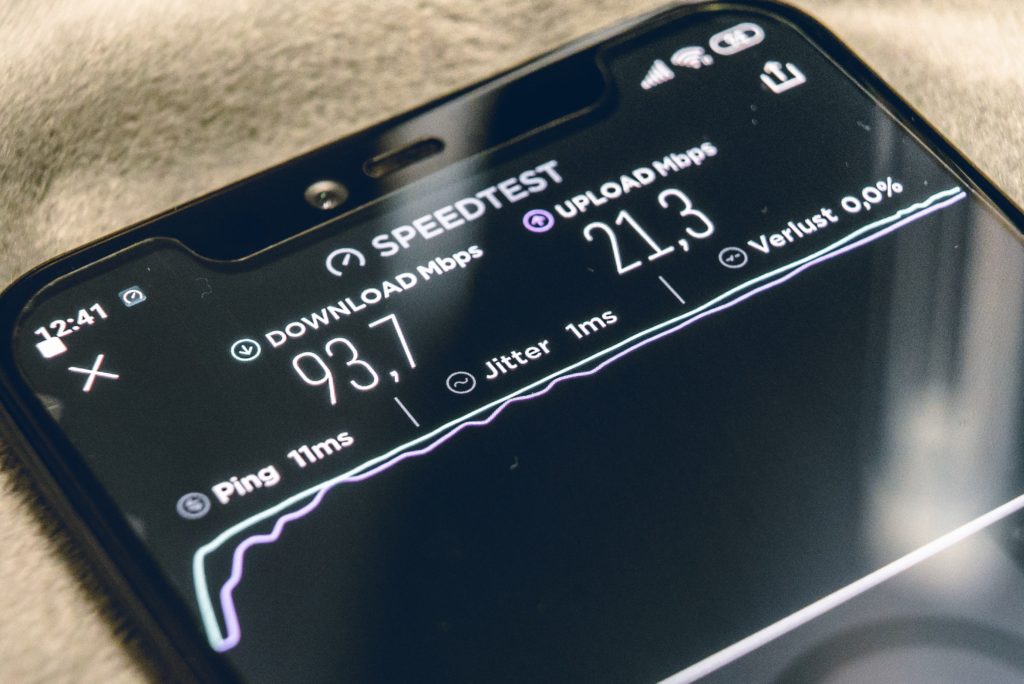The Amazon Fire TV Stick is a powerful streaming media stick shaped like a bigger version of a regular USB stick.
Connecting the Firestick to your device is an easy process; however, the number of devices available on the market create confusion amongst the consumers.
Follow this article for a short guideline on connecting the Amazon Fire TV stick to any TV in multiple ways! Check out some of the best Fire Stick bundles on Amazon now!
Does Fire Stick Work With Any TV?
Many people wonder whether buying a new TV set to run the Amazon Fire Stick would be an investment worth making. Or perhaps, it is worth purchasing the Fire Stick if they do not have a compatible television screen.
The simple answer is that it is quite likely that you can successfully pair up your Amazon Fire Stick with any TV. These TV’s include screens with HDMI input port, TV’s that are Non-Smart, and older TV sets with AV or VGA connecting ports.
The Amazon Fire Stick uses an HDMI port to get connected to a TV. Although the HDMI port offers the most convenient way to connect to the screen, there are alternate ways to bypass this problem that we will discuss in subsequent sections of this article.
Can You Use a Fire Stick on a Non-Smart TV?
There is no requirement for the TV to be a Smart TV. If you brought your non-smart TV within the last ten years, it is quite likely that your TV has an HDMI port. In which case, you can pair it up with the fire stick quickly and easily.
One of the advantages of owning the Amazon Fire Stick is that it can convert your non-smart TV into a smart TV with its added features by connecting the pair.
How to Connect a Fire Stick to a Non-Smart TV
To connect the two devices via an HDMI cable, you need to carry out the following steps.
- Unpack your Amazon Fire Stick along with the remote and insert batteries into the remote.
- Insert the USB cable into the fire stick, and then plug in the other end to the USB port inside your TV. The USB cable only serves to charge the fire stick. Alternatively, if your TV does not have an available USB port, you can plug it into a wall socket using the adapter that comes along with the fire stick.
- Next, insert the HDMI connector inside your TV’s HDMI port.
- In your TV, go-to source and select the correct HDMI screen to access Firestick.
- Then turn on your remote and pair it with the fire stick by pressing and holding the home button for 10 minutes.
- Follow the instructions on the screen and log in to your Amazon account.
How to Connect Fire Stick Without HDMI
Some older TV’s usually do not come with in-built HDMI ports. However, do not worry. The following steps can be carried out to connect the Fire Stick and TV without an HDMI cable.
You can use either an HDMI to AV adapter or an HDMI to VGA adapter to do this.
- Check the available input option your screen has, and accordingly, purchase either an HDMI to AV adapter or an HDMI to VGA adapter from the store, depending on your screen.
- Set up the adapter with your television and power source.
- Plug in your Fire Stick into the adapter’s HDMI port.
- Make sure you have followed all other instructions as described above in the procedure.
- After connecting successfully and opening Fire TV, go to settings on the top of the screen.
- Go to the display and sounds option.
- Select display and go to video resolution.
- Change video resolution from 1080p to 720p.
One of the downsides of using the adapter is that the Fire Stick will lag on higher resolution. To counter this problem, you can lower your resolution to 720p.
We recommend you to operate the fire stick on devices that are compatible with 1080p resolution to get the full experience, but 720p can make your experience worthwhile.
How to Connect a Fire Stick to a TV without a USB Port
Possibly, some TVs may not have an available USB port. If that is the case with your TV, then you should not worry as the Fire Stick also comes with a charging adapter of its own.
- See if you have a power source in the wall nearby your TV setup.
- If not, purchase a power supply extension of sufficient length depending on the distance between the power source and your setup.
- Plug the USB cable’s micro end into the fire stick and the other end into the adapter.
- Insert your adapter into the power source and turn the power on.
Following all other steps as described above, this method is like any other method. Amazon manuals prefer this method over the other way, i.e., connecting the USB cable to the TV’s port.
Does Fire Stick Use HDMI or USB?
The answer to this question is both. An Amazon Fire Stick requires both USB and HDMI to connect to the TV screen successfully.
A USB cable is required to connect the Fire Stick to a power source, while the Fire Stick itself uses an HDMI to get connected to the TV.
Which HDMI Port Do You Use For the Fire Stick?
You can pretty much use any HDMI port labeled on your TV if you have the 1080p version of Fire Stick TV. However, if you are using the 4K version of HDMI, you must use your TV’s HDMI HDCP 2.2 port.
Shine a light on all of your TV’s ports to see which one is labeled 4K or HDCP 2.2. If you are running short of space in your setup, try using the included HDMI extender cable to make room for the Fire Stick.
What to Do if Your TV Does Not Have an HDMI Port?
Some older TVs usually do not come with in-built HDMI ports. If your TV does not have an HDMI port, you can connect your Firestick to the TV using alternate means such as AV or VGA.
The following steps can be carried out to connect the Fire Stick and TV without an HDMI cable.
You can use either an AV to HDMI adapter or an HDMI to VGA adapter to do this.
- Check the available input option your screen has, and accordingly, purchase either an HDMI to AV adapter or an HDMI to VGA adapter from the store, depending on your screen.
- Set up the adapter with your television and power source.
- Plug in your Fire Stick into the adapter’s HDMI port.
- Make sure you have followed all other instructions as described above in the procedure.
- After connecting successfully and opening Fire TV, go to settings on the top of the screen.
- Go to the display and sounds option.
- Select display and go to video resolution.
- Change video resolution from 1080p to 720p.
One of the disadvantages of using these adapters is that the Fire Stick will lag on higher resolution. To counter this problem, you can lower your resolution to 720p.
We recommend you operate the fire stick on devices that are compatible with 1080p resolution to get the full experience, but 720p can also make your experience worthwhile
Can You Plug the Fire Stick into the USB on the TV?
If you are looking to use the USB port of your TV to directly provide the connection audio and display connection to Fire Stick, then the answer is no. You can only plug Fire Stick into your TV if you are using it as a power source.
Amazon recommends you plug the USB into the adapter and connect it to a direct power source instead of the TV because USB ports in TV usually do not have enough power to power up the fire stick so it might caution you with a warning. Better safe than sorry!
Should I Use the HDMI Extender for the Fire Stick?
While the HDMI extender is included in the Fire Stick accessories, it is an entirely optional tool to use.
The HDMI extender extends behind your TV’s HDMI port and bends down since it is very flexible. If you decide to plug your Fire Stick into the extender rather than the port itself, your Fire Stick will adjust to a vertical orientation rather than a horizontal one.
The extender could be quite beneficial for people with little room behind the screen in their TV setup.
Does the Fire Stick Need to be Plugged into the Outlet?
The Fire Stick needs to be connected to a power source in order to run it. For that purpose, the answer is yes. You must connect the Fire Stick to an adapter, which is plugged into an outlet.
However, if that is not possible, Fire Stick offers a simpler alternative to plug it into the TV’s USB port, which will act as a power outlet.
Amazon does not recommend this alternative because they say that the USB ports in TV usually do not have enough stable power to power up the Fire Stick; therefore, it might caution you with a warning.
On the other hand, using the adapter to plug it into an outlet offers a far more reliable supply of electricity, according to Amazon.
Many people have experienced to have used the USB port for power supply consistently without experiencing any problems. Hence, it seems that plugging a Fire Stick into an outlet is not a necessity. Check out some of the best Fire Stick bundles on Amazon now!
Conclusion
The Amazon Fire TV Stick is an easy-to-use streaming device that is compatible with a wide range of TV devices.
Regardless of how old your TV device is, the Amazon fire stick is likely to work with all of them. All you need to do is follow up on the instructions given above to establish a connection between your fire stick and television device.

Hi there, technology lovers! My name is James, I am an admin and a frequent writer for this blog. I am a techno-geek, so this blog is the place where I want to share all my knowledge with you to make your life a little bit easier in terms of dealing with technology.