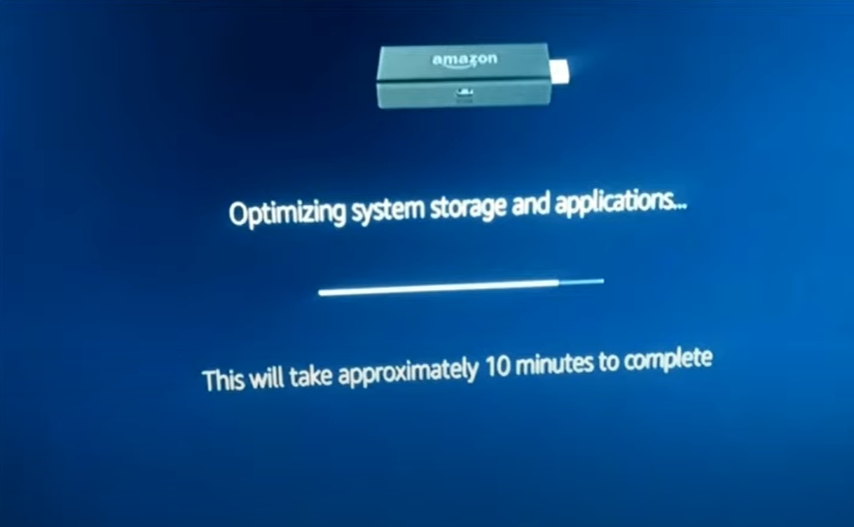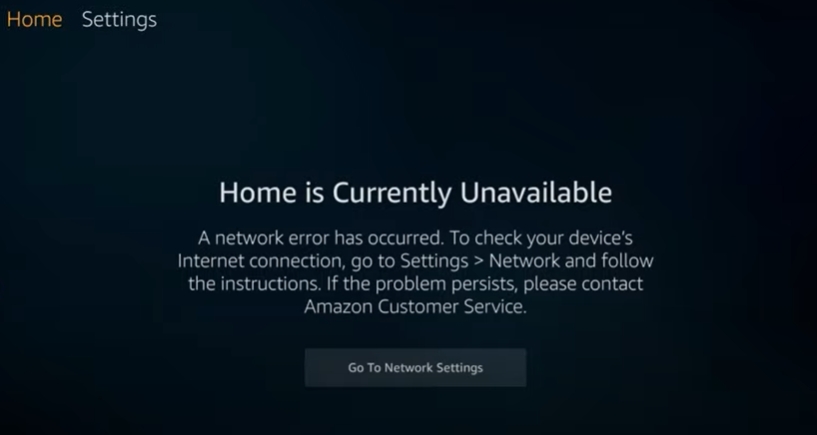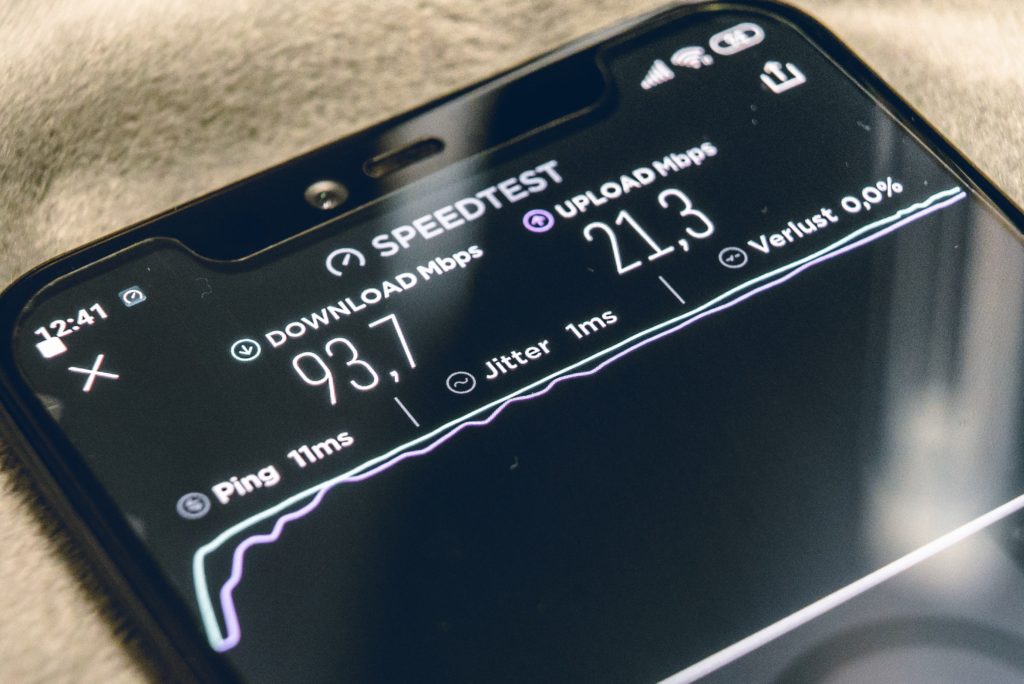Vizio is a brand that is synonymous with top-quality smart TV sets. Lots of people use quality Fire Sticks to make the TV much smarter. Since you may be considering using Amazon Fire TV Stick due to its streaming ability, we conducted in-depth research on whether it can work on Vizio TV and its right setup procedure.
Does Amazon Fire Stick work on Vizio TV? The Fire Stick works on Vizio TV since it has HDMI ports. Once you set up the device and connect its remote to the TV, it should work. You can also enable the CEC function for more functionality.
The Amazon Fire Stick is compatible with Vizio TV, but the setup process may appear complicated. Nonetheless, that’s not the case. Read on, learn how to set up the system within minutes, and solve problems that may affect your overall streaming experience. Check out the list of the best streaming devices on Amazon now!
Does Amazon Fire Stick work on Vizio TV?
Amazon Fire TV Stick works with all TV sets with a UHD or HD and an HDMI port. Like most TV screens in the market today, Vizio TVs have HDMI ports and other suitable features.
Since the TV is compatible, all you should focus on is setting up the system properly.
How to Connect Amazon Fire Stick to Vizio TV
Once you are ready to start enjoying your Amazon Fire TV content, start by hooking up the device to your Vizio TV. The process is stress-free and takes a few minutes.
Here is all you need to do:
- Plug the Fire TV Stick into the TV: Vizio TV features an HDMI port designed for this purpose. Turn the television around to locate this port and then plug the device directly into the port all the way in.
- Turn on the Fire Stick: Here are two alternative ways you can get power to your Fire Stick:
- Plug your USB cable directly into one of the HDMI ports
Or
- Plug the cable into your power adapter (the adapter should be connected to a high-quality wall socket for the best result). It is a more stable option band that suits people who use the 4K Fire Stick.
- Turn on the Vizio TV: Ensure you have connected everything properly, and then turn your television and select the right HDMI port.
If you have followed the above steps and your TV and Fire Stick are functional, you should see the device’s logo on the screen as it boots up. Please wait for a short while until it loads the setup screen.
- Choose Preferred Language: Once the download is complete, it will start searching for the remote. Press the Home button on the remote until the devices get paired, and then scroll down to select your preferred language.
- Connect to WiFi: Find a list of available WiFi networks in the Amazon Fire TV Stick range. Select your home WiFi. When prompted, enter your password.
- 6. Sign in to your Amazon account: This is not necessary if you have received your device from It will automatically connect to the purchase account. However, if this is not the case, you should go ahead and log into the account.
- Enable parental controls: The subsequent setup window gives you the option to activate parental controls. If you enable it, users will need your PIN to download or play some videos.
- 8. Get info about Fire Stick Alexa compatibility: To navigate your Fire TV home screen, you should click ‘Got it.’
How to Connect Amazon Fire Stick Remote to Vizio TV
Once you have set up your Amazon Fire TV Stick to your Vizio TV, connect it to the television to take your experience to the next level.
It can be tiring and almost impractical to expect the best experience from a TV that is not paired with an Amazon Fire Stick remote.
Here is all you need to do to connect the remote to the TV in no time:
- Turn on your TV set and switch to the correct HDMI channel (The device must have been set up for this to work)
- Navigate to the Fire TV’s menu and select “Settings.” Use the Fire TV app for Android and iPhone as a temporary remote if no other remote has been paired.
- Select “Controllers and Bluetooth Devices.”
- Select “Amazon Fire TV Remote” on the TV screen
- Ensure the controllers in the remote are charged, and then press and hold the “Home’ button for at least 10 seconds.
This way, you will prompt the TV to locate the remote’s wireless signal.
Remember, you can repeat this process as often as you require to connect your Fire Stick remotes to your television.
In other words, this system allows you to add several remotes to it, and once you master this process, you can connect the rest with ease.
How to Connect Vizio Remote to Fire Stick
If you have lost your Amazon Fire Stick remote or it is defective, you can control your Vizio TV with its remote. The Vizio remote can control the TV and Fire Stick from a distance.
To connect the Vizio remote to Fire Stick, you should enable CEC on your TV and use it. CEC stands for Consumer Electronics Control.
It means that your Vizio TV can control the devices you plug into its HDMI ports like the Amazon Fire Stick and vice versa.
Here is how you can take advantage of the CEC functionality:
- Locate and Access the CEC function on your Vizio TV: Press the “menu button” on your Vizio TV remote and navigate to settings. Find the “system” option on the display settings page and search for the “system.” Once you find this option, click it.
After doing that, you will find “CEC.” Click the right or left to access CEC on the TV.
- Enable CEC: Once you access CEC, check whether it is turned on and enabled. If not, activate it. In many cases, that is all you need to do to use your Vizio TV remote to control your TV.
- Choose an HDMI Port: Enabling CEC may not be enough, particularly if the wrong HDMI port has been chosen. Some Vizio TVs come with the CEC function turned on but still fail to serve your needs, making this one of the most important steps.
Remember, you have the option to turn the CEC function for specific HDMI ports. Activate the one that holds the Fire Stick.
Reasons Why Fire Stick Won’t Work on Vizio TV
Fire Stick enables many users to stream quality videos, but it can refuse to work on your TV for some reason. Here are some of the common ones and how to fix them:
- Fluctuating Power: When something is wrong with the power plug or power cord, the power will fluctuate. This is enough to cause the problem.
Solution: Check the socket, plug, and power cord for damages. You can also connect it to a different socket if everything seems fine.
- Faulty HDMI Cable and Ports: If your Fire Stick has been working on the TV successfully all through, the cable and the port might have deteriorated, especially due to tear and wear.
If the cable is functional, it is probably not properly fixed into the port.
Solution: Ensure you have high-quality cables. You should also try disconnecting and reconnecting the cable to see if that solves the issue.
If everything appears okay, you should try connecting the cable to different ports.
- Software-related Errors: Most of these errors occur due to technical reasons. However, most of them are easy to resolve.
Solution:
- Restart your TV.
- Power the TV off and then remove the device from the port and then unplug the power cord.
- Wait for about 10 minutes and then replug the power cord.
- Power on the television and reconnect the Fire Stick. Press any button on the remote and execute the commands.
- You should also update drivers.
Check out the list of the best streaming devices on Amazon now!
Conclusion
Vizio TV provides a better experience than some smart televisions since it is built with modern viewers’ needs in mind. However, you need an Amazon Fire TV Stick to get the best experience.
The setup procedure is hustle-free, and you should have your TV working in no time. Don’t forget that you can enable the CEC option for additional usability and solve many performance issues alone without any difficulty.

Hi there, technology lovers! My name is James, I am an admin and a frequent writer for this blog. I am a techno-geek, so this blog is the place where I want to share all my knowledge with you to make your life a little bit easier in terms of dealing with technology.