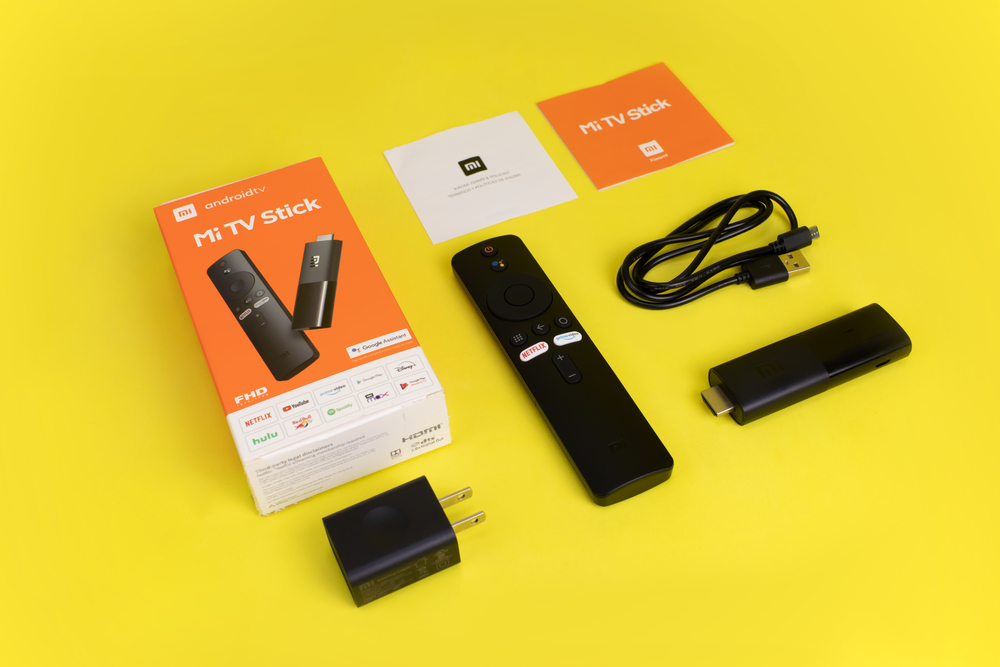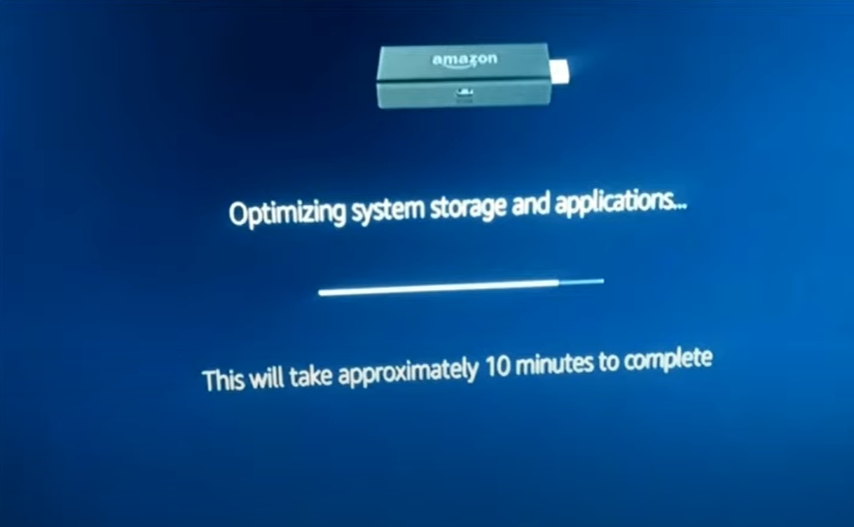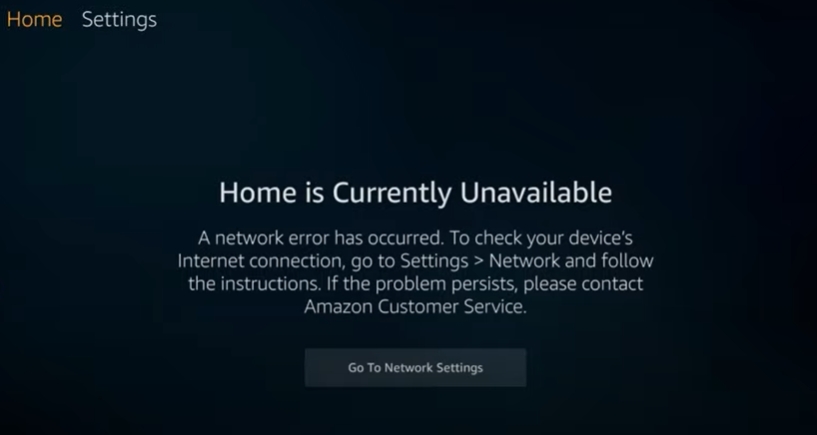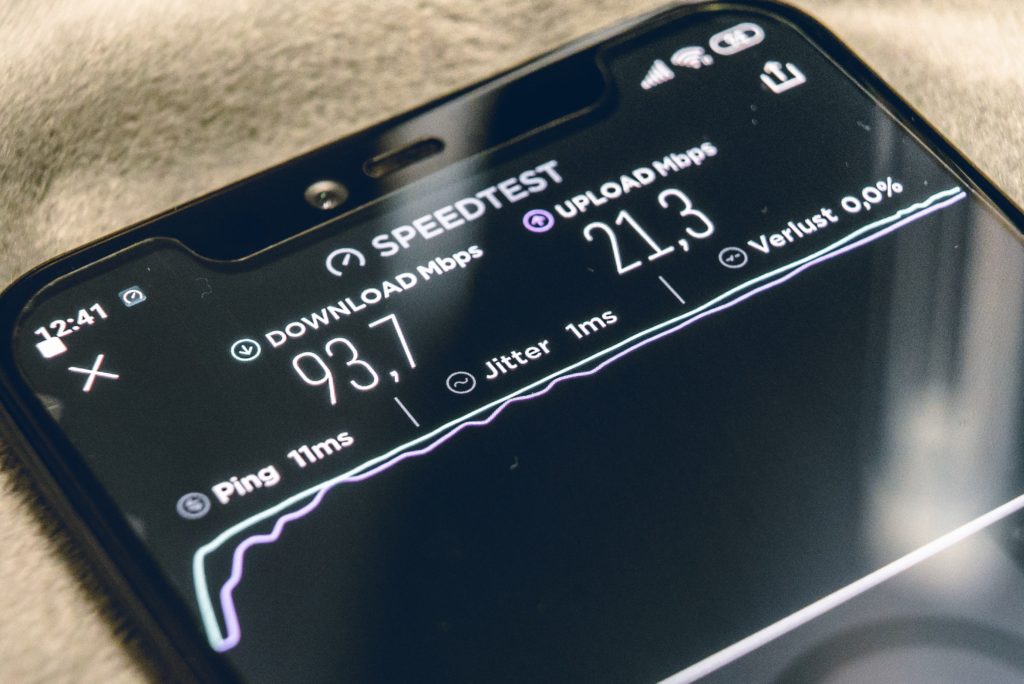If you want to fix operating system issues and significant errors in your Amazon Fire Stick, you should reset it to factory default. Can you factory reset it with your phone, PC, or without a PIN? Thanks to advanced technology, you can do this without any headache.
How to reset Fire Stick? Reset with your remote or through your TV screen settings. Set up the Fire TV remote control app on your phone or install the Fire TV app that lets you control the device on your TV. After connecting your Fire Stick to your phone, Macbook, or PC, follow this, Settings>System>Reset to Factory Reset. You can also change your PIN or bypass the PIN request screen.
Once you master the basic steps you need to follow to reset your Amazon Fire Stick, no software bug or operating system issue will interfere with your relaxing and entertainment plans. Keep reading for more on how you can reset your Fire Stick. Check out the list of the Best Streaming Devices on Amazon now!
How to Reset Fire Stick to Factory Settings?
You can reset your Fire Stick to factory default through your TV Settings screen or with your remote. Find out how this works below.
With Your Remote
Here’s how you can reset your Fire Stick with your Fire Stick remote:
- Power on your Fire Stick and TV.
- Long press the Back and the Right directional button for 10 seconds.
- Click Reset and wait for the factory reset process to complete.
Settings Screen
- On your Fire TV, go to Settings.
- Select My Fire TV.
- After that, scroll down and select Reset to Factory Defaults. If prompted, enter your PIN.
- Click
How to Reset Fire Stick from the Phone
If you want to reset the device from your phone, you should set up the Fire TV remote control app. After that, you can use your phone as the traditional Fire Stick remote. Here’s how you should do this:
- Ensure your phone is connected to the same WIFI network as your Fire TV Device.
- Download and install your Fire TV app on the phone.
- Open the Fire TV app.
- Select your Fire Stick on the screen.
- Follow the on-screen prompts.
Note: After following these steps, you can reset your Fire Stick as if using your Fire Stick remote. Use the keyboard, on-screen navigation, and other menu options to control the device.
If you have iPhone or Android, you can use the Fire TV app that lets you control the device on your TV. Here’s all you should do:
- Download the app on your iPhone or Android phone.
- Connect these devices to the same WIFI network as your Fire Stick.
- Tap on the app.
- Find the four-digit code that appears on the TV screen.
- Enter the code into the app.
- Use the app to control the device’s navigation. At this stage, you should go to Settings > System > Reset to Factory Reset as we did in the beginning.
How to Reset Fire Stick with a Computer?
To reset your Fire Stick with your computer, you should do this:
- Plug the Fire Stick into your TV
- Ensure the PC and Fire Stick are connected to the same WIFI network.
- Press Home on your Fire Stick remote.
- Use the Right button to navigate to Mirroring.
- Go to your PC when the Fire Sticks indicates it’s waiting for a connection.
- Click Connect in Windows’ Notifications area.
- Connect to your Fire Stick’s prime account.
Now you have connected your Fire Stick to your personal computer. You can reset the device in the same way as you would on your TV. That means you can follow this, “Settings > System > Reset to Factory Reset.”
How to Factory Reset Fire Stick With Macbook?
Since Macbook is an iOS device, you can install the Fire TV app that allows you to control your Fire Stick’s navigation on your television. Here are the steps you should follow:
- Download the app for your Macbook.
- Connect to your Fire Stick’s WIFI network
- Enter the code that appears on the TV screen into the app.
Since the screen of the Macbook is mirrored on your TV’s screen, you can reset the device as you would on your TV. Check out the list of the Best Streaming Devices on Amazon now!
How to Factory Reset Fire Stick without a PIN?
Here are two ways you can factory reset your Fire Stick without a PIN:
1. Change Your PIN
To change the PIN, you should:
- Go to www.amazon.com and log into your account.
- Access the Prime Video page.
- Click on Settings.
- Go to Parental Controls.
- Navigate to the right of Parental Control and click on Change.
- Input your new PIN and Save.
- Ensure you select Fire TV as one of the devices to which you are applying the controls.
2. Use the Fire TV Remote
This works on some Fire TV versions, and you must have paired your remote with the TV. Go to the factory reset screen and begin the reset process. When prompted to insert your PIN, do this:
- Hold down the Return and Right navigation buttons.
- Wait for 10 seconds for the system to bypass the PIN request screen.
- Proceed as earlier explained earlier.
Summing Up
You can see advanced technology has given us several ways to reset our Amazon Fire Sticks. You can use your phone or PC or reset without a PIN. So, if any of these methods fail, don’t give you up. Use another one that best suits your need.

Hi there, technology lovers! My name is James, I am an admin and a frequent writer for this blog. I am a techno-geek, so this blog is the place where I want to share all my knowledge with you to make your life a little bit easier in terms of dealing with technology.