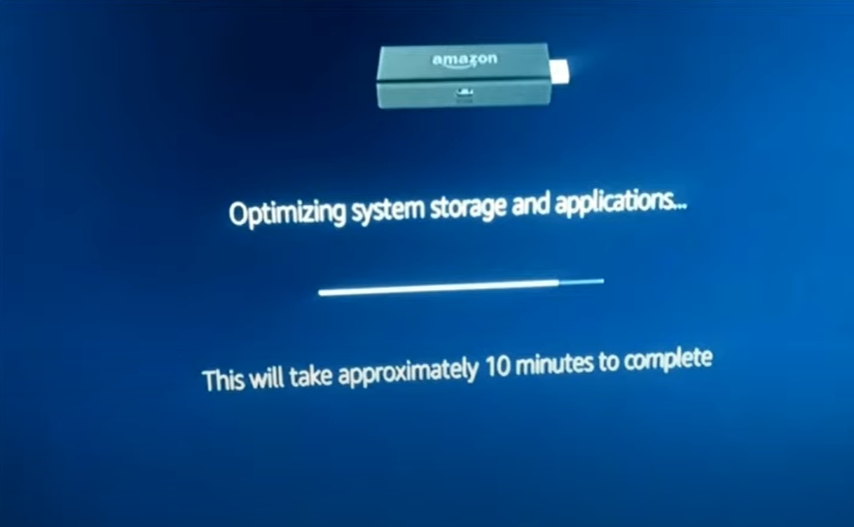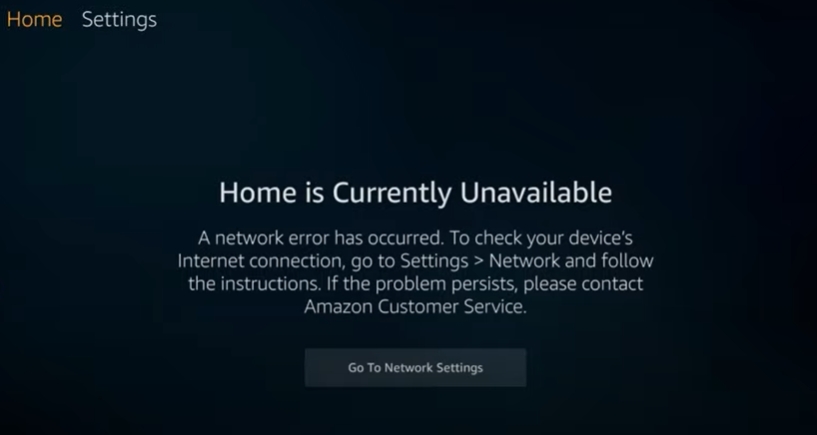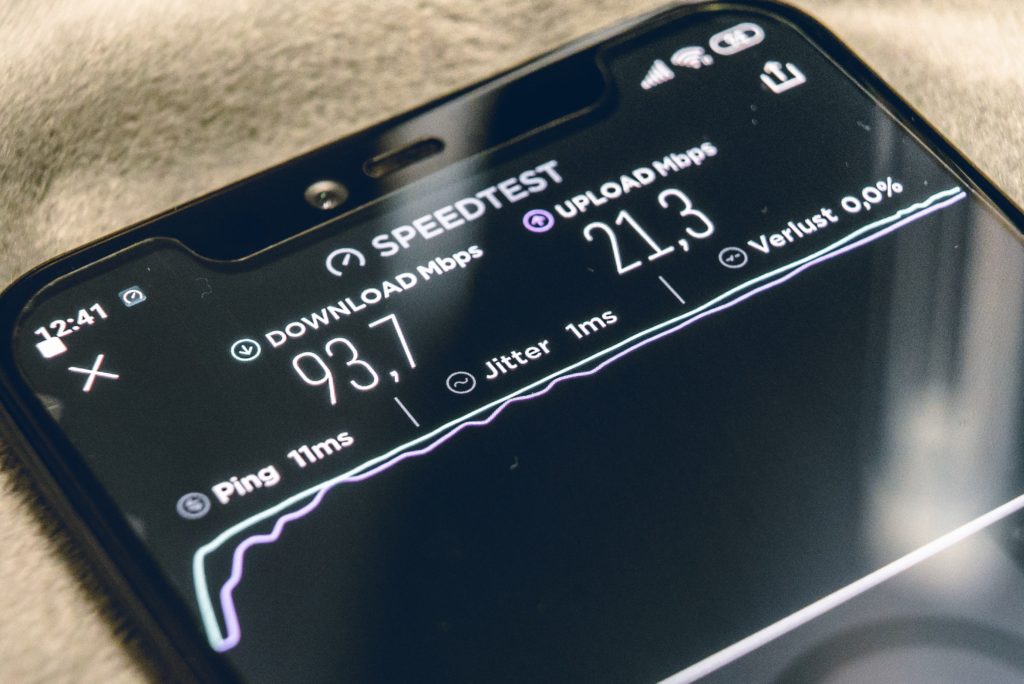Despite welcoming a product as good as the Firestick, users often complain about the multiple problems they run into.
This article focuses on the infamous “App Not Found” error that hundreds of users face daily.
How to search for apps on Firestick? Select the magnifying glass icon in the top-left corner of your Firestick menu. A search bar will open up, type the name of the app, select the app from the drop-down suggestions box. If your Firestick comes with a built-in microphone, press the microphone button, and say the name of the application you want to look up.
We shall go through the common FAQs first before finally jumping into the problems and solutions. Check out the list of the best streaming devices on Amazon now!
Is There A Search Feature On Amazon Fire Stick?
Yes! Amazon Fire Stick indeed comes with an option to allow its users to search for apps and features.
Rather than browsing through a massive list of applications and features, you can use this feature to look up and choose whatever you want.
How Do I Search For Apps On A Fire Stick?
It is effortless! Technically, we have two ways to do this.
- The first way is to search for an app manually using the search option. Select the magnifying glass icon in the top-left corner of your Firestick menu. A search bar will open up where you will have to type the name of the app. Finally, select the app from the drop-down suggestions box.
- The second method uses voice control. If your Firestick comes with a built-in microphone, press the microphone button, and say the name of the application you want to look up. It cannot get easier than this, can it!
Why Does Firestick Say The App Is Not Found?
Firestick users worldwide have been facing the “App not found” error for some time now.
Before moving towards the solutions to the concern, let us understand the potential reasons behind this issue.
- The first possible factor causing this problem could be data corruption. Data corruption refers to an incident where reading, understanding, or utilizing data becomes impossible for any device. Your files in the device become meaningless and fail to function in the tasks they were supposed to do. There are no particular reasons why data corruption may occur. What may cause data corruption varies from malware attacks to mere downloads.
- Next on the list is incompatibility. Are you using an old model of Amazon’s Firestick? When was the last time you updated the OS of your Firestick? Probably, the app you are looking up does not support your Firestick device. This may happen either because your device is quite old or if your device’s OS is outdated.
- It is also possible that the application you’re searching for is not available in your country. Many applications on Firestick have either discontinued their services or have not started their services in particular countries. However, the list of such countries is small, so you should easily find about the status of your area.
- Your Wi-Fi connection might also be the reason behind your worries. An unstable or weak internet connection can quickly spring up many problems for you and your device. Possibly, your Firestick might not be able to find the app for you due to insufficient internet strength.
How Do I Fix App Not Found Issue On Firestick?
Now that we have identified the possible diagnoses, let us get down to the solutions.
To make things simple, we have broken down the steps for you to follow.
Each of the steps tackles a different reason discussed above.
Check the availability of the app in your region
The first thing you should check is whether the application is available and supported in your country.
You can do this simply by browsing the internet.
Unfortunately, if your country does not support the application, you will not be able to access it.
Check your internet connection
Next, you should check your internet connection.
We recommend running an internet speed test using Ookla or Fast.com.
Run this test on a couple of devices a few times before to get an accurate result.
Try searching for a different application on your Firestick.
If the search shows up a result, then your internet is not the issue.
In case you do find a slow connection, we recommend restarting and rebooting your Wi-Fi router.
Do this simply by unplugging and plugging the device.
Hopefully, your problem should be resolved. If the above process does not work, continue following this guide.
Update your Firestick
If neither internet nor inaccessibility is the issue, our next bet is incompatibility.
We recommend checking if your Firestick is updated to the latest version available.
- To update your Firestick, go to Settings and select the “Device” or “My Firestick” option.
- Click on “About” and then click on the “Check for Updates” option.
If the result shows that updates are available, install them and reboot your Firestick device.
Retry searching for the app you were looking for.
If this step does not work, continue following this guide.
Restart or Reset your Firestick
Finally, it is time to tackle the data corruption issue now.
If you are failing to search for any kind of apps, this is the likely solution to your worries.
We recommend either restarting or resetting your Firestick to tackle this issue in this step.
Learn how to do both below.
Remember, resetting your Firestick should always be your last resort.
Here is how to reset your Fire Stick:
- To restart your Firestick, navigate to the “My Fire Stick” or “Device” option in Settings.
- You will find the Restart option at the bottom of the menu. Click the option to restart the device.
Here is how to factory reset your Fire Stick:
- To factory reset your Firestick, navigate to the “My Fire Stick” or “Device” option in Settings.
- You will find the “Reset to factory settings” option at the bottom of the menu. Click the option to reset the device.
We are very confident that your problem will get resolved using the steps discussed in this article.
However, if none of the solutions work for you, reach out to the support at Amazon’s Firestick. Check out the list of the best streaming devices on Amazon now!
Conclusion
The “App Not Found” is indeed a tiny yet irritating issue to deal with.
Our guide to this problem includes tested methods and constructed using blogs and research available on the internet.
We hope this guide helps you resolve your worries without stressing.

Hi there, technology lovers! My name is James, I am an admin and a frequent writer for this blog. I am a techno-geek, so this blog is the place where I want to share all my knowledge with you to make your life a little bit easier in terms of dealing with technology.