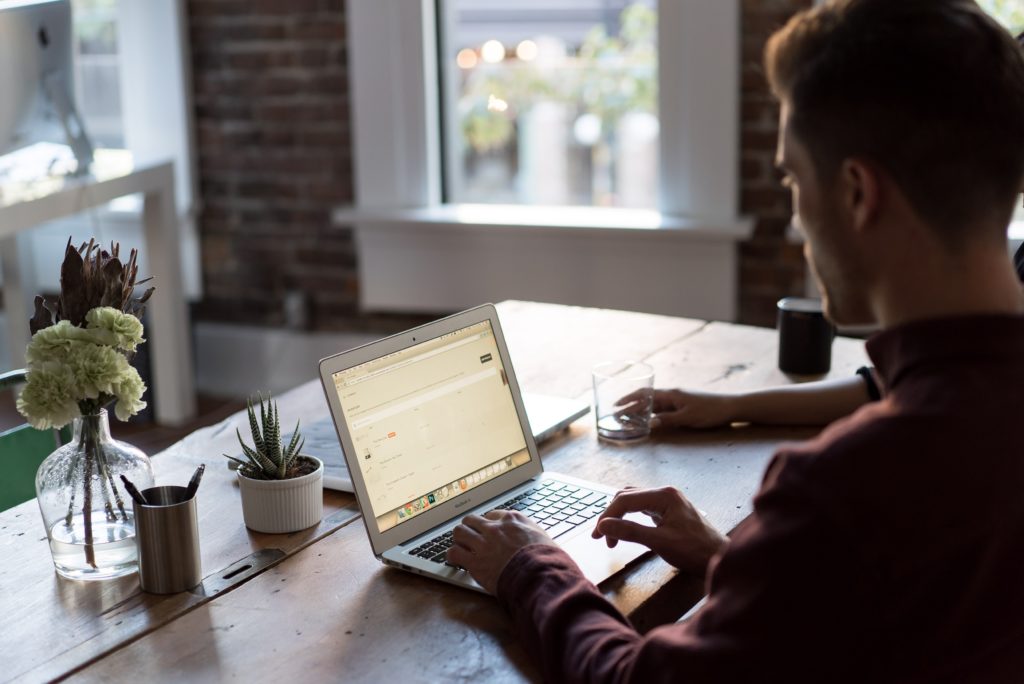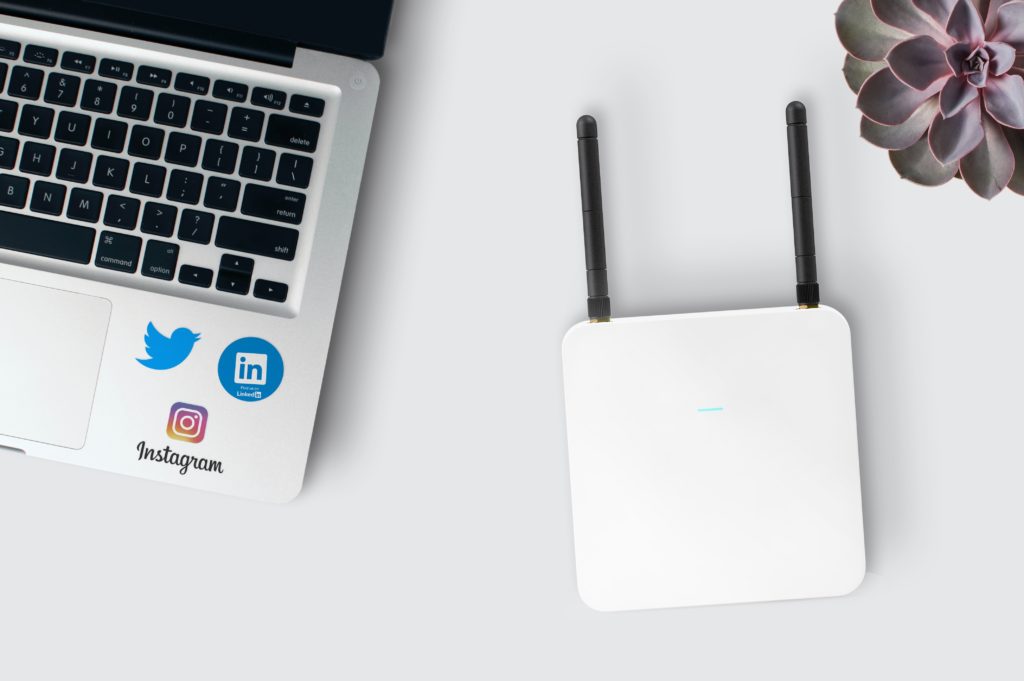During the pandemic, everything shifted online; from work to education, everything was done virtually. Such times require a stable internet connection that can facilitate all your essential tasks. However, many connections cannot take a lot of loads and are forced into a loop of disconnecting and reconnecting.
This article explains some of the key reasons behind internet connection fluctuations and gives guidelines for fixing them. It is difficult to diagnose the problem; however, once you know what is causing the fluctuations, it is pretty easy to fix it. Check out the list of the Best WiFi Routers on Amazon now!
Why Does My Internet Fluctuate So Much?
Diagnosing the problem can be tricky and time-consuming. However, by following the tips given in this section you can easily find out why your internet connection fluctuates so much.
- The first thing you need to do is find out if it is a problem with one of your devices or the modem/connection itself. You need to run the same connection on multiple devices. If all of them face connectivity issues, it means that you are running a faulty modem (router) or a lackluster connection. If only one device shows connectivity issues, it means that the problem is limited to that device only.
- If the problem is with the router device, then there must be a couple of reasons for the fluctuations. The main reason behind experiencing fluctuating internet connection is the router being overheated and not maintaining the connection for short periods. These devices are made to work all day and night; however, sometimes, they get overworked and behave abnormally. The method to fix this issue is described in the next question.
- The second reason behind a faulty connection may be a problem on your internet service provider’s (ISP) end. There are often updates and fixes taking place. These are usually ordered by your ISP and may be causing your connection issue. It is better to relay this problem to your ISP in order to find out if it is on your end or their end.
- If the problem is with your computer, then there are a couple of reasons why that might be happening. The most popular reason for this problem is that users are often running outdated operating software. This causes the computer to malfunction and messes with the internet connection as well. The most obvious and easy fix to this is to update your device. Follow the easy steps in the next section to successfully update your device. Another reason for your computer not picking up the connection properly could be that its network card is facing some issues. The fixes for that are also given in the next section.
Related Post: Problem Solved: Why Does My Internet Keep Disconnecting?
How Do I Fix An Unstable Internet Connection?
Since there are so many reasons why a user may be facing a fluctuating connection, there are many fixes too! Follow the steps in ascending order to fix your problem as quickly as possible. The most common fixes are given first, and they are likely to solve your issue. If they do not fix it, then the fixes get more complex.
- Reset your router by unplugging it and letting it cool down. Also, shut down your computer and then restart it after a couple of minutes. This step will likely solve most issues with internet connections; however, you can move to the next steps if it does not.
- Communicate with your ISP to see if there is a problem on their end. If there is a problem, wait for the ISP to fix it. If the ISP is not facing any issue, you can move on to the other steps.
- You can check for software updates on your devices by going to the “updates” sections. Alternatively, you can type in “updates” in the search bar of the settings app to determine if your device is up to date. If it is not up to date, you should proceed to install the updates.
- If the connection is still unstable, you can update the network card drivers. To do this, you must open the “device manager” app and delete the current network card drivers. The drivers will be reinstalled after a reboot. You should be good to go now.
How Do I Stabilize My Internet Connection?
Following the steps given above can help stabilize your internet connection. Alternatively, you can follow these steps for better connectivity.
- Place the router on an even surface so that it is always connected to the ethernet cable. The internet light should always be blinking on the router. If it is blinking irregularly, your devices will face an unstable connection.
- Position it away from furniture and other objects. This way, its signals are not interrupted.
- Try to place it in a central position in the house. This way, its connections can go around the house equally. Usually, the connection is the strongest if you are using your devices in the room that the router is located in.
Why Does Zoom Keep Saying My Internet Is Unstable?
An unstable connection can ruin your Zoom experience. The reasons for an unstable Zoom are similar to the reasons for an unstable internet connection. Therefore, it has similar fixes too! Here are the most common culprits:
- being too far away from the router
- the network hardware needs a restart/update
- poor cellular coverage
- there are temporary ISP infrastructure issues
How Do I Fix Unstable Internet Connections On Zoom?
You can follow the steps given above to fix your internet connection. They can improve your overall experience; however, if Zoom is still unstable, you should implement the following steps:
- For a quick fix, you can turn off your video. During a meeting, it is difficult to locate the problem, so this tip is going to save bandwidth that will be utilized in the sound and screen-sharing actions.
- Disable any non-essential programs running in the background. These programs may be eating up bandwidth that would otherwise be used in your Zoom call.
- Disable the SIP ALG from your router’s admin page. Access the router’s setup page and select WAN setup. Follow the steps, as you normally would, when setting up the router. Find the NAT filtering option and select the SIP ALG option. It is better to turn this option off as it is your router’s firewall. It is going to block internet access for some programs on your devices. Disabling it is likely going to fix your internet stability issues.
You can apply other fixes, like changing your IP address manually; however, these are the most common fixes. They are likely going to fix issues in most cases. In very rare cases, more stringent fixes are required. Check out the list of the Best WiFi Routers on Amazon now!
Conclusion
Internet connectivity is essential in the twenty-first century, and the pandemic has shown just how capable it can be. Having a reliable connection is not a luxury but a need at this point.
If your connection is facing problems, you should know a few tips and tricks to get it back to running smoothly. This article teaches you those common tips and tricks!

Hi there, technology lovers! My name is James, I am an admin and a frequent writer for this blog. I am a techno-geek, so this blog is the place where I want to share all my knowledge with you to make your life a little bit easier in terms of dealing with technology.