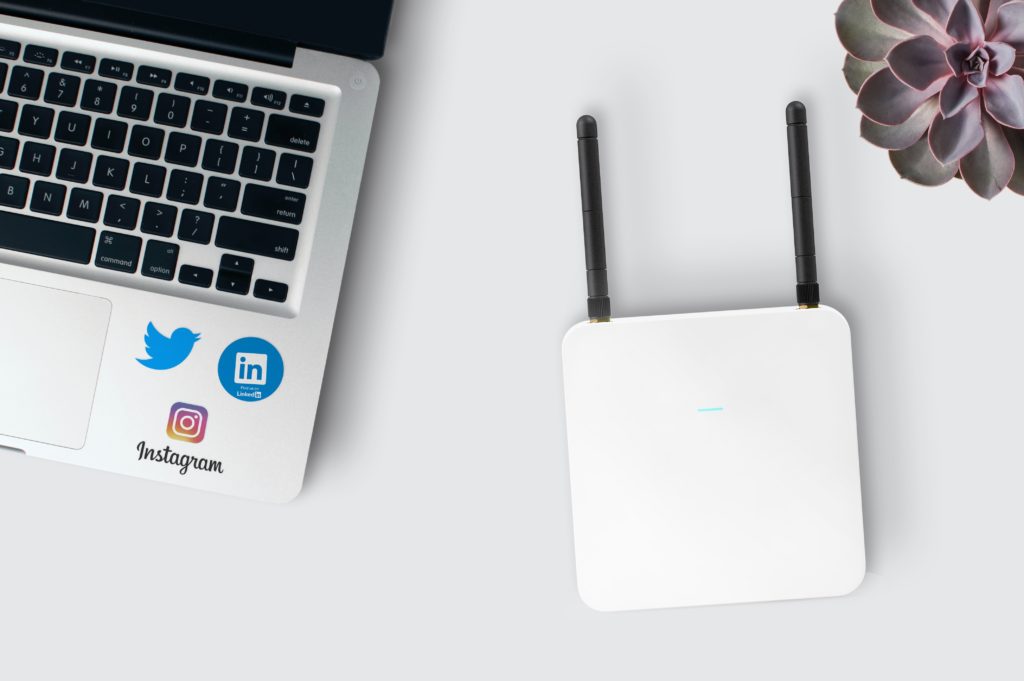Annoying issues with your Wi-Fi can leave you extremely frustrated, especially when the Wi-Fi is connected, but there’s no internet. Here’s what to do if this happens to you.
If your Wi-Fi is connected with no internet, then your first step should be to turn off the router and modem, wait 30 seconds, and turn them back on. Wait a few minutes and check to see if the problem is resolved.
For a lot of minor bugs, the age-old “turn it off and on” works like a charm.
The rest of this article will help you troubleshoot Cox Wi-Fi that’s connected but has no internet access.
Start with the Router and Modem
Sometimes, electronic devices experience bugs, malfunctions, and corruptions that are corrected simply by turning them off and on.
It’s well worth a shot on your router to flush the caches and potentially clear out any software problems.
Turn off both your router and modem (if separate) and switch them back on.
Wait for both to indicate they are connected, and test for an internet connection once more.
You should also check the lights on your modem and router.
The downstream light, in particular, indicates that they are connected to the internet and running smoothly.
If the light is flashing or off completely, then you’ll want to contact Cox directly and have them sort out the issue.
Check Your Device
If the problem is only occurring on one device, or if other devices can access the internet through your Wi-Fi, then the issue might be with your device or adaptor.
Start by restarting your device.
If that doesn’t work, you can try running the Windows Network Troubleshooter to see if it can identify and fix the problem for you.
Even if it can’t fix your problem, it may give you an insight on where the connection error is occurring.
Check for Outages
Sometimes, the problem might not be with your modem, router, or device, but rather the internet provider as a whole.
Outages in your area could affect your service, cutting it off entirely.
As a result, if none of your devices are working properly through your service provider, then you should check whether there are any outages in your area.
The problem will be resolved in time and your service restored.
During this time, make sure that you don’t reset or reboot any of your equipment, since it can cause more problems.
You can also sign up through the Cox app to receive notifications about when there’s an outage.
If you’re running a Cox Homelife Security system, then it should still be up and running on cellular backup until the internet connection is restored.
Check Your Network Name and Password
Sometimes, the router might not be allowing certain devices to access the internet despite being connected if you’ve changed or updated your password.
If you’re using the Panoramic Wi-Fi Gateway, then the password is available in the manual, on Cox’s official website, or on the Panoramic Wi-Fi mobile app.
Make Sure You’re Up-to-Date on Payments
It’s easy to forget things at times, but forgetting your monthly payments isn’t a mistake you want to make.
If you’re behind on your payments, then your service may be interrupted, resulting in a problem where you can connect to the Wi-Fi but have no internet service.
Check Your Hardware
Make suer that there are no cables or cords that are loosely plugged in or damaged.
You can test them in a different device to see if they’re working properly or not.
You should also make sure that the outlet you’re plugging your devices into is working properly.
If a fuse has blown, then your Cox Gateway or router won’t be able to get a signal.
Contact Cox Directly
Issues with your Wi-Fi connection can be difficult to diagnose if the root cause of the problem isn’t easily discernible, which is why if you’re having a problem you can’t fix, rely on Cox’s customer support.
They also have a SmartHelp assistance feature that can help narrow down some of the more common problems that may occur with Cox hardware.
In addition, you can visit their website and start a chat with Oliver, the Cox Virtual Assistant, to get 24/7 assistance with anything you may need.
If Oliver can’t help you, you’ll be put in touch with a live agent.
Final Thoughts
The issue of connecting to the Wi-Fi without having an internet connection can be super frustrating, but it’s important to be methodical about checking all of your devices and hardware for issues.
Check your device, router, modem, and gateway for issues. For this, you will need to restart your device and power off your router for 30 seconds, then turn it back on. Make sure all the cables are clean and tightly plugged in. Check for any outages in the area, make sure that the password is correct, and that you are not late on any internet service payments.
If rebooting or adjusting settings doesn’t help, then it’s probably best to contact Cox’s customer support directly and see if they can help you find the root of the issue.

Hi there, technology lovers! My name is James, I am an admin and a frequent writer for this blog. I am a techno-geek, so this blog is the place where I want to share all my knowledge with you to make your life a little bit easier in terms of dealing with technology.