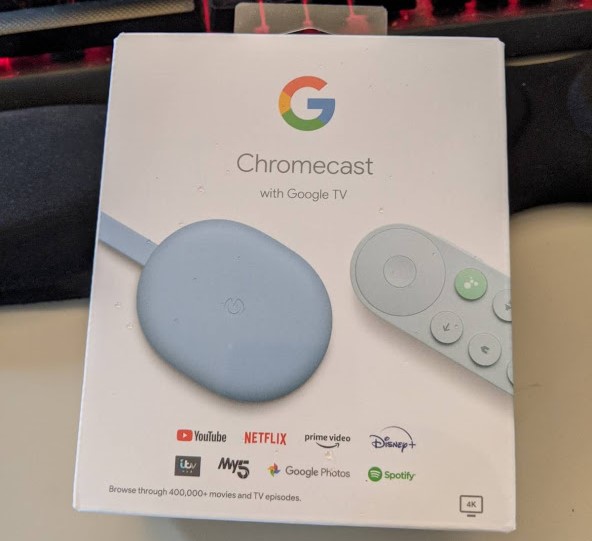Spectrum TV is a cord cutter that allows you to stream over 250 live TV channels and approximately 30,000 on-demand shows on big screens conveniently.
If you’re wondering whether you can use Chromecast to cast Spectrum TV to your large screens, we have your needs covered.
How do I cast my Spectrum app to Chromecast? You should connect your Chromecast to your TV, download and sign into the Spectrum app, choose your Chromecast-Enabled TV. After that, choose your preferred programs and control the quality that you get.
Even though Spectrum TV doesn’t ship with a casting feature within its current official app, you’re still spoiled for choices.
Today, we are going to dig deeper into how you can cast your Spectrum app to Chromecast. Check out the list of the Best Streaming Devices on Amazon now!
Does Spectrum TV App Work with Chromecast?
Yes, it does. Some people still think that Spectrum TV App doesn’t work with Chromecast, since it doesn’t ship with the casting feature.
You’ll see in a minute how you can use an alternative way to enjoy your dream entertainment.
How Do I Cast My Spectrum App to Chromecast?
Please feel free to read on for a step-by-step guide on how you can use your Chromecast to watch Spectrum TV shows, movies, and more on your Chromecast-enabled TV.
1. Connect your Chromecast to your TV
Follow the steps below to ensure your Chromecast and TV are properly connected to your In-Home Wi-Fi network.
- Plug the Google streaming device into your TV
- Be sure you’ve connected all the cables properly
- Ensure the mobile device you are using to set up the system and the Chromecast are on the same In-Home Wi-Fi network
- Log into your mobile device and download the Google Home app
- Open the app and then follow the prompts
What should I do if the prompts don’t appear? If that happens, you should connect the device manually.
To do that, you should:
- Google Home app home screen’s top left
- Tap Add, Set up the device, and then Set up new devices
- Follow the prompts to complete the setup manually.
2. Download the Spectrum App
Go to the mobile device’s app store and download the Spectrum TV app. Ensure it’s the latest.
- Create your unique username
- Download the latest app
- Prepare to start watching your favorites
3. Sign in to Your Downloaded Spectrum TV App
- Use your current username and password.
- If you don’t have one, follow the prompts to create one
- After creating a new username, wait for between 24 and 72 hours to be able to use it
4. Choose Your Chromecast-Enabled TV
- Go to the upper right-hand corner of the screen
- Select the Cast icon
- From the list of Chromecast-enabled TVs on the screen, choose your preferred option
5. Choose Your Desired Programs
To start up a channel, you’ll need to do this:
- Sign in to the streaming service app
- Select Settings
- Select Preferences
- Choose Startup Channel
- Choose Manage Startup Channel and ensure it’s toggled ON
- Select your preferred channels
Please note that (The changes will take effect when you relaunch the Spectrum TV App.
You’ll also continue to see the channel you were watching last if you don’t toggle the Startup channel ON.
This will be the case whether you reopen the app or not.
What’s more? After setting your startup channel on your device for the first time, you are free to change your preferences whenever you want by following the above steps.
6. Control Quality of TV, the Images
As soon as you select your desired TV from the list on the screen, videos will begin to play.
If you are not happy with the pictures, you can use the app to rewind, pause, fast-forward, playback, and more to improve your watching experience.
Does Google TV Have a Spectrum App?
Google TV doesn’t currently have a Spectrum App, but you can use it to watch your favorite shows live and on-demand.
To do this, install the Spectrum TV app on Chromecast with Google TV.
You’ll need to have compatible devices as well to be able to get quality entertainment from Google TV. Check out the list of the Best Streaming Devices on Amazon now!
What Streaming Device Works Best with Spectrum?
Several streaming devices work well with Spectrum.
It would help if you used devices designed with your unique requirements in mind for the best experience.
Here are some of the leading streaming devices that you can use with the TV app:
- Amazon Fire TV Cube: Best when you want an easy-to-use streaming device with an intuitive interface.
- Roku Ultra: Best for your general streaming needs.
- Xbox One: All Xbox One versions support the app and offer top-quality entertainment
- NVIDIA Shield TV Pro: Best for comprehensive gaming experience using Android TV
- Apple TV 4K: Best when you need top-notch performance and top-quality pictures.
Conclusion
Now, you can use the devices we’ve mentioned here to download the Spectrum app with ease and enjoy streaming over 250 live TV channels and approximately 30,000 on-demand shows on big screens whenever you want.
You can also take advantage of the recording option to watch the shows at your most convenient time.
Remember to apply these tips to see the desired results.

Hi there, technology lovers! My name is James, I am an admin and a frequent writer for this blog. I am a techno-geek, so this blog is the place where I want to share all my knowledge with you to make your life a little bit easier in terms of dealing with technology.