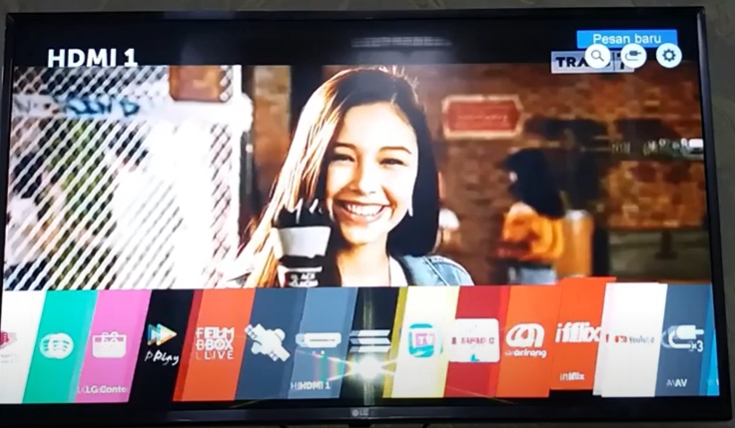The LG “screen share” option is a very convenient feature that has brought peace to many households. It allows users to handle all their viewing activities via their handheld devices or their PCs.
The most common issues are Wi-Fi connectivity, running an outdated OS, or the TV is running in an incorrect mode. Rebooting your devices, checking for updates, and setting up the correct TV mode will solve the issue.Also, use Window-P/Display(F10) to connect, delete pairing history on your TV, disable the Firewall protection, use Ethernet cable.
However, when this option does not work, it can be a huge pain. Like every problem, this problem has easy fixes too! The following article contains all the important information required to fix most errors that you may encounter when setting up a “screen share” connection with your LG smart TV. Check out the list of the Best Streaming Devices on Amazon now!
Why Is my Screen Mirroring Not Working?
There can be many reasons why the screen mirroring option is not working on the LG smart TV interface.
Some of those reasons might be device-specific. Therefore, issues relating to devices have been answered under a separate heading down below. This section covers some of the more generic causes of screen sharing issues.
Wi-Fi connectivity is the most common issue amongst users. When attempting to pair two devices for screen sharing activities, make sure to check if both of the devices are connected to the same Wi-Fi network.
This is going to fix most of your problems already! Also, check if your Wi-Fi has sufficient bandwidth and is delivering a good internet speed. You can check this through different speed testing websites available online.
The second most common issue is running an outdated system OS. Keep checking for updates regularly, as installing an update might fix all issues at once. You can check for the updates on your LG smart TV by going to the system settings via the “menu” button on the TV remote.
Another quite recurring issue is the “TV mode” issue. The TV may be running in an incorrect mode rendering it useless to mirroring connections. Look at the steps below to correct this issue.
- Open the Settings menu on your LG smart TV.
- Check the “input” or “sources” option from this menu.
- If it is set to “HDMI” or any other source, then you have located the problem.
- Change this setting to the “mirroring” or “wireless screen sharing” option. Additionally, you can attempt to set it to “Bluetooth” as well for some methods of connecting your devices wirelessly.
Look at the other questions below if you are still facing a screen sharing issue.
Related Post: How To Screen Share On Your LG Smart TV(Android/iPhone/PC)
How to Fix “Screen Mirroring Not Working” On LG TV?
There are so many devices to choose from when you want to watch something on your TV via sharing your device’s screen. Therefore, the issue list also increases with the addition of a different type of device.
Some common devices and the issues they face with screen sharing are described below. Some easy fixes are also described, alongside the problems.
Before we begin, make sure your model of the TV and your mobile device supports the screen sharing option.
1. Restart your TV/Computer/WiFi Router
By simply rebooting your computer/laptop you will most likely solve the minor software glitch that is preventing your device from mirroring properly. If this doesn’t help, also reboot your TV and the Wi-Fi router too.
In order to reboot your laptop, simply turn it off and then back on.
For your TV, turn it off, unplug it from the wall outlet, wait for 1 minite, then plug it back in.
Your Wi-Fi router can be rebooted in the same manner as TV. Unplug your router from the power source, wait for a few minutes, then power it back on.
Please, don’t try to use it immediately, it needs a few minutes to establish proper internet connection.
2. Power Reset Your TV
Another very effective thing to try in any kind of TV-related issue. Unplug the TV power cord from the wall, wait for 1 minute, plug the power cord back in.
3. Use Window-P/Display(F10) To Connect
When you are trying to screen share from your laptop or PC, try using Window-P (“Presentation display mode”) instead of Windows+K (“Connect quick action”) to open the window which connects you to the TV.
We’ve made a YouTube video which you can find below which will explain how to do that in more detail.

4. Delete Pairing History On LG TV
Most TVs only allow screen sharing with one device; therefore, you may be facing an issue with connecting a new device. Remove any devices that the “screen sharing” app shows.
This option can be found by navigating to the “delete paired devices” option on your LG smart TV. Once the connections are removed using the remote, and following the on-screen instructions, you can then attempt to pair the TV with a new device.
Follow these steps to delete your pairing history:
- Open the Screen Sharing window on your LG TV.
- Click on Delete Pairing History with your remote.
That is it. You can also restart your TV to make sure everything works smoothly. Now try to connect your device and your TV, that should fix the issue.
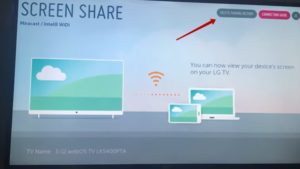
5. Use Ethernet cable
If the wireless connection is still failing you, try switching to the good old Ethernet cable instead. First, connect your TV and the Ethernet cable, then turn on your WiFi.
6. Disable Your Firewall
Sometimes your Firewall in your anti-virus might be hindering the connection of your TV and the device you are trying to connect. So try disabling your Firewall Protection and see if it does the trick.
7. Check Your Network
In order for the screen sharing options on your TV to work properly, both your TV and the device you are trying to screen share should be connected to the same WiFi network.
8. Turn Off Quick Start/ Simplink Features
Some features that were meant to make your TV smart sometimes have the opposite effect. Let’s try tweaking a few settings to see if they were the culprits. On your remote, simply go to Settings > All Settings > General > Quick Start/Simplink > Off. After you do that, turn the TV off, wait a minute, turn it back on.
9. Turn off Bluetooth
Both Bluetooth and screen mirroring options use wireless technology, so they might interfere with each other. Check if your Bluetooth option is turned off on your TV, restart it, and then try again.
10. Check for the Right Input
If it is set to “HDMI” or any other source, then you have located the problem. Change this setting to the “mirroring” or “wireless screen sharing” option.
Additionally, you can attempt to set it to “Bluetooth” as well for some methods of connecting your devices wirelessly.
11. Remove the Obstacles
There is a chance that the screen mirroring has failed to work because some objects are blocking the wireless signal. Make sure there are no objects like a microwave and baby monitor located near the TV or your smartphone.
12. Check your WiFi router
The Wi-Fi router is used in this process, so you need to check the WiFi router if the problem still exists. See if it has sufficient bandwidth or not. Remove all other devices connected to the router, apart from the laptop and the TV.
Then try to attempt the connection. If it does, that means the problem was with the router and not your two devices.
13. Use Third-Party Devices
If all has failed to work, try using a separate streaming device like Chromecast to use the screen mirroring function on your LG TV.
iPhone:
The IOS devices use Apple TV to connect to the LG smart TV. Go through the common issues and their fixes below to see if they work for you.
Restart your iPhone
Sometimes there might have been a slight glitch in your phone preventing it from connecting to your TV. Simply restart your phone, and try to re-establish the connection again.
Check AirPlay Settings on your Streaming Device
You may have certain settings switched on that may be hindering your connection with the TV. Turn off settings like “restrict who can AirPlay” or “restricted speaker access” to see if it makes a difference.
Ensure All IOS Devices are up to Date
You can check the IOS update from the Settings app on your device.
Distance May be an Issue
Try going near the Apple TV to see if that makes a difference. This usually ends up solving the issue for most users.
Use a Different Mirroring App
Instead of using AirPlay or WiFi-Direct, try using some different app for screen mirroring, for example, AnyTrans.
Android:
Many people around the world use Android phones. These devices have their own sets of issues that you may encounter when attempting to screen share. If all other fixes provided in this article do not work for your device, then try some of the common fixes given below.
Enable Screen Mirroring
Check that the screen mirroring option is available and turned on on your device. Make sure there are no other wireless devices connected to the mobile device before starting the TV’s screen mirroring setup.
Restart your Phone
Sometimes there might have been a slight glitch in your phone preventing it from connecting to your TV. Simply restart your phone, and try to re-establish the connection again.
Check Phone’s Compatibility
Make sure that your device actually has a wireless screen sharing option. You can find this out by going through the device manual or looking it up online. If it is compatible, then move on to the next troubleshooting step.
If it isn’t, you can try to work around the issue using any third-party app available on the Play Store.
Pair your Devices First
Some smart TVs won’t let you use the screen share function unless you pair your smartphone with the TV first to make sure you are an authorized user. Once you pair your phone with the TV, usually through a wireless connection, try using the mirroring function again.
Some Brands May not Work with Each Other at All
Some users do not have a good experience of using certain brands with the LG smart TV. You can try to work around this issue with a third-party DLCA player app.
Why Can’t I Connect my Phone to my LG TV?
Check if the phone is compatible with the device by looking up its features online or in its manual. Also, check if the mirroring option is turned on. You can do this by navigating to the menu of your LG smart TV.
I have written a separate article on this topic, check it out here.
Why Won’t my LG TV Connect to my Laptop?
Go through all the fixes in the “Windows 10” heading to see if the connection works. Many newer laptops have a built-in option to screen share wirelessly. However, if your laptop is running a Windows 8 or a lesser OS, it may indicate that your laptop does not have this feature. In this case, use an HDMI cable to screen share.
There is so much more you can do to fix it, we created a separate article on the topic, you can read it here.
Why is there No Sound When I Screen the Mirror?
The output on your phones/laptops may be changed; therefore, the sound may come from a different source and not the TV. You can fix this by clicking on the sound icon and changing its source.
On your phone, you can change the source by pressing the volume increase buttons. The volume buttons show a popup widget that shows the volume increasing. This displays the source as well. Click on it to change the source.
Changing the source to the device that you are casting to is going to send the sound signals to the device as well. Check out the list of the Best Streaming Devices on Amazon now!
Conclusion
The problems with this activity are very simple and easily fixable. However, the key lies in detecting the problem. You can do this by following the multiple situations described above.
Troubleshoot your way to the root of the problem. From there, implementing the fix is going to be quite easy.

Hi there, technology lovers! My name is James, I am an admin and a frequent writer for this blog. I am a techno-geek, so this blog is the place where I want to share all my knowledge with you to make your life a little bit easier in terms of dealing with technology.

![3 Easily Ways To Install Third-Party Apps On LG TV [2023]](https://theconchtech.com/wp-content/uploads/2020/08/lg-tv-plus-app-play-store-page-on-the-display-of-a-black-mobile-smartphone-on-ceramic-stone-background-192988050-1024x768.jpg)