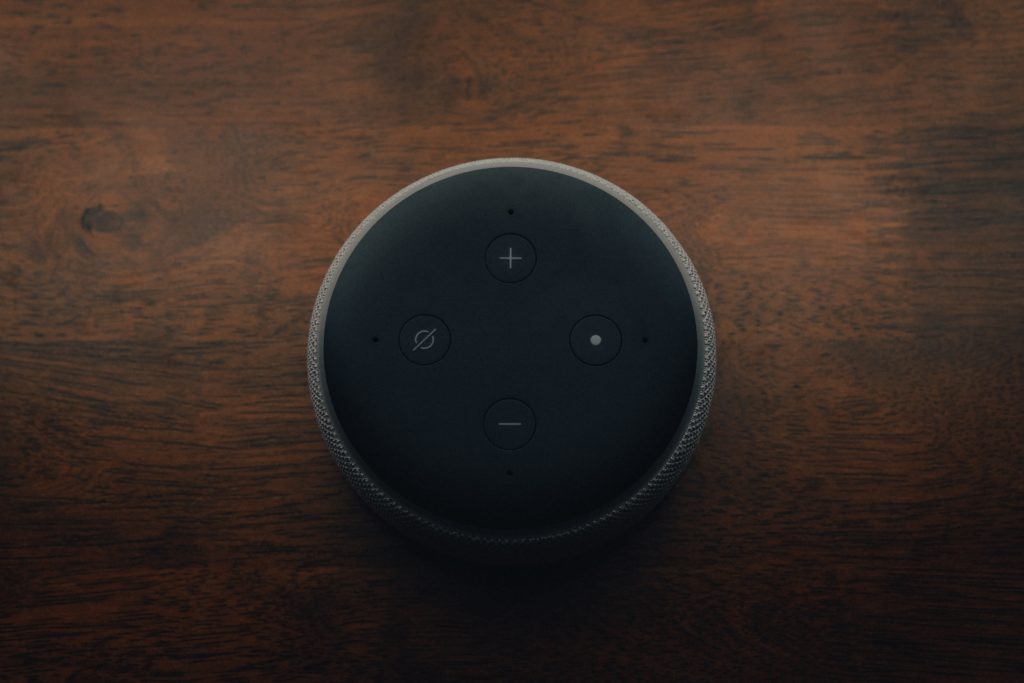Some Samsung TV users have complained that they are unable to control their devices with Alexa. If you are one of these people, the first thing you need to know is that you can pair your Samsung TV with Amazon’s Alexa voice technology. This essentially makes it possible to control your TV via Alexa. Your inability to turn on/off your Samsung TV with Alexa is probably due to some technical glitches.
So, why can’t Alexa turn on your Samsung TV? The problem is more likely connected with your Samsung TV SmartThings app not being properly integrated with Alexa. Other common problems may include naming the wrong wake word, the microphone of your smart speaker being turned off, WiFi connection issues, too many devices connected to your WiFi router.
We will explore this in this article. Don’t worry, even though highly informative, we have made this article as short as possible and it will not take more than a couple of minutes to go through. Check out the best Alexa deals on Amazon now!
How to Connect Your Smart TV to Alexa Properly
The latest Samsung TVs have Alexa built-in. Conversely, if your TV was produced before 2019, the Amazon Echo Home hub allows you to pair Alexa with your Samsung smart TV via the Samsung SmartThings hub. Here is a quick way of doing this;
- Download the Amazon Alexa app and the Samsung SmartThings app on your mobile device. Both apps are available on Google Play Store and Apple App Store. Therefore, you can use them regardless of the smartphone type.
- Set up your account on both apps. Make sure that the account information across both apps is consistent.
- Connect your Samsung smart TV to the Samsung SmartThings app. This is pretty straightforward as long as your TV is on. Log in to the app and click on the ‘devices’ menu on the menu. This will take you to the ‘devices’ page, where you will find the ‘Add Device’ option. The app will search for your device once you click this option. You can then easily pair your phone to your TV once the app finds the TV. Pairing your TV to your phone via the SmartThings app allows you to use the TV as a smart device.
- Connect your smart speaker to Alexa. At the bottom of the Alexa app’s home screen, click on ‘Devices’. You should have your smart speaker listed on the devices page. If not, click on the ‘All Devices’ options. You should find your speaker listed here.
- Enable Samsung SmartThings skills on the Alexa app. Once you have done this, sign in using your Samsung login details. All Samsung devices that you have connected to the Samsung SmartThings app will be displayed.
- Select your smart TV to link it with the speaker. From the list of devices displayed, click on your TV model.
Reasons Why Alexa Can’t Turn on Samsung TV
The failure of Alexa to operate Samsung TVs is a cause of frustration for many. Before we delve into solutions, let us talk about the likely causes of this undesirable occurrence.
1. Using the Wrong Wake Word
Normally, Alexa remains inactive until you trigger it with a wake word. Alexa is the default wake word for Amazon Echo devices.
However, they can also respond to any of three other wake words – Echo, Amazon, and Computer. If you set one of these as your wake word, you cannot use the others. For example, if you select Echo as the device’s wake word, it will not respond if you say Amazon or Alexa.
This means that you need to be sure of the wake word you selected. Indeed, this issue, as basic as it is, can be the sole reason why many people are unable to turn on/off their Samsung smart TV using Alexa.
2. Issues with the Amazon Echo Device
Issues with your smart speaker could affect communication between Alexa and your smart TV.
As earlier said, your speaker is not working unless you wake it up. If everything is perfect, the LED ring on top of the speaker will be off when the device is not active. If the LED ring is on even when you are not using Alexa, then there is a problem.
The color of the light indicates the nature of the problem. A spinning violet light implies wi-fi configuration issues. This means that you need to connect the device to your wi-fi properly.
An orange light serves to notify you that your device is connected to your wi-fi. If it is a red color, then the microphone is turned off. With the microphone turned off, the device can’t hear your command. Hence your TV won’t come up at your command.
3. Alexa Unable to Find Your Smart Speaker
Perhaps, this is one of the first issues to check. If you have not connected your Amazon Echo device with Alexa, you will not be able to use it to control your Samsung TV.
Luckily, Alexa supports a wide range of devices – including non-Amazon products – and you can easily add them.
Alexa may be unable to find your device because of issues such as network overcrowding, software problems, and too many smart devices always being on and connected to Alexa simultaneously.
4.SmartThings Unable to Find Your Samsung TV
Due to some technical glitches, you may not be able to add your TV to the SmartThings hub. The SmartThings system is not infallible.
Many users have complained about being unable to pair their Samsung devices with this device. One major cause of this is a malfunctioning Remove to Pair pull-tab.
If the LED of your SmartThings device fails to light up, it means that the Remove to Pair pull-tab is not working properly. This will make pairing your Samsung TV with the SmartThings hub impossible. As a result, you will not be able to connect the TV with Alexa.
5. Problem with the SmartThings and Alexa Pairing
Alexa’s inability to turn on your Samsung TV could also be due to issues with your SmartThings app. Connecting the SmartThings app with Alexa might not be plain sailing.
There may be an error while linking both apps together. This can affect Alexa’s ability to turn on your Samsung smart TV.
If you have verified that you are using the right wake word and that there is no issue with your smart speaker, you may want to check SmartThings settings to make sure that you have successfully linked it with the Alexa app.
6. Internet Connectivity Issues
Alexa requires an internet connection to work. In the same way, your smart devices won’t work without an internet connection.
Alexa might fail to function properly if you are not connected to the internet or if your internet connection is unstable. The distance between your speaker and the wi-fi router affects signal strength.
Also, having too many devices connected to your WiFi router may cause interference which will impede the speaker’s ability to pick an internet signal.
7. Eco Mode Not Enabled
Another reason why Alexa may fail to turn on your TV is that you have not enabled the Eco mode. This is applicable if you use a hardwired TV. Check out the best Alexa deals on Amazon now!
How to Fix Alexa Can’t Turn on My Samsung TV Problem
Because there are myriads of reasons why Alexa can’t turn on your Samsung TV, the main work lies in detecting the problem. Once you discover the reason, it is easy to effect a solution. Below are solutions for the problems listed above;
- Pick a specific wake word. It is advisable to use the default wake word, Alexa. You can easily remember it. Most people tend to be more accustomed to using ‘Alexa’ and your visitors would be able to easily operate your TV without your guidance.
- Make sure that the microphone of your smart speaker is on.
- Ensure that your Amazon Echo device and Samsung TV are properly connected to your WiFi.
- Network overcrowding can make it difficult for Alexa to find your smart speaker. One simple hack to this problem is to power down some of the devices you are not using at the moment.
- If you have difficulties connecting SmartThings with Alexa, simply reboot the devices to get the problem fixed. If rebooting doesn’t resolve the problem, start the connection process from the beginning.
- Activate the Eco mode if you use a hardwired TV
Conclusion
New Samsung TVs are straightforward to use because they have Alexa built-in to them. However, for many people who use older TVs, using a SmartThings hub can be problematic.
Pairing the system with Alexa might be a little cumbersome. The situation is not as difficult as it seems. One good news is that once you get the hack, you can apply it to other Samsung appliances in your home.

Hi there, technology lovers! My name is James, I am an admin and a frequent writer for this blog. I am a techno-geek, so this blog is the place where I want to share all my knowledge with you to make your life a little bit easier in terms of dealing with technology.