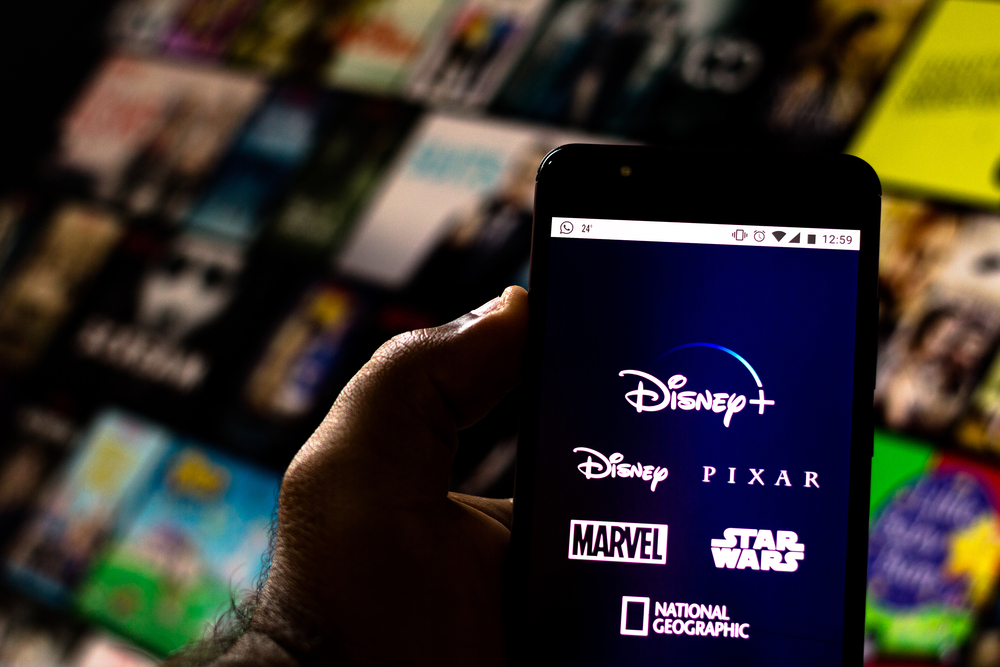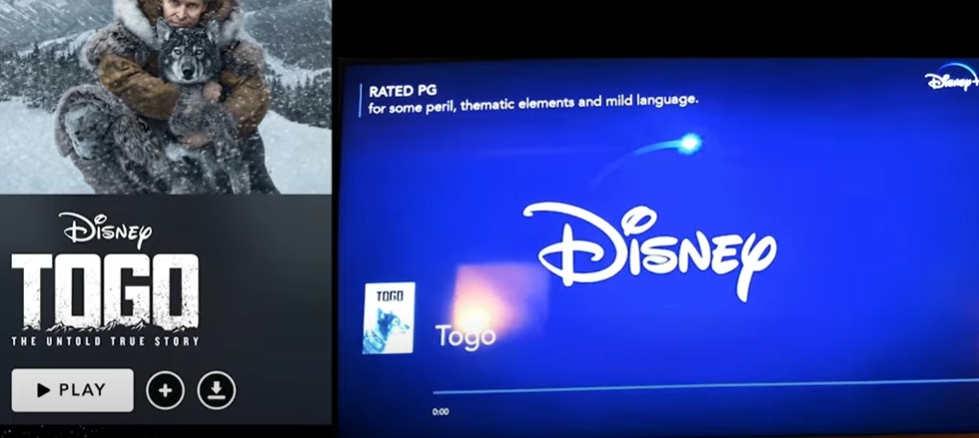If you’ve used Disney Plus and other similar subscription-based-on-demand streaming services, you probably love streaming your favorite movies and shows on Disney Plus. So, if this app is not working on your Samsung TV, you can’t love the experience. Fortunately, we can help you to fix it.
How to fix Disney Plus on Samsung TV? You can follow these steps, force close the Disney Plus app, ensure your Internet connection is stable, cold boot the television, and clear the cache of the Disney Plus app. If the problem persists, update your Samsung TV, reinstall the Disney Plus app, and call Samsung.
To fix Disney Plus on Samsung TV, you should start by troubleshooting the underlying issue. Read on for the possible cause of the problem and the potential solutions. Check out the list of the best streaming devices on Amazon now!
Why is Disney Plus Not Working on Samsung TV?
Conflicts between the Disney Plus app and the Samsung OS can cause the app to crash, refuse to load, or refuse to work in general.
- Users of old app versions are always highly vulnerable to these risks. The conflicts can lead to an error that won’t resolve on its own. In some cases, the error can cause the Disney Plus black or blue screen problem.
- Corrupted cache files of the Disney Plus app also expose you to almost the same problems. The app’s cache is designed to store essential data that you require to have a seamless experience. However, once the data is corrupted, it can trick the app into behaving in unexpected ways.
- Compatibility issues are another major issue. It is often the case when Disney Plus is not showing on the Samsung TV. If this is the issue, you might see Disney Plus Error 83.
Other than that, your Disney Plus won’t work on your Samsung TV if your internet connection is unstable. Error 42 denotes connectivity issues.
How to Fix Disney Plus on Samsung TV?
To fix Disney Plus on Samsung TV, here are the steps you should follow:
1. Force Close the Disney Plus App
If the Disney Plus app can’t close, you should force close it. To force close the app, long-press the Back button until it takes you to the homepage.
2. Check Whether Your Internet Connection is Stable
If you’ve been having a good experience before the trouble began, your internet may be too weak. To address this issue, you should:
- Use a reliable online tool to check whether your internet speed is optimal.
- If it’s not optimal, disconnect your WI-FI router and wait for between 30 seconds and one minute.
- Restart your router, modem, or any other internet device that you are using.
- Change the location of your router or the direction of its antenna.
- Sign out of the streaming device.
- Restart your streaming device.
- Instead of WI-FI, use a wire to connect your internet device and the streaming device.
- Remove obstructions and signals interferences.
- Contact your internet service provider.
If you’ve fixed the internet issue but the problem persists, proceed to the next step.
3. Cold Boot Your Samsung TV
If the issue persists, you should follow these steps:
- Unplug the power cable from the outlets.
- Wait for at least one minute.
- Plug the cable back in.
Tip: Another alternative solution that often achieves the same result is to press the remote’s power button until the TV turns off. You need to wait for around 5 seconds for the TV to turn on again.
4. Clear Cache of Disney Plus App
When your Disney Plus app is not working or is crashing on Samsung Smart TV, you shouldn’t fail to try this solution. The app has a lot of temporary cache files that can get corrupted.
- On your Samsung TV remote, press the Home button.
- Navigate to Settings.
- Select Apps.
- Choose Open Apps.
- Search for the Disney Plus app.
- Select the app and Clear Cache.
5. Update Your Samsung TV
Your Samsung TV should work without any software issues if you update its app to the latest version. To update the TV, you should:
- Navigate to Settings on your television.
- Select Support and then press OK.
- Choose Software Update and press OK.
- Select the upgraded software (if it’s available).
- Download and install the software.
After following the above steps, wait for a few minutes for the software upgrade to complete. The TV will automatically restart once it’s done.
6. Reinstall the Disney Plus App
If the Disney Plus is still not working on your Samsung TV, you should delete the app and reinstall it. Before you do that, note down and safely keep your Disney Plus credentials. You’ll need them to log into the app.
Here are the steps you should follow to delete and reinstall the Disney Plus app:
- On the remote, press the Home button.
- Using your remote, navigate to the Disney Plus app.
- Use the remote to highlight the app and then press the Down button.
- Select Remove.
- Once the app has been removed, use ‘Apps’ to reinstall the program.
7. Replace the Samsung TV
If the Disney Plus app isn’t showing on the TV, your TV is likely incompatible with the app. Try replacing the TV and then test whether that has resolved the issue.
8. Contact Disney Plus Customer Service
In most cases, you’ll successfully fix your Disney Plus on Samsung without calling anyone. The above steps are designed to help you solve more than 90% of the possible causes of your trouble. In special cases, you might need to factory reset the TV. As a matter of last resort, you should contact Disney Plus Customer Service for professional guidance. Check out the list of the best streaming devices on Amazon now!
How to Clear the Disney App Cache on Samsung TV?
As we’ve said, this solution is highly recommended. To clear the Disney app cache on Samsung TV, you should do this:
- On your Samsung TV remote, press the Home button.
- Navigate to Settings.
- Select Apps.
- Choose Open Apps.
- Search for the Disney Plus app.
- Select the app and Clear Cache.
Related Post: What To Do When Disney Plus Isn’t Working On Wi-Fi?(8 Tips)
Conclusion
You’ve seen the best ways to fix the Disney Plus not working on Samsung TV. You can use the tips to fix the issue with ease whenever you need to do so.

Hi there, technology lovers! My name is James, I am an admin and a frequent writer for this blog. I am a techno-geek, so this blog is the place where I want to share all my knowledge with you to make your life a little bit easier in terms of dealing with technology.