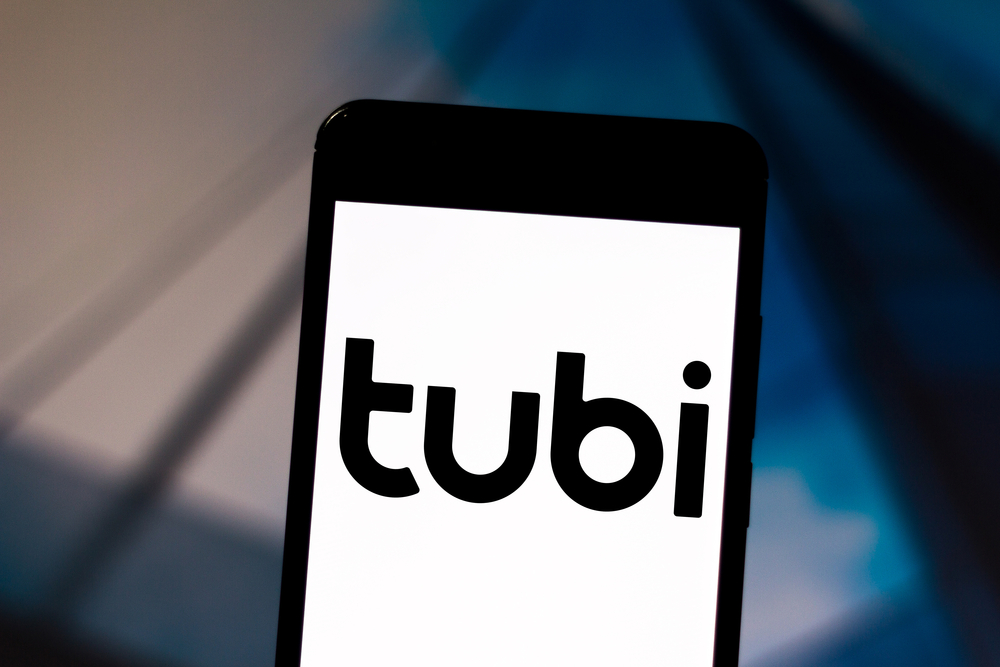Tubi is a free content app that allows you to watch over 20 000 movie titles and TV shows in HD on any device. However, people who don’t know how to activate this application on their smart TVs, Apple TVs, FiresStick, or Roku often feel they have no way to improve their entertainment experience.
So, how do I activate Tubi on my TV? Open the Tubi TV app on your TV, link your account, go to www.tubitv.com/activate on your computer’s browser, sign into your Tubi account, and enter your activation code in the provided box. Lastly, click on ‘Activate Device’ or ‘Submit.’
You can see you don’t need advanced skills to activate Tubi on your smart TV or an oy of your devices. If you need straightforward, simple ways to do this, read on. Check out the list of the Best Streaming Devices on Amazon now!
How to Set Up a Tubi Account?
You can watch Tubi without setting up a Tubi account. However, setting up the account is an excellent way of saving your movies and shows for convenient later viewing. To set up your Tubi account, here are the steps you should follow:
- Open your browser and go to the Tubi TV registration page.
- Sign up either via an Email address or Facebook.
- Create a unique password for your account.
- Click the register button.
Now you have a functional Tubi account. You should go ahead and activate it on your device.
How Do I Activate My Tubi Code?
It’s important to note that you don’t need to enter an activation code if you are using Tubi on a computer or mobile device. In other words, this activation process is designed to help individuals who use TVs and other devices that are connected to a TV.
If you want to activate your Tubi TV, here are the steps you should follow:
- Open the Tubi app on your selected device.
- Select Sign In.
- Choose Register or Link your Account.
- See your Tubi activation code on the TV’s screen.
- Go to your computer or mobile browser and search for www.tubitv.com/activate.
- Enter the code on the box that appears on the screen.
- Click Activate.
How Do I Activate Tubi On a Smart TV (Samsung, LG, Vizio, Sony, Hisense)?
If you want to activate Tubi TV on your smart TV, you should follow these simple steps:
- Go to your smart TV and open the Tubi TV app.
- Choose Sign In.
- Click on Register or Link Account.
- Wait for the Tubi TV activation code to appear on your TV’s screen.
- Visit www.tubitv.com/activate on your computer’s browser.
- Click on Sign In and enter your Tubi TV account login details.
- Take the activation code and enter it in the provided box.
- Click on Activate Device or Submit.
Please note that it doesn’t matter whether you have a Samsung, LG, Vizio, Sony, or Hisense TV. The process of activating Tubi TV on smart devices is almost 100% the same.
Amazon FireStick
You can also activate Tubi TV on FireStick with incredible ease. Here’s how you can do this:
- Open FireStick or the Tubi TV app.
- If you don’t have an account, follow the steps above to set up your account. If you have one, go ahead and Sign In.
- The activation code will appear on the screen.
- From your smartphone or computer, open a web browser.
- Visit https://tubitv.com/activate.
- If you haven’t signed in, sign in to your account.
- Enter the activation code.
- Click on Submit.
Apple TV
To activate Tubi on your Apple TV, you should follow these steps:
- Open the Tubi TV app.
- Choose Register or Link Account.
- Take a look at your Apple TV screen to see the displayed activation code.
- On your web browser, go to tubitv.com/activate.
- Select Sign In. You should choose Sign Up and follow the instructions if you haven’t set up the account yet.
- Enter the activation code that is on your Apple TV screen.
- Click on Submit.
Now you are set. You can add videos to a Queue and access all the videos you recently watched in the Continue Watching section.
Roku
Here are the steps you should follow to activate Tubi on Roku:
- Click on the Add Channel on your Roku’s channel store to add Tubi TV.
- Open the Tubi app and sign in.
- Click on the link account t option.
- Your activation code appears on the screen.
- Go to tubitv.com/activate.
- Log into your account.
- Enter the activation code.
- Click on Link Device or
How to Update Tubi to the Newest Version?
If you’ve followed all the steps above and can’t activate Tubi on your smart TV or any of your devices, you should consider updating the app to the newest version. Old Tubi apps are vulnerable to various security threats and may not give you the best experience.
Here are the right steps you should follow to update the app and fix the issue:
- Navigate to the home screen of your device.
- Find and tap on the Apple App Store or Google Play Store.
- Search for Tubi.
- Choose the Tubi application.
- Tap on the update icon.
One of the best ways to avoid similar problems is to turn on automatic updates. The procedure of doing this differs slightly depending on the device. Here is how you can activate this feature on your Android device:
- Open the Play Store.
- Tap the three horizontal lines in the upper left corner (the menu button).
- Tap on Settings.
- Tap on Auto-update apps.
- Select Auto-Update Apps over WIFI or Auto-Update Apps at Any Time (This last option isn’t the best if you don’t want to incur data charges costs).
How to Add the Tubi App to Your Samsung Smart TV?
Your Tubi may also fail to activate if you don’t follow the correct procedure to add the app to your TV. Here are the most efficient steps you should follow to add it to your Samsung TV:
- On your provided remote, click the Home or Smart Hub button.
- In the Smart Hub’s left section, select Apps.
- Click on the magnifying glass icon in the top right corner.
- Type in Tubi.
- Choose the Tubi app.
- Select Install.
- Choose Add to Home.
You can get an idea from this and add the app to your device with more ease. Check out the list of the Best Streaming Devices on Amazon now!
Summing Up
You can watch the free or paid version of Tubi TV on your web browser, mobile phone, or smart TV. If you want a record of your favorite shows and movies, you should follow the steps we’ve discussed here to set up your account. Moreover, if you’re using a connected television, you need to activate your device before using it. At this point, nothing hinders you from activating your Tubi and getting rid of the false imagination that it’s challenging to improve your entertainment experience.

Hi there, technology lovers! My name is James, I am an admin and a frequent writer for this blog. I am a techno-geek, so this blog is the place where I want to share all my knowledge with you to make your life a little bit easier in terms of dealing with technology.