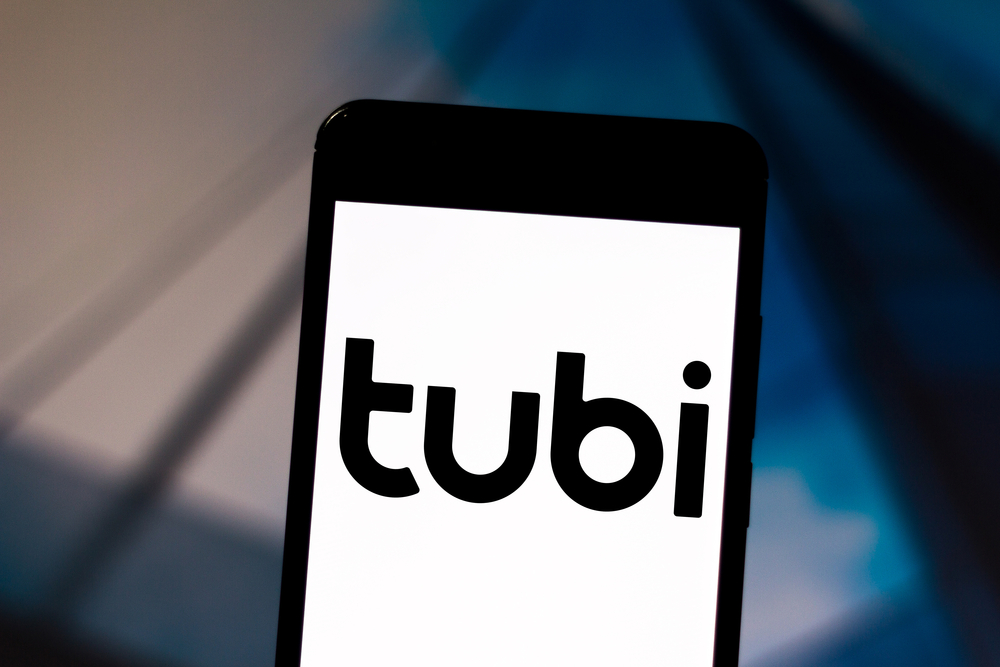Imagine that you are watching a high-resolution action-filled movie in the Tubi app on your phone. Do you not wish that you had been watching this on a larger screen? You are lucky if you did.
We have a solution for you. Now, you can easily cast your mobile screen onto a TV using Chromecast. Chromecast is very user-friendly, so you will have no trouble surfing through it. And even if Chromecast is not an option, we have lined up some other alternatives as well. Check out the list of the Best Streaming Devices on Amazon now!
How To Connect Tubi To TV?
You can now cast Tubi to your TV from your phone using a Chromecast device. If you want to connect Tubi to your TV, follow these simple steps, and you are good to go.
- Connect the Chromecast device to your TV using the HDMI cable.
- Make sure to connect your smartphone and your Chromecast to the same WiFi connection.
- Once you have set up your Chromecast device and smartphone, download and launch the Tubi TV application.
- In the top right corner of your screen, there is an icon for the cast. Select that icon and choose the Chromecast device that you want to connect with.
After following these steps, click on any video title you want to play, and it will start streaming on your TV. You may also pursue the same steps to connect Tubi to your TV using a computer rather than a smartphone. If you want to stop casting, tap on the Chromecast icon again and choose the ‘stop casting option.
How To Connect Tubi To Samsung TV?
Samsung smart TV allows you to add applications without using any external help connecting, such as Chromecast. However, you can open an app and sign in without adding it to your home screen on a Samsung smart TV. This process is lengthy for regular users of Tubi. Therefore, we have a simple solution. We recommend adding Tubi to your app ribbon to find the app every time without much hassle reliably. Here is how you can do that:
- Click on the ‘Home’ or ‘Smarthub’ button on your remote to go to Samsung Smarthub.
- In the left section of your Smart Hub, select ‘Apps.’
- Click on the magnifying glass icon in the top right corner to begin searching.
- Type ‘Tubi’ in the search bar.
- Select the Tubi app and install it if you have not installed it already.
- Lastly, select the ‘Add to Home’ option.
Upon returning to the Samsung home screen, you will now find Tubi in the bottom app ribbon.
How To Connect Tubi From iPhone To TV?
Setting up an iOS device with Tubi is easier than you might think. All you need is a Chromecast device, and then you can follow these simple steps:
- Connect your Chromecast with your TV using HDMI.
- Make sure to connect your iOS device to the same internet network as your Chromecast device.
- Download Chromecast on your phone and open the app.
- Select the Chromecast you want to connect to and tap on the ‘Set Up’ option. Follow all steps given on the screen.
- Once you set up your Chromecast, launch the Tubi app.
- Sign in and tap the cast icon in the top right of your screen.
- Select the Chromecast device that you have connected to your TV.
After following these steps, click on any video title you want to play, and it will start streaming on your TV.
How To Cast Tubi TV To TV?
You can now cast Tubi to your TV from the Google Chrome browser using a Chromecast device. If you want to connect Tubi to your TV, follow these simple steps, and you are good to go.
- Connect the Chromecast device to your TV using the HDMI cable.
- Make sure that you connect your computer and your Chromecast to the same wifi connection.
- Once you have set up your Chromecast device and smartphone, download and launch the Tubi TV application.
- Go to www.tubi.tv on your Google Chrome browser.
- Sign up on the Tubi app, or if you already have an account, sign in.
- Select any video and start streaming.
- Once video controls appear, locate the cast icon and choose the Chromecast device you want to connect to.
You are all set to enjoy seamless streaming on your TV now.
How To Cast Tubi To TV Without Chromecast?
You can use some other alternatives such as screencasting or mirroring. Screen Casting and mirroring are similar options. For mirroring, you need to install a new application onto your smartphone and TV. Follow these steps to mirror your phone screen onto your TV:
- Download and install the application ‘LetsView’ on your mobile phone and smart TV.
- Make sure that you connect your smartphone and Smart TV to the same internet network.
- Open the LetsView app on your phone and wait for it to recognize your TV.
- Once it has recognized your TV, you are now successfully connected. You can start playing any video on the Tubi app.
So enjoy limitless streaming using the screen mirroring option available. Check out the list of the Best Streaming Devices on Amazon now!
Conclusion
Tubi is an inexpensive option for unlimited entertainment. You can easily connect it to your TV using Chromecast, screen mirroring, or even HDMI. Once you set up an account on the Tubi app, then you are good to go. After a worked-up day, you can enjoy some entertainment or enjoy movies with the family on a large screen on weekends. The options are in your hands now!

Hi there, technology lovers! My name is James, I am an admin and a frequent writer for this blog. I am a techno-geek, so this blog is the place where I want to share all my knowledge with you to make your life a little bit easier in terms of dealing with technology.