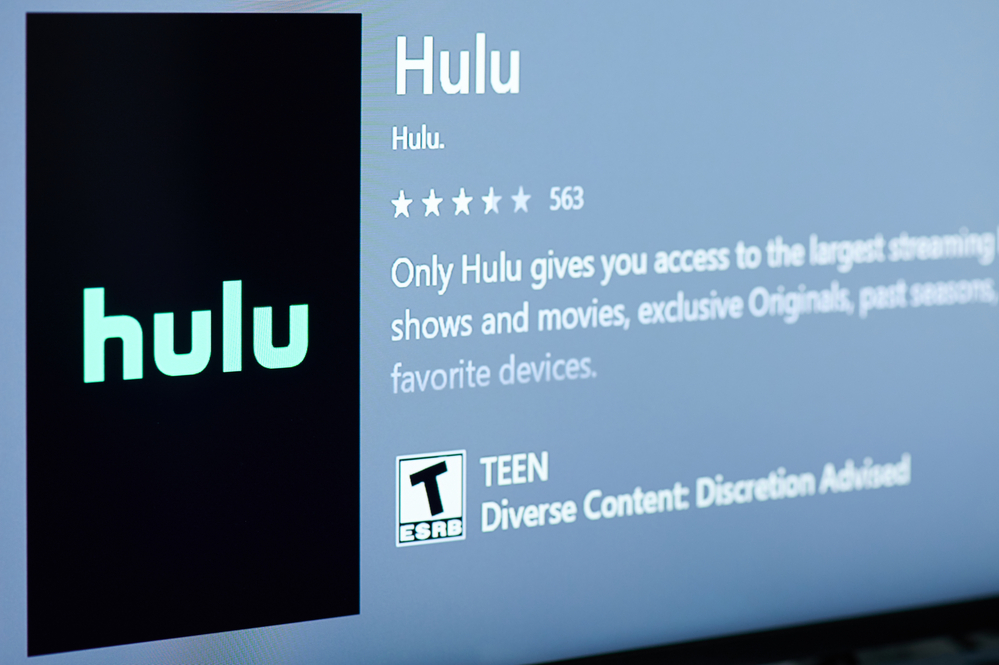Hulu might be your go-to source of entertainment to unwind. However, it can be quite annoying when you find you aren’t able to log in.
How to fix the Hulu login issue on your phone/PC?
On your phone: Force stop your app, check for app updates, reinstall the app. Restart your phone and check for updates as well. Clear the app’s cache and check your internet connection. Disable your VPN.
On PC/laptop: Fully close the browser you’re using, restart your computer, and try again. Try using a different browser, incognito mode, hard refresh your web page, log in through the browser and not the app, disable your VPN, clear the browser’s cache, reset your router.
This problem is quite common and can be caused by incorrect credentials, a change in subscription status, or logging in away from your home network. Check out the list of the Best Streaming Devices on Amazon now!
Hulu Won’t Let Me Login On My Phone. What To Do?
1. Check Login Credentials
If you’re getting an error message saying, ‘Your login is invalid. Please try again, you might be entering the incorrect login details.
- If you paid for Hulu using a third-party service (such as Amazon, Apple, Roku, etc.), try using the same credentials you enter to log in to them because they could be the same.
- Either your password or email could be incorrect. Try changing your password by clicking on the ‘Forgot your email or password’ button on the Hulu login page and entering your email.
You should get a password reset email if your email is the one linked to your Hulu account. If you don’t get an email in 15 minutes, it means the email you entered is not linked to your Hulu account. Also, don’t forget to check your spam box. Try another email. If you are able to change your password but still cannot log in, try the next steps.
2. Check Subscription Status
Try logging into your Hulu account using a web browser. If you are able to do this, it means there is a problem with your account.
Check the status of your subscription or see if you get a notification of your account being suspended for some reason. Your card may be expired, on hold, or simply may not have enough funds for the subscription fees. Try changing the payment method to pay the bill, and you should be able to log in normally again.
3. Force stop your Hulu App
Follow these simple steps to stop the app from running altogether, and then relaunch it:
For Android:
- Open the Settings app on the Android device.
- Scroll the list and tap Apps/Applications/Manage apps.
- Scroll the list to find the Hulu app.
- Tap Force Stop.
For iPhone:
- Open Hulu App.
- Swipe up from the bottom of the screen and hold your finger near the middle of the screen until all of your open apps appear.
- Hold your finger in the middle of the screen a little longer to bring up a minus sign in the upper-left corner of the open apps.
- Press the minus sign to close an app.
4. Clear Cache
Every time you use the Hulu app, the service stores some temporary data on your device to smoothen the loading process the next time you open it.
Ironically, the accumulated data can sometimes become too much, hindering the app’s loading instead of quickening it. At times, this can lead to problems such as not being able to log in or getting errors when trying to do so.
It is quite easy to reset your cache and solve this problem.
For Android:
- Open the Settings app and select Apps and Notifications.
- Find and select Hulu from the list of apps.
- Tap on Storage & Cache, and select Clear Cache and then Clear Storage.
For iPhone:
To check how much storage the Hulu app is using on your phone, go to Settings>General> iPhone Storage>select Hulu. To clear up space, delete and reinstall the app.
5. Update your App
The reason you cannot log in to your account may be because your app’s data is corrupt or out of date. Visit the Play Store on Android and the Apple App Store on iOS to ensure your app is up to date. If it isn’t, try updating and see if you can log in now.
6. Reinstall your App
If the problem still persists while you’re using the latest version, try uninstalling the app and installing it again. If the app is corrupt, this should solve the problem.
7. Restart your Phone
Now that we have tested a few things connected with the Hulu app itself, let’s try to have a closer look at your phone. By restarting it you will get rid of any potential software glitches that were preventing the Hulu app from functioning normally.
For Android:
Press and hold down the power button along with the volume up button until the screen goes off. Power the device back on by pressing the power button for a few seconds.
For iPhone:
- Press and hold the Volume button and the Side button until the power off slider appears.
- Drag the slider, then wait 30 seconds for your device to turn off.
- To turn your device back on, press and hold the Right side button.
8. Update your Phone
We have already checked whether the Hulu app needed updating in the previous step, now it is time to do the same for your phone.
For Android:
- Open Settings.
- Select About Phone.
- Tap Check for Updates. If an update is available, an Update button will show up. Tap it.
For iPhone:
- Go to Settings, General, then tap Software Update.
- If you see two software update options available, choose the one that you want to install.
- Tap Install Now.
9. Check your Internet Connection
If you are using your cellular data, try switching to WiFi and see if it makes any difference. If you were originally connected to WiFi, you can restart your router and your phone.
- Unplug your router from the power source.
- Wait for a few minutes.
- Plug it back in.
- Allow it some time to establish the connection before attempting to log into Hulu.
10. Disable/Activate your VPN
VPNs might be causing interference and stopping you from being able to log into Hulu on your phone. Try turning your VPN off and see if it makes any difference. Or, vice versa, try turning a VPN on and see if it will allow you to log in.
Related Post: Fixed:Hulu Won’t Let You Login On TV (Login, Email, Captcha)
Hulu Won’t Let Me Login On My PC/Laptop, What To Do?
1. Check Browser Add-ons or plugins
In many cases, a browser add-on, plugin, or VPN interferes with Hulu preventing users from logging in. Sometimes your Facebook account that is logged in on the device may be linked to another Hulu account, preventing you from logging in to your current account.
To solve this, simply use an incognito window to try to log in to Hulu.
- To open an incognito window on Windows, simply press Ctrl + Shift + N simultaneously while your browser is open.
- On a Mac, press Command + Shift + N together.
If this solves your problem, try deleting one browser plugin at a time to see what plugin was causing the issue. Additionally, you can also log out from all social media accounts on your device to see if you can log in normally again.
Tip: You can also fully close the browser you’re using, restart your computer, and try again. You can also try using a different browser.
2. Disable/Activate your VPN
VPNs might be causing interference and stopping you from being able to log into Hulu. Try turning your VPN off and see if it makes any difference. Or, alternatively, try turning a VPN on and see if it will allow you to log in.
3. Log In to Hulu through the Web Browser instead of the App
Here is another thing for you to try. While the apps are renowned for being glitchy from time to time, we can hardly say the same thing about web browsers. So, on your PC or a laptop, simply try logging into your Hulu account directly through a browser like Chrome.
4. Hard Refresh your Hulu Web Page
This process combines both a simple refresh and clearing cache, which can greatly help in having your Hulu login page up and running.
For Windows:
Press the Ctrl and F5 keys together at the Hulu Login page to perform a hard refresh.
For macOS:
Press the Command(⌘), Option(⌥), and R keys at the same time.
5. Reset your Router
Hulu login issues might as well be caused by your internet connection. we suggest you reset your router and do the speed test to eliminate this issue. Follow these steps:
- Unplug your router from the power source.
- Wait for a few minutes.
- Plug it back in.
- Allow it some time to establish the connection before attempting to log into Hulu.
6. Clear Clogged up Cache
Just like in the app, every time you use a web browser to stream on Hulu, the service stores some data in the browser’s cache, and this can become a problem in the long run.
Follow the given steps to reset the cache of your browser.
For Windows (These steps are for Google Chrome but other browsers have similar steps too)
- Open your browser and press Ctrl + H simultaneously to open your browsing history.
- Select the Clear Browsing Data button.
- In the box that opens, select a time range of All time. Make sure all the options below are ticked, and then click Clear Data.
For Safari on macOS
- Launch Safari and select Safari from the Menu bar.
- Select Preferences.
- Choose Advanced and tick the checkbox next to ‘Show Develop menu in bar’.
- Click on Develop from the Menu bar and select Empty Caches.
- Clear stored cookies and data by clicking on Safari from the Menu bar and choosing Clear History.
7. Try logging in on a Different device
If you were originally trying to log into your account from your laptop, try using a different device, your phone, or another laptop for example. This might solve the issue and you will be able to log in on your original device as well.
8. Check Account Activation
When you register for a bundle package that includes Hulu, you might have to activate the Hulu subscription before you can start using it.
- For Spotify Premium+Hulu accounts
Log in to your Spotify account. Go to your account page and click on Activate Hulu under the heading of Account review.
Fill in the required information to activate your Hulu account and try logging in to Hulu again.
- For the Disney bundle
If you purchased the Disney bundle through disneyplus.com, an activation link for Hulu is usually sent by email.
Alternatively, you can log in to your Disney+ account page and click on Billing Details. Select the button ‘Watch Now’ next to Hulu to create your new Hulu account. Check out the list of the Best Streaming Devices on Amazon now!
Conclusion
These steps should hopefully help you resolve your issues while using Hulu.
In some cases, the problem may not be in your control at all. Contact the Hulu support team to see if there’s an issue with your account. If yes, they can help you resolve it. If there’s no problem on their end, they can help you troubleshoot your device and app to resolve the issue.

Hi there, technology lovers! My name is James, I am an admin and a frequent writer for this blog. I am a techno-geek, so this blog is the place where I want to share all my knowledge with you to make your life a little bit easier in terms of dealing with technology.