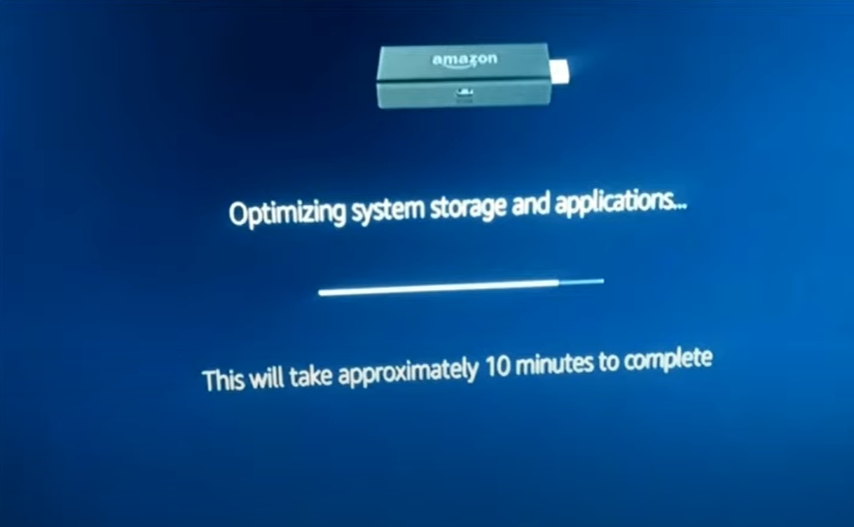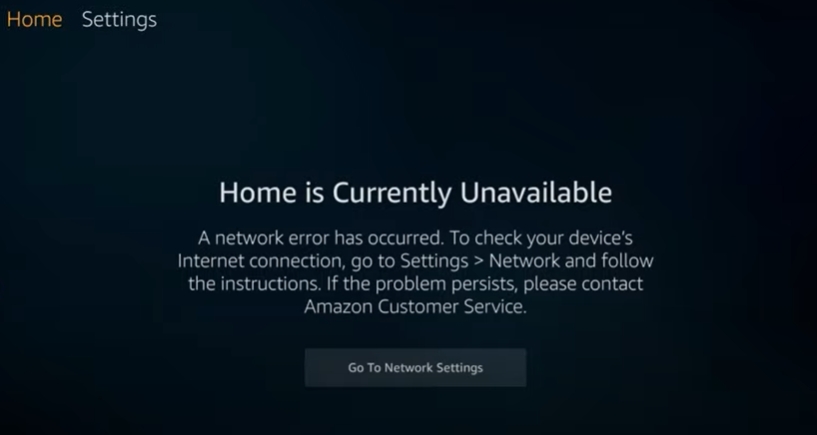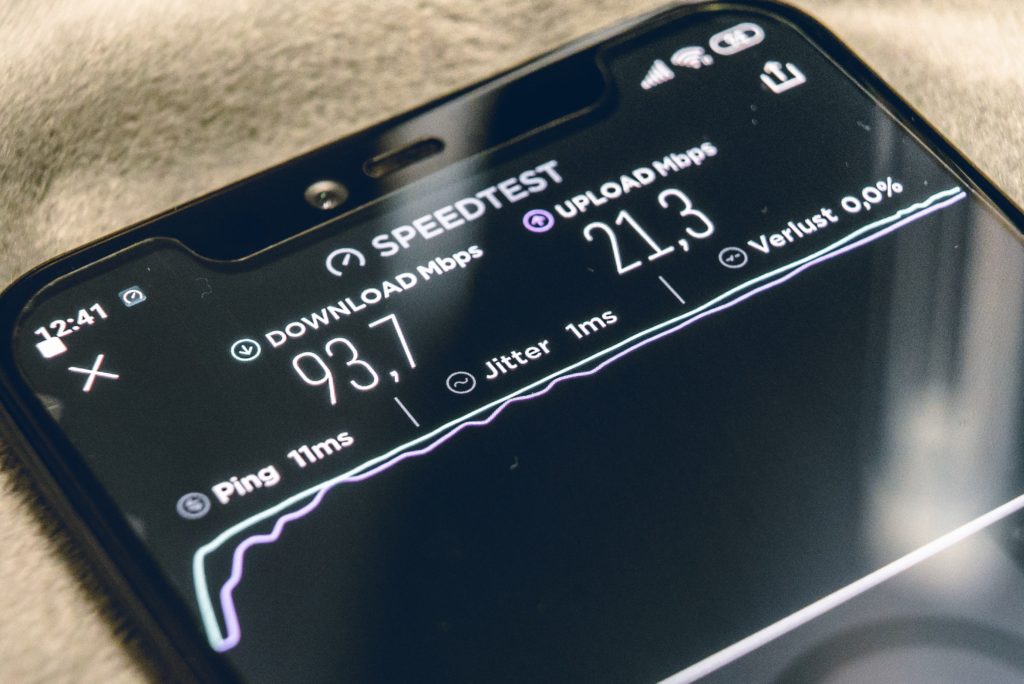There is hardly anything more annoying than a Fire Stick remote that has become unresponsive as you enjoy your favorite music, movies, or shows.
How to fix an unresponsive Fire Stick remote? Put new batteries into your remote and clean the remote’s terminals. Unplug your Fire Stick and your TV from the wall for a few minutes, then plug them back in. Long-press the Home button on the remote for at least 10 seconds to manually pair it with your TV. Use the Fire TV phone app and navigate to Settings>My Fire TV>Reset to Factory Defaults.
Figuring out why your Fire Stick remote has stopped working can be difficult. However, you can learn how to do that and fix the device fast in this article. Check out the list of the Best Streaming Devices on Amazon now!
Why is My Fire Stick Remote Not Working?
Once you understand why your Fire Stick remote is not working, you can fix it with ease at home. Here are the most likely reasons the device is unresponsive:
Battery Issues: Fire Stick remotes are some of the most power-hungry devices. That makes low battery charge a common reason why the devices stop working. Improperly inserted batteries and other related issues can also cause the same problem.
Compatibility: Some Fire Stick remotes are not compatible with specific remotes. If the problem began when you replaced the remote, you should determine whether the new device is compatible with your Fire Stick.
Amazon provides a comprehensive list of remotes that work together with various Fire Stick models.
Interference: Your Fire Stick remote is designed to use Bluetooth to communicate with your entertainment system. Electronic devices that support Wi-Fi and Bluetooth can compete with the remote for bandwidth.
If you have these devices near your Fire Stick, the remote won’t transmit the signals as required.
Range: Since the Fire Stick remote uses Bluetooth, its range is less than 30 feet. So, if the distance between the device and the remote is approximately 30 feet or more, it will likely be unresponsive.
Obstructions also significantly reduce the range, leading to the same problem. This can happen whether the actual distance between your Fire Stick and the remote is considerably less than 30 feet or not.
Pairing: Once you purchase your remote, you should pair it with the Fire Stick. Otherwise, it won’t work. However, some software errors can un-pair the device and lead to the same issues when you least expect it.
Hardware Damage: If some hardware components are not in perfect working order, the remote will likely be unresponsive.
How to Fix an Unresponsive Fire Stick Remote?
To fix an unresponsive Fire Stick remote, you should:
1. Check Your Battery’s Condition
Battery issues are the most probable reason your remote is unresponsive. The device is exceptionally power-hungry.
Here’s how you can troubleshoot battery problems and fix them:
- Remove the remote’s batteries.
- Check whether the batteries were installed correctly. If the batteries were installed backward, you should reinstall them. If you have any difficulty, check inside the battery compartment for the diagram that shows the batteries’ ideal position. Low battery charge could also be the issue, if it doesn’t, so proceed to the next step.
- Install new batteries. Batteries that work well in your TV might not work when swapped into your Fire Stick remote. It would be best to replace them with new batteries whether you think they still have some power and see whether that serves you.
- Try Different Batteries. Alkaline batteries provide 1.5V, while rechargeable batteries provide 1.2V. If you’ve been using new alkaline batteries, you should try new alkaline batteries. If the problem persists, you are likely not a victim of battery issues.
- Clean the terminals. Check the inside of your battery compartment and make sure to get rid of any dust, dirt, or rusty elements.
2. Ensure the Remote is Properly Paired
Whether you paired the remote when you purchased it or not, you should confirm whether it’s paired at this point. Here is the simplest way to do so and fix the issue:
- Plug in the Fire Stick and set it on.
- Wait for a few seconds for the device to boot up.
- Hold the unresponsive remote closer to the Fire Stick.
- Long-press the Home button on the remote (for at least 10 seconds).
- If the remote doesn’t work at this stage, repeat the above steps a few times.

3. Reset the Remote
- Press and hold the Home button. Simultaneously, press the Menu button three times.
- Release the Home button.
- Now press the Menu button 9 times.
- Remove the battery from your remote.
- Unplug your Fire TV and wait for 60 seconds.
- Insert the batteries back into the remote and then switch your Fire TV on.
- Once the home screen appears, press and hold the Home key for 40 seconds.
- Wait for 1 minute until the setup completes.

4. Factory Reset the Remote
This method will reset your remote to factory settings. Do this after you have tried resetting your remote first.
- Switch off your Fire Stick and TV.
- Unplug your Fire Stick from the power outlet for 1 minute.
- Press and hold the left button, menu button, back button on your remote for around 15 seconds.
- Wait for about five seconds.
- Remove the batteries from your remote.
- Plug in your Fire Stick back into the power supply and wait for 1 minute.
- Put batteries back into your remote.
- Finally, press the home button on your remote.

5. Power Cycle your Fire Stick
This is an easy and effective way to tackle many Fire Stick issues. I love it and often recommend it because it has helped me personally many times as well as my readers.
- Unplug your Fire Stick from the power outlet, wait for a few minutes, plug it back in.
6. Soft Reset your TV
In the tips above we made sure that our Fire Stick and the remote are paired right, now it’s time to see if your TV is the problem that was stopping the Fire Stick remote from functioning normally. Let’s try to soft reset your TV to see if it will make any difference.
- Unplug your TV from the power source.
- Wait for 60 seconds.
- Plug your TV back in.
7. Factory Reset your Fire Stick
Here are the steps you should follow to reset your Fire Stick through the menu of your TV. You can do it using the Fire TV phone app we have previously discussed:
- Go to the Settings menu and select My Fire TV.
- Select Reset to Factory Defaults.
- Wait for a few minutes for your Fire Stick to reset, and then set the Fire Stick up like a new one.

Related Post: How To Use Your Fire Stick Without The Remote?(4 Ways)
8. Eliminate Signal Interference Issues
As you likely know already, Fire Stick remotes are highly susceptible to Bluetooth interference. Your remote might not work if you place it near other active Bluetooth-enabled devices such as microwaves, wireless devices, and unshielded coaxial cables.
If you’ve located any of these devices near your Fire Stick, remove or shut them down one by one as you test the device to see which one could be responsible for the device’s unresponsiveness.
9. Check Compatibility or Damage
The newest Fire Stick remote was released in April 2021, and it’s compatible with the following models:
- Fire Stick 4K.
- Fire TV (all models).
- Fire Stick Lite.
- Fire Stick (2nd Gen and later).
- Fire TV (3rd Gen).
If you recently replaced your remote, you can use this list to determine whether you are having problems due to compatibility issues. If that’s not the case, your remote could be damaged. You can contact Amazon to help you establish the truth.
Alternatively, you can use your iPhone or Android phone as a remote. Follow these steps to do so:
- Download the app on your Android or iPhone.
- Turn on your television.
- On the smartphone app, log into your Amazon Fire TV account.
- From the app, select your Fire TV device.
- When prompted, enter the code that appears on the TV into the app.
10. Fix Distance and Obstruction Issues
If the above steps fail, distance issues could be the culprit due to the inefficiency of Bluetooth that we’ve already talked about in brief. Here’s how to address distance-related issues:
- Relocate your remote closer to your Fire Stick.
- If that problem persists, check for obstructions between the remote and Fire Stick and remove any of them that you find.
- You can reposition the device using the Fire Stick extension dongle if necessary.
Fire Stick Remote Not Working After Changing Batteries
If you’ve replaced your old batteries with new ones, you should:
- Look inside the battery compartment to see the direction to install the batteries.
- Follow the pattern, ensuring the batteries are not backward.
- If that doesn’t work, try new alkaline batteries.
Only Some Buttons Work On The Fire Stick Remote
If some buttons are not working, it could be that the remote is not paired correctly with your Fire Stick. It would help if you used the tips we learned above to pair these devices. If that doesn’t work, the buttons could be damaged. You will need to get a replacement remote.
Fire Stick Menu Button Is Not Working
As in the above case, the Fire Stick Menu button won’t work until you correctly pair the remote with the device.
Bugs can also cause this problem. To fix these errors, you should:
- Restart the Fire Stick.
- If that fails, hold down the Home button for 10 seconds to re-pair it.
Fire Stick Remote Turns On TV But Nothing Else
The Fire Stick 4K and later versions are equipped with a mute button, volume rocker, power switch, and other features. If your Fire Stick remote only turns on the TV, you could be using an outdated or incompatible model.
To fix this, ensure:
- You are using an updated remote and a TV that supports HDMI-CEC.
- The Fire Stick should also feature a compatible CEC port.
Software errors can also limit the ability of the remote to function. To solve this, you should:
- Restart the Fire Stick.
- If that fails, factory reset the device.
Related Post: 15 Solutions To Fire TV Remote App Not Working/Connecting
Conclusion
An unresponsive Fire Stick can hurt your entertainment experience when you least expect it. However, you can use the tricks above to reset, re-pair, insert new batteries, and more to fix the issue once and for all. If these tips fail, you can contact Amazon customer service or replace the remote.

Hi there, technology lovers! My name is James, I am an admin and a frequent writer for this blog. I am a techno-geek, so this blog is the place where I want to share all my knowledge with you to make your life a little bit easier in terms of dealing with technology.