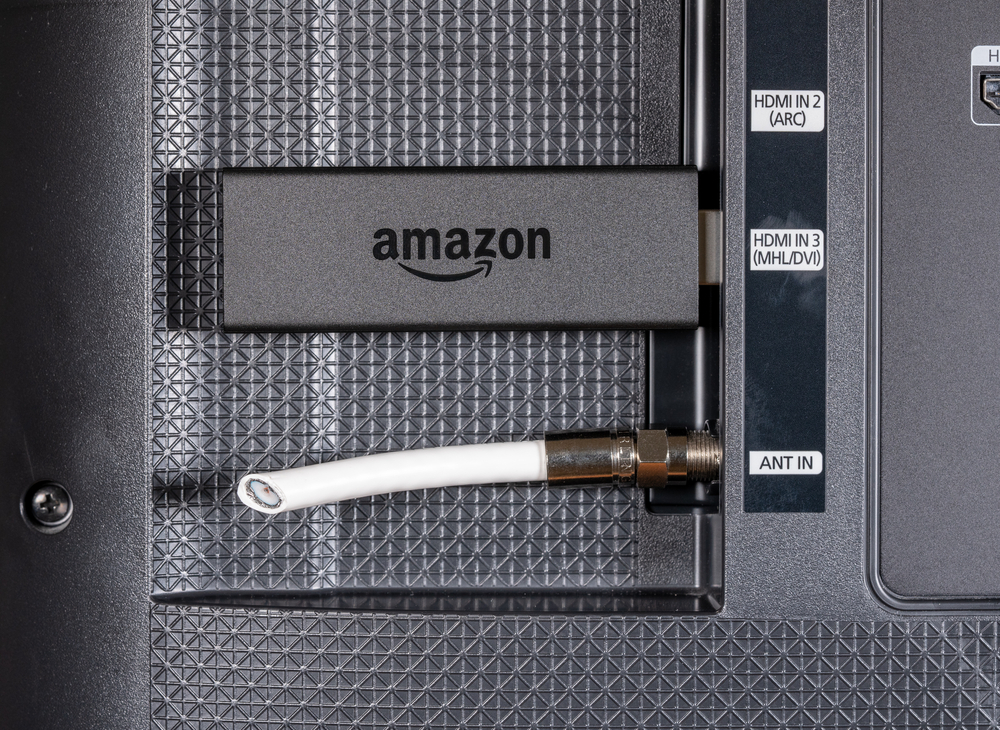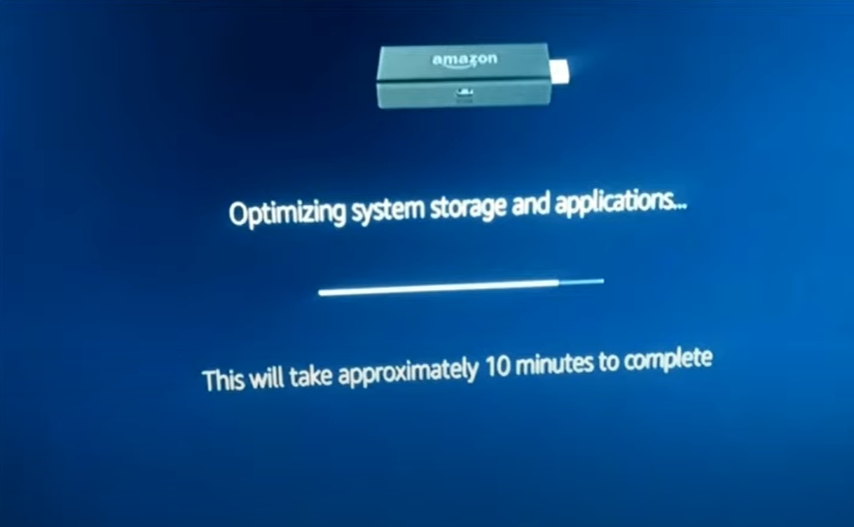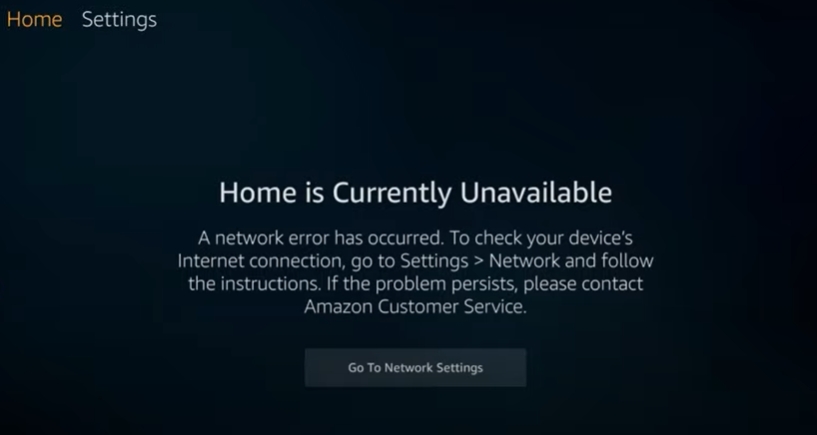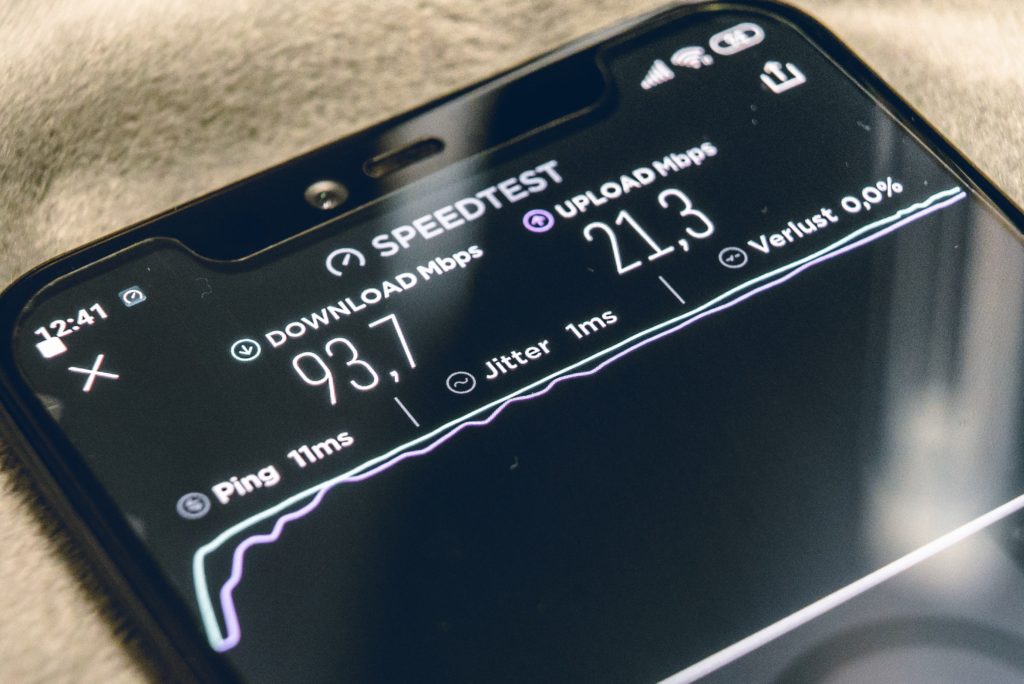The Kindle Fire Stick is a tremendous device.
However, just like most electronics, it can have a couple of issues. One of the most common is the Fire Stick, showing a black screen after the logo.
So, what causes this? How do you fix it?
There are a number of different reasons why your Fire Stick may be showing a black screen after the logo.
In some cases, it may be because the software on your device is out of date.
In others, it may be because your internet connection isn’t working brilliantly.
Thankfully, most issues should be easy to resolve.
Why Is the Screen Black on Amazon Fire Stick After Logo?
There are several reasons why you may have a black screen after the logo on your Amazon Fire Stick.
This includes the following:
Amazon Fire Stick Is Slow To Boot Up
Sometimes, your Fire Stick is having a bit of an off-day.
For most people, waiting a couple more minutes will be fine.
This is likely to happen shortly after the Amazon Fire Stick has received a software update.
Amazon Fire Stick Software Needs Updating
This is incredibly rare since the Fire Stick can run on old software.
However, if it has been several months since you last updated your Fire Stick, then it could cause issues when your Fire Stick boots up.
Remember, software updates help to fix bugs like this one.
The HDMI Slot On Your TV Is Broken (Or Glitching Out)
Again, very rare. It is unlikely to be the case if you are seeing the Fire Stick logo on the screen.
Still, there is a small chance that the HDMI slot on your television isn’t working brilliantly.
Internet Is Not Working
If your internet isn’t working properly, then your Fire Stick may not boot up at all.
In most cases, it should give you an error message if the internet isn’t working, but some people have noted that this doesn’t always happen.
The Amazon Fire Stick Is Overheating
Yep. The Amazon Fire Stick can overheat.
This is rare if it has been off for a while.
However, on particularly hot days, the device has been known to overheat and start throwing up all manner of problems.
Cache Needs Clearing
Each time you use your Fire Stick, small files are stored to the cache.
These are files that allow the Fire Stick to boot up faster in the future.
The problem is that, in some cases, the cache doesn’t clear properly.
As the files in the cache start to build up, it can cause issues with the running of the device.
How to Fix Fire Stick Black Screen After Logo?
In this section, we are going to walk you through how to fix your Fire Stick if it has a black screen after the logo.
We are going to start with the easiest steps.
Ones that should take a couple of seconds, minutes at the most.
This way, you can troubleshoot in the most effective way possible.
Remember, there are some situations where you may not be able to fix your Fire Stick.
Sometimes it is just broken.
In that case, you will have to reach out to the Amazon customer support team.
We are going to assume that you have already checked your Fire Stick, and it hasn’t overheated.
Reboot The Fire Stick
If you have a Fire Stick with a remote, grab that remote.
Press and hold these two buttons, at the same time, for around 5-seconds.
This will reboot the Fire Stick:
- Select button (the circle button)
- The Play/Pause button.
Unplug The Fire Stick For a Few Minutes
This will help to clear the cache. Unplug the Fire Stick from the power source and the HDMI slot for 2-3 minutes.
Plug it back in. In most cases, this should fix the problem.
If the Fire Stick is unplugged for a few minutes, this will ‘reset’ it. Although, don’t worry.
All of your information will be saved.
Check Your Internet Connection
While the Fire Stick is unplugged, it may be worth checking your internet connection too.
If it is down, then the Fire Stick may not work.
Check The Power Supply
If the power supply is not giving enough power to the Fire Stick, then it may cause that black screen after the logo.
Any power supply needs to be giving at least 1A of power to your Fire Stick.
Remember, power supplies can ‘die’ over time, so even if your current power supply is rated for the Fire Stick, it is always worth changing it out just to check whether this is the issue.
Change HDMI Slot
If that didn’t work, then change the HDMI slot that the Fire Stick is plugged into.
Update Fire Stick Software
Sadly, if the Fire Stick is not loading past the logo, then this makes it impossible to update the Fire Stick software.
In this case, you may need to talk to Amazon customer support to get a replacement, or they may be able to provide you with further advice on updating the software.
Thankfully, this is unlikely to be the reason why your Fire Stick isn’t working.
Related Posts:
Firestick Stuck Optimizing System Storage/Applications(Fixed)
Fire Stick Won’t Turn On(17 Proven Solutions)
Final Thoughts
One of the most common issues with the Fire Stick is a black screen after the logo.
Resetting the Fire Stick will likely solve the vast majority of issues. Unplug the Fire Stick from the power and the HDMI slot for a few minutes to do this.

Hi there, technology lovers! My name is James, I am an admin and a frequent writer for this blog. I am a techno-geek, so this blog is the place where I want to share all my knowledge with you to make your life a little bit easier in terms of dealing with technology.