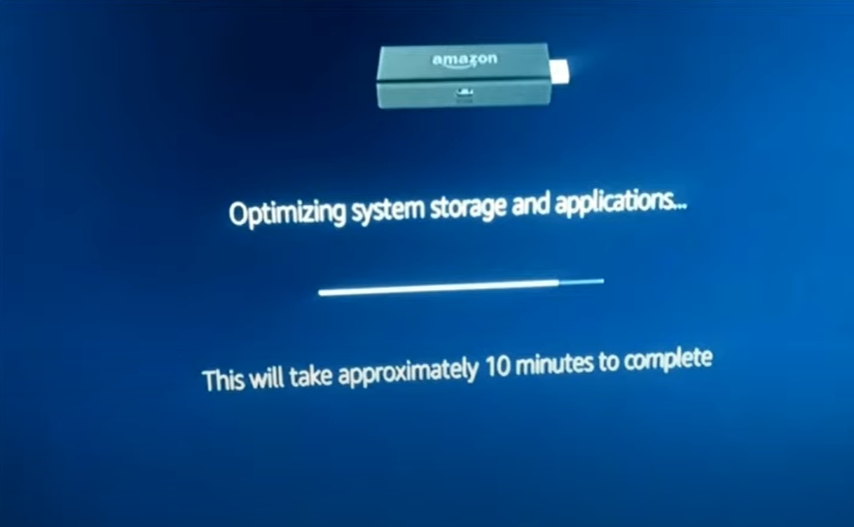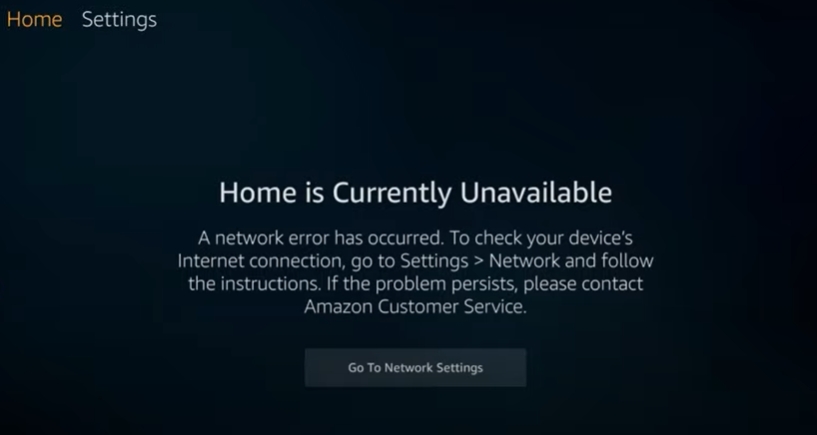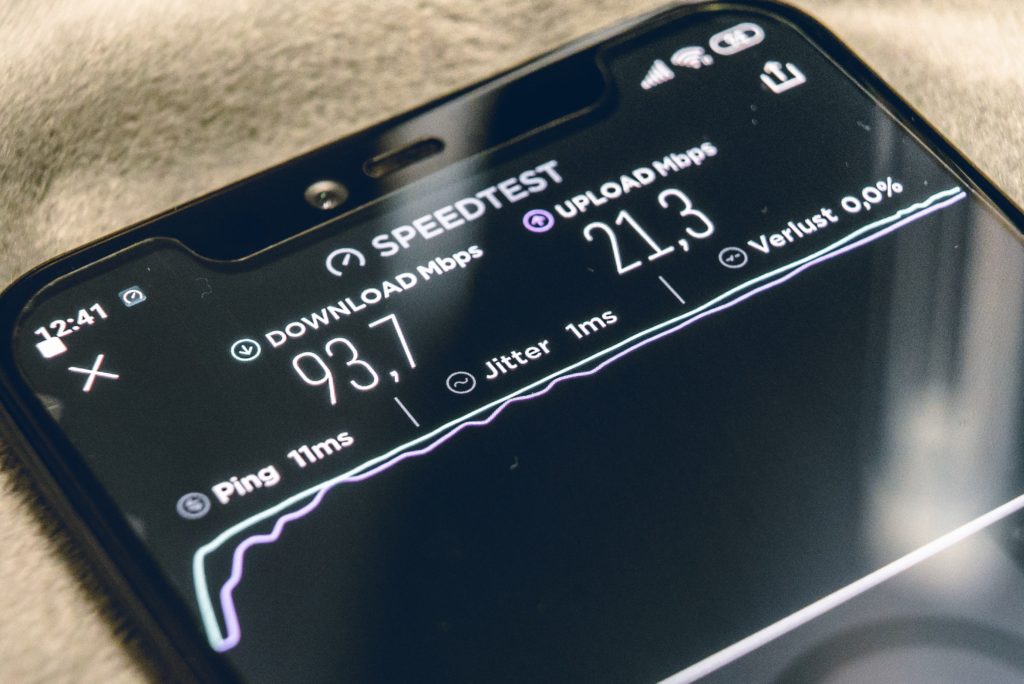Network errors can prevent your Amazon Firestick from streaming content, downloading and installing apps, or using other features available for the Firestick.
When the Amazon Firestick displays the connected with problems error, it is an indication there is a problem with the network connection. Troubleshooting your connection, resetting, or rebooting the Firestick can fix the issues and get it functioning properly.
Below, we will look at some of the common issues that cause your Firestick connected with problems error message and how to correct them. Check out the best streaming sticks on Amazon that won’t let you down!
Connected With Problems Error Message
The connected with problems error message is caused by an issue in the network source and can be fixed by correcting the issue in the Wi-Fi network.
It may also be possible to fix this error by changing settings to the Firestick network settings.
Below, we will look at both of the solutions.
Router Issues
You will need to ensure that the internet router is sending the data correctly.
The easiest thing to start off with is to reset your router.
- Unplug your router from the power source.
- Wait for 1 minute.
- Plug it back in.
- Allow it a few minutes to establish the connection.
If it is possible, connect the Firestick to a different Wi-Fi source or a mobile hotspot to see if there is still a connection issue.
If the Firestick is able to connect, you will need to fix the issue with the router.
If you are using a dual-band router, you can also switch the connection to the other router band and see if that corrects the issue.
One band may be experiencing connection issues due to heavy traffic, and the Firestick may work on the alternate band.
If switching bands does not clear up the connection issues, you will need to reset the router and reconnect the Firestick after it is reset.
If resetting the router has not cleared the issue, it may need to be relocated closer to the Firestick in order to function properly.
On rare occasions, the Firestick may have been blocked from your network.
If you have admin access to the router, you will need to ensure the Firestick has access to the network.
You can also contact your internet service provider to confirm they have not restricted access to the Firestick.
If other devices do not have issues with the internet connection, you may need to adjust the settings with the Firestick.
Adjusting the Firestick Network Setting
Use the following steps to remove the Wi-Fi network from your Firestick streaming device.
- Select Network under the Settings Menu.
- Find the Wi-Fi you want to remove and tap the Menu button.
- Push the Select button to confirm forgetting the Wi-Fi network.
You can now add the network back onto the Firestick by selecting it and entering the proper log-in and password.
Press the Play/Pause button to connect the Firestick back to the network.
If you are still experiencing connection issues, proceed to reboot the Firestick.
I will explain how to do that below.
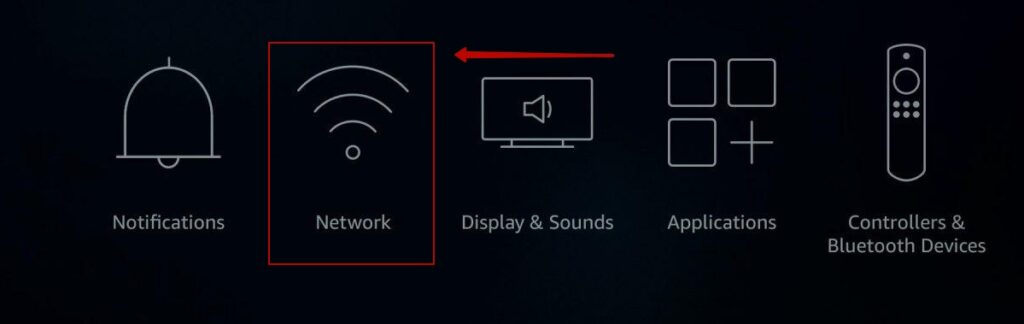
Reboot the Firestick
Performing a reboot of your Firestick may clear the issues and allow it to connect to your network.
- To reboot your Firestick you can either unplug the device from the power source, remove the USB cable from the Firestick, or turn off the socket that is powering the Firestick.
Plug in or reconnect your Firestick and connect it back to the network.
- Alternatively, press and hold Select and Play buttons for about 5-10 seconds to restart your Firestick streaming stick.
This procedure can fix a variety of problems you may be experiencing, including the problems with the connection.

Firestick Factory Reset
Restoring the Firestick to its factory default settings should only be done after all the other methods have been exhausted without resolving the error message.
When you reset your Firestick you will lose any previously installed apps and any data on the factory-installed apps.
You will need to reinstall any apps again after the reset.
To perform a factory reset on your Firestick you will need to go to the settings option on the menu.
Click on My Fire TV, and then the Reset to Factory Defaults option.

Hardware issue
If you continue to receive the connected with problems error message regardless of the Wi-Fi connection, it may be a hardware issue with your Firestick.
You may need to return the device to your point of purchase for an exchange or refund.
If the Firestick only connects to a single network, you will need to reset the router back to its factory defaults.
This should allow the Firestick to connect to the network.
Related Post: How Do You Know If Your Firestick Is Going Bad?(5 Signs)
Conclusion
If your Firestick is displaying the connected with problems error message, it could be an indication of an issue with the Wi-Fi network.
If resetting the router fails to fix the issue, you will need to adjust the settings, reboot the Firestick, or even reset the Firestick to connect it to the network.
Performing a reset, however, will cause you to lose any installed apps and all the data saved on the Firestick. Check out the best streaming sticks on Amazon that won’t let you down!

Hi there, technology lovers! My name is James, I am an admin and a frequent writer for this blog. I am a techno-geek, so this blog is the place where I want to share all my knowledge with you to make your life a little bit easier in terms of dealing with technology.