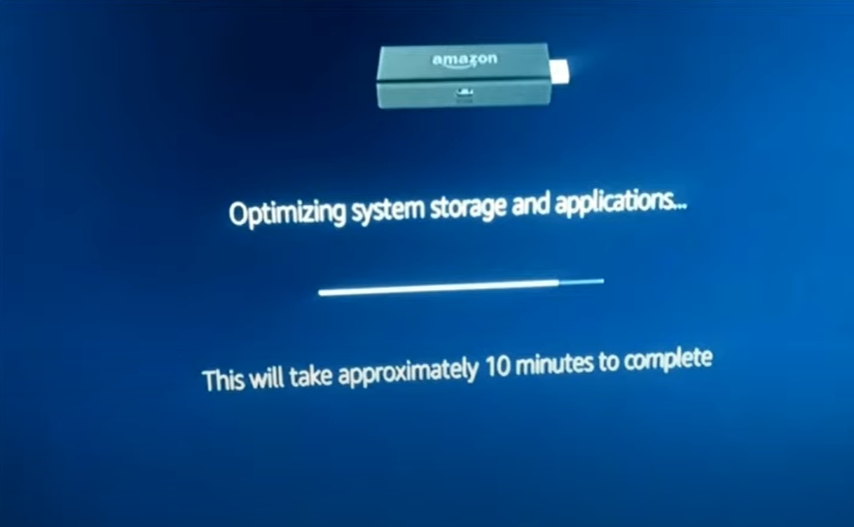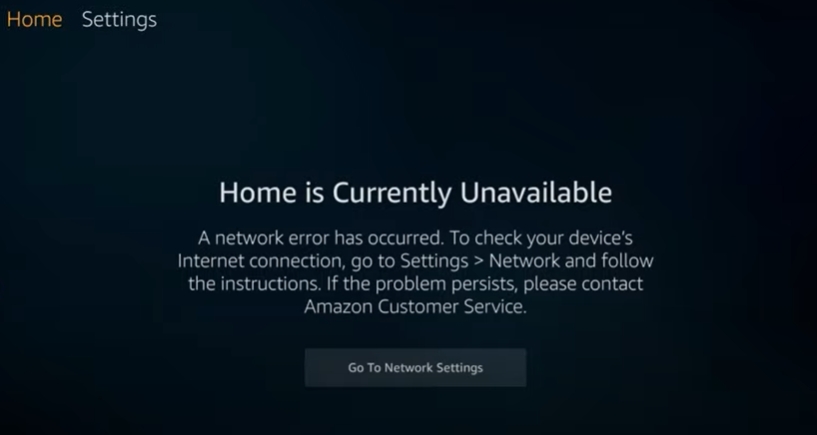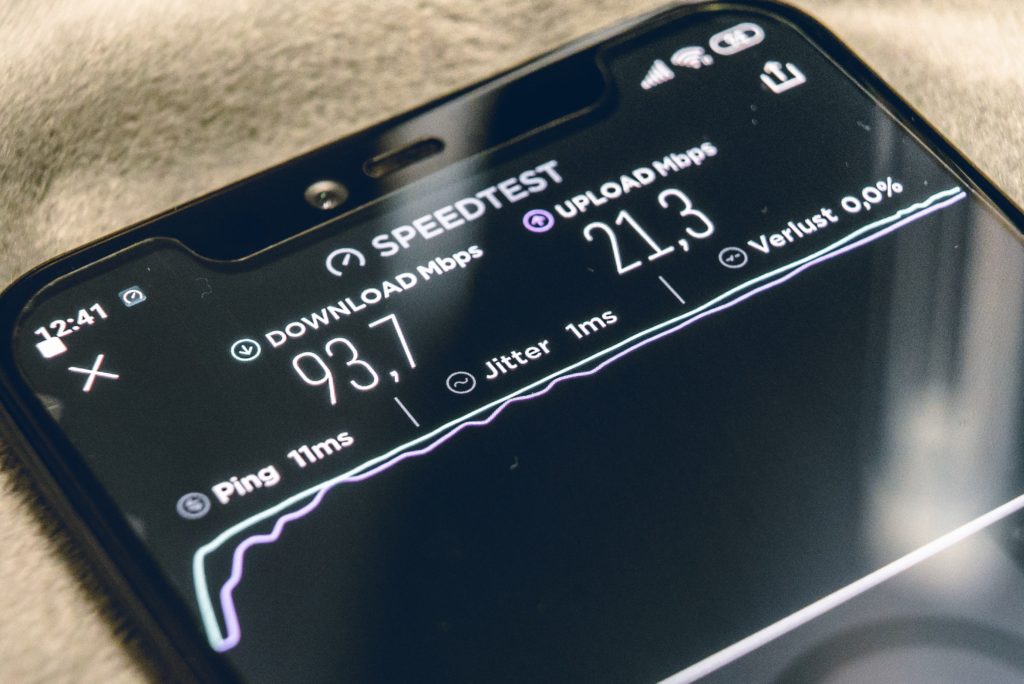Despite being welcomed by some, many users face problems using third-party applications like Hulu on their Firestick.
Your version of Hulu is not supported on your Firestick model, weak or unstable internet connection, data corruption, or inappropriate application settings.
Check your internet connection, restart your Firestick, update both Firestick and Hulu, reset the Hulu app, switch from a 5GHz connection to a 2.4GHz one to solve the issue.
This article will identify what causes and solves the most common issues users face when using the Hulu app on Amazon Firestick. Check out the list of the Best Streaming Devices on Amazon now!
Why Does my Firestick say Hulu is unavailable?
Understanding what the cause of your Firestick miseries is before moving on to the remedies holds importance.
Let us go through each of the various diagnoses, one at a time.
- One possible reason why Hulu may be unresponsive on your Firestick is incompatibility. Fire sticks support a particular version of every application. If your Firestick prompts an error message saying “unavailable,” it likely means that the version of Hulu you wish to run is not supported on your Firestick model. To stream Hulu, one should either update or download the latest version of the Hulu app or change their Firestick model.
- Weak or unstable internet connections could also be causing this issue. Amazon Firestick depends on a stable internet to allow a user access to Hulu’s streaming services. Hulu usually requires a connection of 10Mbps for 1080p and 16Mbps for 4K streaming. Make sure your connection meets these requirements.
- The last possible factor that might be bringing up this problem is data corruption or inappropriate application settings. Users have commonly observed that the Hulu data on their Firestick gets corrupted and starts causing problems like this one. Data corruption usually happens without any user interference, so it is difficult to spot and irritating to deal with.
How To Fix Hulu Is Not Available On Firestick Issue?
Now that we have browsed through the possible origins of your Firestick/Hulu problem, let us move towards the possible solutions.
1. Check your internet connection
Check whether your internet connection meets the requirements mentioned under the previous heading.
If it does not meet them, you will need to upgrade your connection plan.
In case your connection fulfills these requirements, we recommend running a speed test on your Firestick. Follow the steps below to do so:
- Search for the “Net Speed Test” app using the search option on your Firestick screen.
- Download the app and launch it.
- Once the app boots up, click the “Test Download Speed” option to check your network speed on your Firestick.
- Check the results of the test against the requirements mentioned above.
If the test showed up a result lesser than the actual internet you bought and paid for, try the following tricks to fix your internet connection.
- It is also possible that your internet connection may be connected to many devices, each using a considerable amount of bandwidth. We suggest disabling Wi-Fi on other devices connected to your internet to free up some bandwidth. Try running Hulu after disconnecting a few devices from your Wi-Fi.
- If your Wi-Fi router is not in the same room as your Firestick, try switching from a 5GHz connection to a 2.4GHz connection. While the bandwidth will reduce, the 2.4GHz band signals offer better wall penetration to reach your Firestick station.
- We also suggest rebooting your Wi-Fi router. An overheated router and an overload of network packets on your router can be fixed using this simple trick. Switch off your Wi-Fi for a few minutes before firing it up again.
If none of the remedies worked for you, your internet connection is unlikely to be the root of your troubles.
2. Restart your Firestick
Restarting the Firestick has also been seen as effective by many users.
To restart your Firestick, go to “Device & Software” in the Settings tab and click the “Restart” option.
Try running the Hulu app once your Fire stick fires up.
You can also try a cold reboot by simply unplugging your Firestick’s power cord and plugging it back again after a few minutes of wait.
3. Update your Firestick and the Hulu app
As discussed earlier, entertainment streaming apps are usually sensitive to the operating system version on the Firestick.
Your Firestick automatically updates to the latest software usually.
To manually update the Fire OS:
- Go to “Device & Software” in the Settings tab.
- Go to the “About” page. Click the “Check for updates” options.
- Install the update if it is available.
To manually update the Hulu app:
- Go to “Your Apps & Channels” on the home screen and highlight the Hulu app.
- Press the “Menu” button and click on “More Info.”
- Check for an update there. Make necessary installations if available.
4. Reset the Hulu app on Firestick
This remedy tackles the data corruption part discussed earlier.
Resetting the app comprises two processes: clearing cache and data and reinstalling the app.
Clearing cache and data on your Firestick also frees up space to allow stream buffering on your device.
Follow the steps below:
- Go to your Firestick settings, select “Applications.”
- Click “Managed Installed Apps.”
- Select the Hulu app.
- Scroll down and click the “Clear Cache” and “Clear Data” options.
To reinstall Hulu, first, uninstall it from the user settings.
Reinstall the app from the App Store on the Firestick or Amazon’s App Store using any browser.
The remedies discussed up till now should be able to any issue you may face when using Hulu on your Firestick, including the “unavailable” error message.
In case the problem persists, we suggest contacting customer support at either Hulu or Firestick. Check out the list of the Best Streaming Devices on Amazon now!
How Do I Reset Hulu On Firestick?
This is one of the solutions to the problem.
We have talked about it a bit earlier, but since it’s a very helpful tip, let’s go over this topic again.
- Go to your Firestick settings, select “Applications.”
- Click “Managed Installed Apps.”
- Select the Hulu app.
- Scroll down and click the “Clear Cache” and “Clear Data” options.
Conclusion
The issue of Hulu not working on Amazon’s Firestick has been a pressing one for over a year now.
Countless threads on Hulu Community, Reddit, and other tech forums are a testament to that.
In this article, we compiled all effective strategies for approaching this problem that has been tested by users worldwide.
Hopefully, this article helps you resolve your worries without having to contact the relevant customer service authorities. Happy streaming!

Hi there, technology lovers! My name is James, I am an admin and a frequent writer for this blog. I am a techno-geek, so this blog is the place where I want to share all my knowledge with you to make your life a little bit easier in terms of dealing with technology.