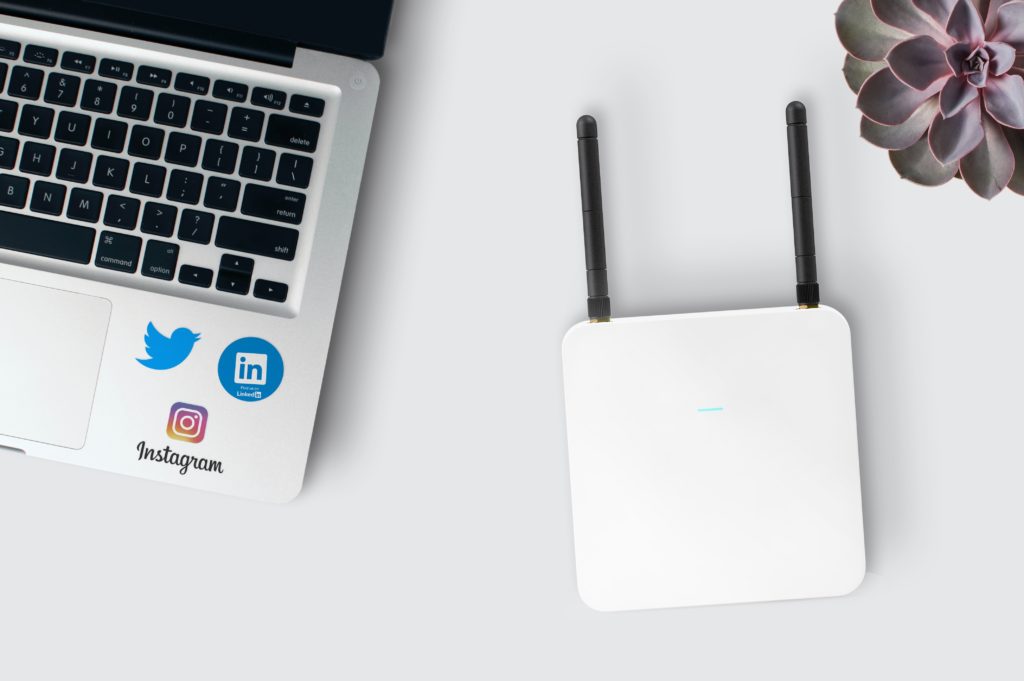Frustrating internet issues with your router can leave you stressed out and frustrated.
To begin with, restart your router by turning it off for 30 seconds. Next, you will need to identify the channel or the frequency with the least amount of other users around. Try switching the frequency from 2.4 GHz to 5.0 GHz. Change the channel to 1 or 11.
Tackling issues with Wi-Fi routers can be annoying, especially since you might have to try several things before you solve the problem.
The rest of this article will cover what you need to do to solve a weak connection on a Linksys router.
What Causes This Issue?
There are three common reasons why a Linksys router will continue to disconnect:
- Interference from other devices – Routers and other devices broadcast through the air, and if there are other devices trying to communicate on your broadband, then you might have a poor router connection.
- Low quality signal – Another common cause of router disconnection, poor signal, can occur when the router is too far away from the device or doesn’t cover the entirety of your home.
- Firmware glitches – New updates provide stability and flush the caches in a router that may be causing bugs to occur; old versions of the router are less stable and prone to glitches such as disconnecting.
How To Fix This?
You may need to do some experimenting to find the source of the problem, but once you do, fixing the issue should just be a matter of running an update, moving the router, or adjusting some device settings.
1. Reduce Interference
The first and most likely culprit of a disconnecting router is too much interference.
Anything operating on the same frequency (2.4 GHz in this case) will overlap and cause interference, weakening the signal and causing your router to drop the connection to the internet.
One tip to solve this is to change the channel to 1 or 11 (the default is 6), hopefully reducing the interference on the channel and improving your connection quality.
Once you change channels, make sure you also restart your Wi-Fi devices where applicable to reconnect them properly.
While you’re at it, check for physical obstructions as well.
Walls and floors can cause the signal strength to be poor at range.
Try to discern where in your house the signal strength is weakest and adjust your router accordingly.
Do you spend most of your time in the home office?
It might be worth moving the router closer.
Do you have smart devices in the living room that are dropping the signal?
Moving the router to a central area might solve your problem.
Checking to see if the signal strength drops at the end of the router’s range can also help you confirm that there’s not a firmware issue with it as well.
2. Customize Your Settings
If there are other Linksys routers in range, then they may conflict with yours and cause poor signal.
To rectify this, you’ll want to change your router’s Wi-Fi name and security for better results.
Linksys recommends using WPA or WPA2 as your security type for the best protection and connection.
3. Update Your Firmware
Sometimes, it’s a technical glitch that causes your router to keep disconnecting.
Keeping your router updated is important to address any issues you encounter when using it.
You can update automatically or manually, but if you’re doing it manually, then you’ll need to follow the instructions provided on the official Linksys site.
4. Check Your Device for Loose Cables
If nothing seems to fix your router’s connection, then it might be worth seeing whether any of the cables are damaged.
Check for frays or burns along the wires.
If there’s anything suspect, then your router might have a power supply issue cause it to malfunction and drop the connection from time to time.
Make sure the outlet is working properly and that all connections are complete and firmly in place.
That way, you can ensure your router is getting the right power supply to rule a hardware issue off your list of potential problems.
5. Contact Linksys
If all else fails, you should get in touch with Linksys customer service.
Not only do they have a number of resources to help to identify the problem, but an experienced technician will be able to identify and solve the problem quickly and efficiently for you.
Final Thoughts
There are a number of problems that can cause your router to disconnect from time to time, and figuring out what’s wrong can be difficult.
Check that there’s no interference in the signal and customize your settings accordingly to make sure you’re getting the most out of your Linksys router.
If Linksys router keeps disconnecting, then it’s likely due to frequency interference, poor signal quality, or outdated firmware. To solve these issues, you should update the firmware, customize any relevant settings, and aim to reduce Wi-Fi interference.
If all else fails, customer support is on standby ready to help you out.

Hi there, technology lovers! My name is James, I am an admin and a frequent writer for this blog. I am a techno-geek, so this blog is the place where I want to share all my knowledge with you to make your life a little bit easier in terms of dealing with technology.