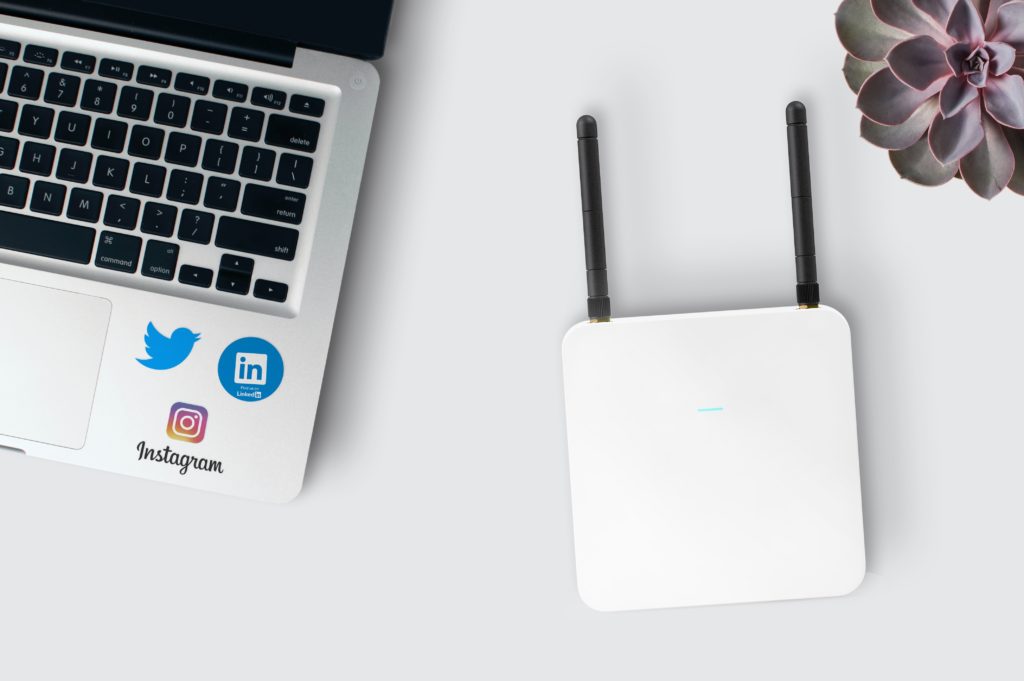What to do when your Arris modem won’t connect to the Internet? Rebooting an Arris modem is usually enough to resolve any issue with connecting to the Internet. Unplug your modem from the power source, wait for 1-2 minutes, plug it back in. However, if rebooting doesn’t solve the problem, you should check the cables for damage or reset to factory settings.
Keep reading to learn why your Arris modem isn’t connecting and what steps to take so you reboot and/or reset the modem properly to fix any connection problems. Check out the list of the best streaming devices on Amazon now!
Why Is My Arris Modem Not Connecting To The Internet?
There are a few reasons why your Arris modem might have problems connecting to the Internet:
- A problem with the modem: Sometimes, hardware can impact the modem’s ability to connect.
- Damage to the cables: Wiring wears out over time, so if your cables are a few years old, they might have damage. Small animals like mice can also get at the cables and damage them.
- Full memory or cache: Your modem could have a full memory or cache, preventing it from connecting.
- Maintainance on the network: Sometimes, service providers need to do maintenance on the network, which will leave you without an internet connection for a while.
How To Fix The Arris Modem WIFI?
Now that you know why your Arris modem is having trouble connecting to the Internet, it’s time to troubleshoot some solutions.
1. Rebooting Your Modem
Rebooting your modem can usually solve any issues since it prompts it to go through the connection process again.
To reboot your modem:
- Turn off the modem.
- Unplug the modem from the power adapter and remove any backup batteries.
- Wait a couple of minutes so it can cool down.
- Plug in the power adapter, replace backup batteries, and turn the modem on.
2. Check Cables For Damage
Sometimes the problem is as simple as a loose cable. Turn off the modem and check that all the cables connect to the correct socket and are tight. You should also check that you have the right cables for your modem to support enough voltage.
Lastly, you should check for any damage to the cables both externally and inside the plugs. Wires will age over time and not work as well, so if you’ve had your modem for a few years, you might want to replace the cables. Check that no animals have damaged the cables.
3. Prevent Overheating
Sometimes a modem can overheat, which causes all kinds of issues. You will want to prevent overheating by:
- You are placing your modem in a well-ventilated area.
- Keep your modem away from heating vents or heat conductors.
- Avoid places with direct sunlight.
- Remove dust from the ventilation holes at the back of the modem.
If your modem is overheating, you should turn it off and wait at least 30 minutes before turning it on again.
4. Scan For Issues
Connections problems can come from a bandwidth issue which is easy to troubleshoot yourself. Ensure that you disconnect all your devices from the Internet before uninstalling any potential VPN software.
To build a troubleshooter:
- Ensure your modem is connecting to your router.
- Check that your router is connecting to your PC.
- Right-click on the network icon in the bottom right Taskbar.
- Select “Troubleshoot Network Issues.”
- Wait for the algorithm to finish.
This algorithm should tell you the problem and may even automatically resolve it.
5. Reset DNS
A DNS helps your computer access a public IP address which can help connect to the Internet and browser the Internet at a higher speed. An issue with the DNS will prevent your modem from connecting to your network. Resetting the DNS will refresh your modem’s system data and bring it back online.
To reset the DNS:
- Open the start menu on your computer and select “Network Connections.”
- Select “Change Adapter Options.”
- Find your network on the list of options and go to its properties.
- Select “Internet Protocol Version 4,” then click the properties button.
- Select and turn on “Obtain IP automatically” and “Obtain DNS automatically.”
- Click “OK,” confirm your actions, and exit.
Reboot your modem to start the connection process fresh, and hopefully, your will be able to connect without any further issues.
6. Reset To Factory Settings
If all else fails, resetting your modem should resolve any issue. Not only will it help with a connection problem, but it also clears the cache of any unwanted data and will get rid of any malicious software. Remember that resetting will remove all settings to lose any customization.
To reset your modem:
- While the modem is on, use a paperclip to press the reset button through the reset hole.
- Hold down the reset button for 30 seconds.
- Release the button and wait for the modem to reboot.
To reset your router:
- While your router is on, press the reset button next to the restart button.
- Press and hold the reset button for 15 seconds.
- Wait until the router powers off, then release the reset button and wait for it to reboot.
7. Regular Maintenance
Usually, your Serice Provider will let you know beforehand if there will be maintenance on your network and that your Internet will be down for a while.
If this is the case, nothing you do to your modem will solve your connection problem. If you’re unsure if this is why you can’t connect, contact your Service Provider and inquire.
8. When To Get A New Modem
It might be that you try all of the solutions above, and you still cannot get your modem to connect. In this instance, you might want to consider replacing your modem.
Consider how long you’ve had your modem and whether there may be an internal hardware issue that is preventing it from connecting to the Internet. Check out the list of the best WiFi routers on Amazon now!
Final Thoughts
Your Arris modem can fail to connect with the Internet because there is something in its memory interfering, it’s overheating, or there is something wrong with the cables. Rebooting your modem will clear anything unwanted from the memory or cache, and replacing the cables every few years is a good habit to get into. If all else fails, you can reset your modem with the reset button.

Hi there, technology lovers! My name is James, I am an admin and a frequent writer for this blog. I am a techno-geek, so this blog is the place where I want to share all my knowledge with you to make your life a little bit easier in terms of dealing with technology.