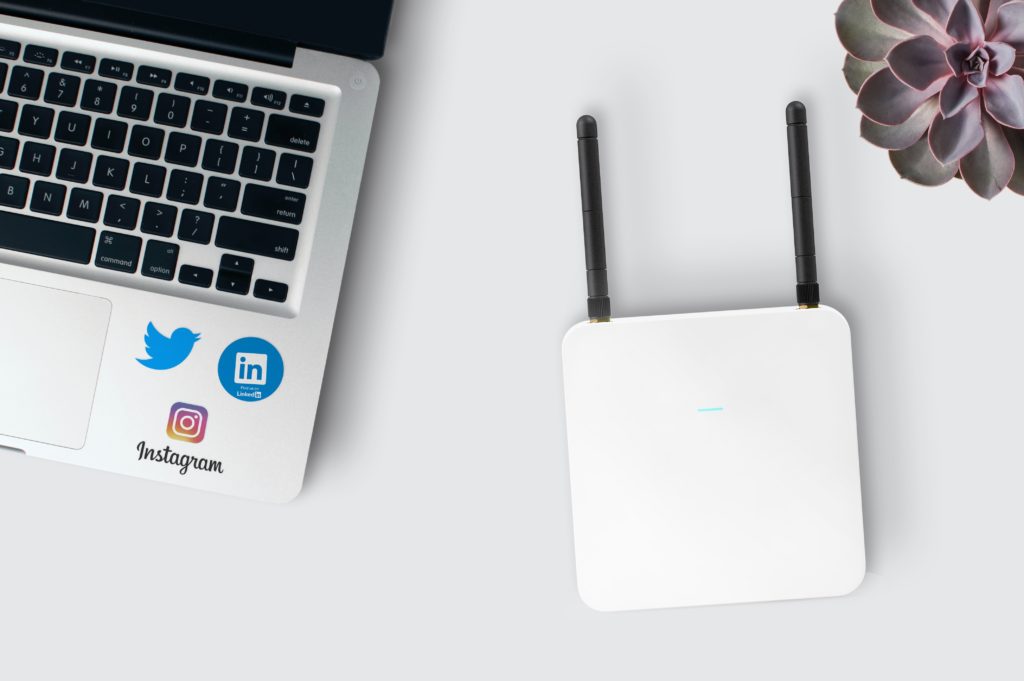How to fix the yellow light on the Verizon router? A solid yellow light on the router itself means that there is no internet connection. You can try checking the Ethernet connection or rebooting the router. A blinking light indicates how close an extender is, so you can find the best position for the extender.
Unplug your router from the wall and the backup battery by disconnecting it from the inside. Leave it unplugged for about 2 minutes. Place the battery back in and connect your router to the power source.
Keep reading to learn what color you want on your Verizon router, what the different yellow lights mean, and how to fix them depending on what the issue is. Check out the list of the Best Streaming Devices on Amazon now!
What Color Should The Light Be On My Verizon Router?
The color of the light on your Verizon router is a way of telling the status of your router. A white light indicates that everything is working as it should.
Blue light is also acceptable, since this either means your router is ready to pair if it’s blinking or that your pairing was successful if it’s a solid blue light.
A green light indicates that you have a connection but no traffic is being passed. If there is traffic, it will be flashing. This if perfectly normal for a router.
Any other color, like red light, will indicate that there is some problem with how the router is currently operating.
Why Is My Verizon Router Light Yellow?
A yellow light on your Verizon router indicates that there is some connection issue.
- A solid yellow light indicates that there is no internet connection at all on your router.
- A blinking yellow light indicates the strength of the connection between your router and an extender.
If you are pairing an extender with your router to get more internet coverage in your house, then the frequency the yellow light is blinking will tell you how strong that connection is.
The faster the light is flashing, the better the connection between the router and the extender.
How To Fix The Yellow Light On The Verizon Router?
Since a yellow light indicates that there is a connection issue, there are a few different ways you can go about fixing it.
1. Check The Ethernet Cable
The cable is what connects your router to your area’s internet services and allows you to broadcast Wi-Fi throughout your home. Sometimes the cord can come loose or damaged from wear over time or from small animals like mice.
To check your Ethernet cable:
- Check the back of the router for the cables. There should be two cables that are Ethernet cables.
- Once you locate the cables, first check if they are loose and not connecting correctly. Push them in gently, then you can turn on your router again and see if the connection is back.
- If you aren’t getting a connection, check the cables for damage. Cables wear out over time, so if you’ve had your router for a few years, it might be time to replace the cables. Animals can also damage cables if they get a hold of them.
You can always hire a technician to help replace cables or tighten cable connections if you want some expert help.
2. Rebooting Your Router
Once you are sure that the connection problem isn’t coming from a loose or damaged cable, the next best way to reconnect is to reboot your router.
To reboot your Verizon router:
- Turn off your router. Some routers have a backup battery, so make sure you disconnect it before moving on.
- Wait 30 seconds.
- Turn the router back on, make sure you reconnect the backup battery if there is one, and wait for the router to boot up.
- The white light will indicate that there is a connection and everything is working correctly.
Most of the time, rebooting your router will solve any connection problem, and your internet will be back and running.
3. Unplug the Ethernet Cable
This way is similar to rebooting.
- Unplug your Ethernet cable.
- Unplug the router.
- Plug the router back in and wait for the green light to come back on (it will be orange for a few seconds).
- Plug your Ethernet cable back in.
That should solve the issue, if just rebooting did not help.
4. Router Overheating
In some cases, you will experience connection issues because your router is overheating. Modern routers are better at preventing overheating, but if you notice that your router feels hot, then you might want to turn it off for a little while to let it cool.
Remember to disconnect any backup batteries, so it doesn’t keep running even after you shut them down.
Also, consider relocating your router if it’s in a location that might cause it to overheat, like being next to a heating vent or furniture or drapes that might insolate the heat.
5. Reset Your Router
Resetting your router will bring it back to factory settings, so there are a few different benefits to a reset:
- It clears out the cache data, which can solve other issues.
- It stops any ongoing hacking or malicious attacks on the hardware.
Most routers have a reset pinhole button on the back, which you can press and hold for 20 seconds. After a few minutes, your router should reboot and restore your connection.
6. Blinking Yellow Light For Extender
A blinking yellow light means that an extender pairing with your router is not close enough to the router to get a strong enough signal.
The faster the blinking, the closer your extender is getting within range of your router’s signal.
Luckily, this is a straightforward issue to fix because all you have to do is move your extender closer to the router until the yellow light turns solid.
Then wait for the pairing to finish, and the light should turn white to indicate a stable connection.
7. Contact Support
If you try all the solutions above, and you still have that yellow light on your router, then it’s time to contact your Service Provider.
Sometimes there is maintenance going on behind the scenes that can interfere with your internet connection that has nothing to do with your router, and you might have to go without internet for a little while.
Usually, your Service Provider will contact you before maintenance takes place, but if not, you can always contact them and inquire about it.
Unfortunately, there is nothing you can do on your end to speed up the process.
Related posts you might like to read next:
How To Stop Verizon Router From Disconnecting/Cutting Out?
Verizon Fios Login Not Working: Reasons & 10 Best Solutions
What Does WPS Mean On A Verizon Router?(+How To Use It)
Final Thoughts
The yellow light on your Verizon router indicates that there is a connection issue. In most cases, you will need to reboot your router to restore the connection or check the Ethernet cables for damage.
If all else fails, you can use the reset button on the back of the router to reset to factory settings and get a connection back.

Hi there, technology lovers! My name is James, I am an admin and a frequent writer for this blog. I am a techno-geek, so this blog is the place where I want to share all my knowledge with you to make your life a little bit easier in terms of dealing with technology.