If your Sony TV keeps turning off on a regular basis, there’s no way you can enjoy watching, streaming, gaming, and browsing the internet with it.
We’re happy to help you stop this from happening.
How to stop Sony TV from turning off by itself? Ensure the TV’s AC power cord is properly plugged in, check the remote’s batteries and buttons, verify whether some of your external devices are the culprits, and then turn off the BRAVIA Sync and Eco settings.
We’ve compiled detailed tips you need to stop your television from turning off without your prompting.
Continue reading for these guidelines and more. Check out the list of the best streaming devices on Amazon now!
Why Does Sony TV Keep Turning Off?
Here are the reasons your Sony TV keeps turning itself off:
Power Outages
Power outages are one of the most common reasons most TVs, including Sony television, keep turning off without the owner’s prompting.
If your TV’s cables are plugged in tightly into the walls and the cords aren’t aging, the electric current fed to your TV might be too little to support your needs.
Issues with Connected Devices
You can also have this same experience if your connected devices are old or faulty. They are likely to transmit the wrong signals and cause this problem.
Faulty Motherboard
A damaged TV motherboard is another common culprit.
All your Sony TV components exchange signals on the motherboard. So, if it’s damaged, they might stop exchanging signals and cause the TV to act weird.
Issues with Remote Control
A faulty or discharged remote control can also stop functioning as required and eventually cause the TV to turn itself off.
Most people say that they experienced this issue when their remote buttons were dirty or stuck.
Irrelevant or Wrong Settings
You could also be a victim of Consumer Electronics Control (CEC) settings.
This HDMI function permits the command and control of your TV. An incorrect internal timer can also disrupt your experience until you change it.
Since Sony TVs have ECO MODE, you or someone else might have turned this feature on.
It makes the TV go into sleep mode to save energy.
Software Bugs and Configuration Issues
Like other electronics, bugs and setting configuration issues can lead to several problems, including the TV turning itself off.
WI-FI Interference
Sometimes, your TV can behave unexpectedly when your WI-FI network is on, and you are talking on your phone or have stored some videos on the mobile device.
This can be a threat if you’ve connected the device to Google Assistant or Alexa.
How to Stop Sony TV From Turning Off?
Here are the steps you should follow to stop your Sony TV from shutting off by itself:
1. Ensure AC Power Cord is Properly Plugged In
- Confirm whether your TV has a removable AC power cord. If it does, ensure the cord is firmly plugged into the TV.
- If the TV has a separate AC power adaptor, ensure the connection between the power cords and the adaptor is firm.
- Try plugging the power cord properly into the wall outlet.
- If the problem persists, remove your surge suppressors, power strips, or any similar device to find out whether they are the culprits, if applicable.
- Use a different AC wall outlet and ensure the outlet’s switch is turned on.
2. Scrutinize the Remote
- Check whether the buttons are stuck and try fixing them. If you notice no sign of physical damage, clean the buttons and remove the batteries from the remote and see whether the issue persists.
- If that fixes the issue, replace the batteries.
3. Disconnect All External Devices
- Remove external devices from the TV, like cable boxes and USB devices, except the AC power cord.
- If the situation has improved, reconnect the devices one by one as you try to verify the one causing the issue.
4. Turn Off BRAVIA Sync
Look for BRAVIA Sync on your TV and disable it. If you have any difficulty, consult your user manual, since the exact steps depend on your TV’s operating system.
- From the Home screen, go to Settings.
- Click External Inputs.
- Choose BRAVIA Sync settings.
- Click BRAVIA Sync control > Off.
- Click Yes to confirm.
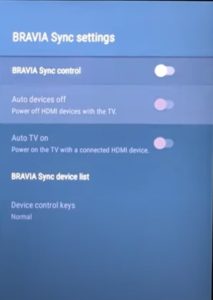
5. Check the Power Saving or Sleep Time Settings
If your TV-off time is after a specific time, you might have set the TV’s internal timer or energy saver (Eco Mode).
To fix the Eco Mode, follow these steps:
- Check whether the TV module is set to Eco Mode in the Settings.
- If it is, disable the feature.
- Go to Home Menu> Settings>Power> Eco>Idle TV standby>Off.
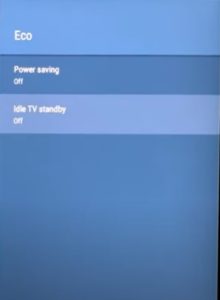
If the above doesn’t work, follow the steps below to turn off the timer.
- On the remote button, press Home.
- Go to Settings.
- Choose Clock/Timer.
- Turn off the TV timer.
6. Check for Software Updates
It is possible that your TV failed to automatically install some important updates.
In order to check that, follow the steps below:
- Disconnect from the Wi-Fi and then reconnect to it.
- Go to Settings and then Network Connectivity, perform Software Update.
Consult the user manual to avoid making mistakes. Ensure the TV is connected to the internet before updating the device.
Alternatively, download the firmware and store it on your USB drive.
Note:
- Ensure you follow all the instructions in the user manual.
- Don’t press any button apart from the ones mentioned in the manual.
- Stop recordings before updating.
- Don’t disconnect or don’t off the TV while updating.
- Read on to see what to do if the problem persists.
7. Soft Reset your TV
Follow these steps to soft reset your TV, which will help to get rid of any software glitches without erasing your TV’s data:
- Unplug your TV from the power outlet.
- Wait for 1 minute.
- Plug it back in.
If this didn’t help, proceed to the factory reset described in the next step.
8. Factory Reset your TV
As in most cases, we recommend you try this thing last since it will erase all the data from your TV. Follow these steps:
- Press the Home button on the remote.
- Use the arrow keys to navigate to Settings. Select this option and then press Enter.
- Choose Storage & Reset and then press Enter.
- Select Restore factory settings. Once that is done, press Enter.
- Select Erase all data. Finally, press Enter and confirm the reset.
Hopefully, now your Sony TV will stop turning itself off.
Related Post: How To Reset Sony Bravia TV(With/Without Remote)?
Sony TV Keeps Turning Off After the Update, What To Do?
If Sony TV keeps turning off after the software update, you could be a victim of an advanced software or setting configuration issue.
To fix this, factory reset the TV.
Here are the steps to follow to do this fast:
- Press the Home button on the remote.
- Use the arrow keys to navigate to Settings. Select this option and then press Enter.
- Choose Storage & Reset and then press Enter.
- Select Restore factory settings. Once that is done, press Enter.
- Select Erase all data. Finally, press Enter and confirm the reset.
There’s no software issue that can survive this method. However, we recommend you use it as a matter of last resort.
As the name suggests, factory resetting makes the TV as good as new.
So, you’re highly likely to lose your important data and apps if you don’t back them up before starting the process.
Check out the list of the best streaming devices on Amazon now!
Stopping Sony TV From Turning Off
With the steps above, you can fix almost any issue that’s stopping your Sony TV from shutting up by itself.
Sometimes, you might need to call a certified expert to diagnose and fix the issue.
If software updates and factory reset establish nothing, call Sony Customer Support.

Hi there, technology lovers! My name is James, I am an admin and a frequent writer for this blog. I am a techno-geek, so this blog is the place where I want to share all my knowledge with you to make your life a little bit easier in terms of dealing with technology.



