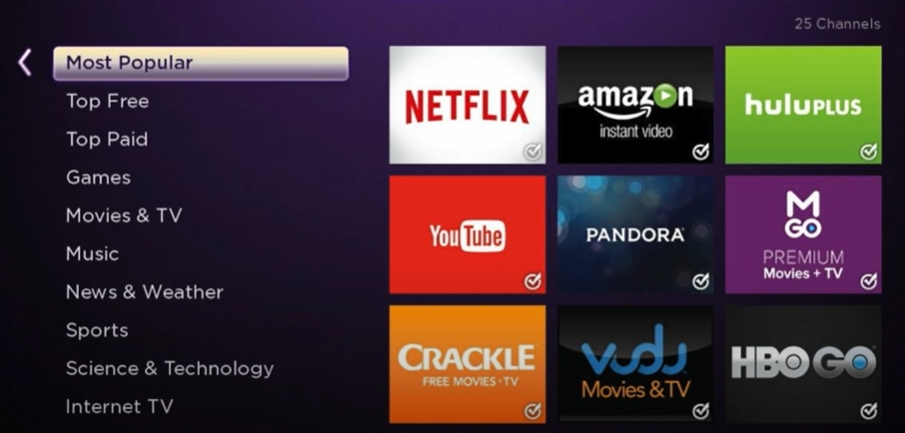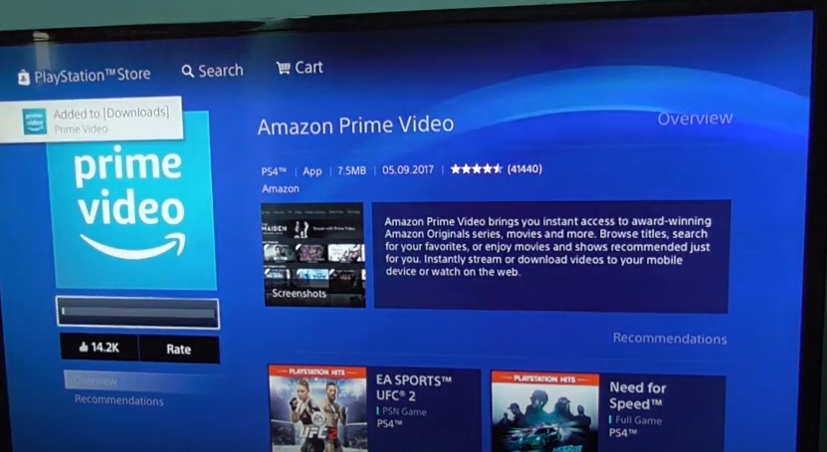Has this ever happened to you? You’re watching a movie on Amazon Video and the audio is out of sync with the video.
This has happened to many people before. In this post, I’m going to show you how to fix this issue in the quickest way. Keep reading for step-by-step instructions.
Why is Your Amazon Video And Audio Out of Sync?
There are several main reasons why your Amazon Video might be out of sync.
It is likely that the issue was caused by the rewinding or fast-forwarding of the video.
Another possibility is that your internet connection is unstable.
If your connection is choppy or drops out occasionally, that can also cause audio and video to be out of sync.
Lastly, your external devices might be causing this, like speakers or sound bars.
How To Fix Amazon Video Audio Out Of Sync?
There are a few things you can do to fix Amazon Prime Video audio out of sync:
1. Test Other Videos/Devices
Let’s first find out whether the show you are trying to watch or the device you are streaming it on are causing the issue.
Try playing an episode from a different show or a program. You can also try streaming it from a different device type.
If the problem appears to be with a particular program, log out of your account and log back in.
If the issue is with the device itself, restart it as described below.
In case the issue with the sound syncing persists, move on to the next step.
2. Check the Sound Settings
Navigate to the sound settings on your device and make sure that the volume is set correctly.
If it is your smart TV, go to Settings > Sound, and make sure the sound is set to Stereo (or Normal).
One way to fix this issue is to try changing the sound option to something different from what you have now.
On your TV, go to Settings > Sound > Dolby Digital, and select Dolby Digital to PCM, or some other variant.
You should also check the balance, audio channels, and surround sound settings to ensure that they are all correct.
If you’re using external devices, like speakers or a sound bars, make sure that they are properly connected and configured.
Additionally, many modern devices have an audio sync option in the settings. Check your user manual to know exactly where this setting is located, and see if it’s turned on.
If all of these settings look good, move on to the next step.
3. Check your Wi-Fi Signal
If you’re using a wireless connection to watch Amazon Prime Video, make sure the signal is strong.
If the signal is weak, it could cause audio and video to be out of sync.
You can restart your router in order to improve your Internet connection.
Unplug your router from the power source, wait for about 1 minute, then plug it back and give it enough time to boot up.
4. Restart your Device
If you’re having trouble with audio and video being out of sync on Amazon Prime Video, restarting your device might fix the issue.
The steps will vary depending on which device you are using.
- For a smart TV, unplug it from the power source, wait for 1 minute, then plug it back in.
- For a smartphone or a tablet, simply power them off, wait for 1 minute, and power them back on.
- For a PC or a laptop, you can restart it through the menu, or apply the same steps as for the smart TV.
If nothing seems to be working, you can factory reset your device. It will clear all the stored data and return your device to factory settings.
It is a pretty drastic measure, so we recommend you only do that once you’ve tried all the methods we mention here first.
5. Log In/Out
Simply navigate to your Amazon app, and log out of it.
Wait for about a minute, and then try logging back in. You can also restart your device before logging back in.
This will help if the issue was caused by pausing/rewinding the video. After you log back in, the video will start fresh and should be synced properly.
6. Update the Amazon Prime App
If you’re using an outdated version of the Amazon Prime app, we recommend updating it to the latest version.
You can find the latest version of the app in the App Store or Google Play. If there is an update available, you will see the button that lets you update the app.
Once you have updated the app, try launching it and see if the video and audio are in sync.
You can also check if your streaming device needs updating by going to your device’s Settings and navigating to the Updates section.
7. Reinstall the Amazon Prime App
If you’ve tried all of the above and the app is still not syncing the sound, you may need to uninstall and reinstall it.
First, go to the Settings menu on your TV and find the Apps section. From there, select the Amazon Prime app and press the “Uninstall” button.
After you’ve uninstalled the app, restart your device as mentioned in the previous steps.
Once that is done, go to the App Store and reinstall the Amazon Prime app.
8. Clear Cache/Cookies
Next, let’s try to clear the cache and cookies on your Amazon Prime app and your streaming device.
This process will vary depending on your device type and your web browser, but generally, you will need to navigate to Settings, and then locate the “Clear cache and cookies” section.
9. Refresh your Browser
It’s always a good idea to refresh your browser when you’re having problems with a website.
Sometimes the issue could be with the website itself, and refreshing the page will fix the problem.
10. Change Browsers
If you’re having trouble with audio and video being out of sync on Amazon Prime Video on your laptop or PC, try using a different browser.
Sometimes the issue could be with the browser you’re using, and switching to a different browser might solve the problem.
11. Check HDMI Cables
If you’re using an HDMI cable to connect your speakers or a soundbar, make sure the cables are in good condition and properly connected.
If there is a problem with the HDMI cables, it could cause audio and video to be out of sync.
Here are a few tips for you to try:
- Disconnect and reconnect the HDMI cable and any other cables.
- Check that they are not dusty or dirty.
- Connect the HDMI cable to a different TV port.
- Use a different HDMI cable.
- Reverse the ends of the HDMI cable.
Finally, make sure the audio settings on your device are set to the correct HDMI output.
Some devices have more than one HDMI output, and you will need to select the correct one.
12. Use Ethernet connection
If you’re using a desktop or laptop, try connecting to the internet with an Ethernet cable instead of Wi-Fi.
If your Amazon Prime works just fine with the wired connection, it means that the issue was with your router after all.
You will need to contact your Internet provider for further assistance.
13. Get a Streaming Stick
I mention this solution last because I don’t really like recommending people buying new stuff when what they already have is working.
But since we can’t seem to get the sound and video to sync on your Amazon Prime app, I highly advise getting a streaming stick like Amazon Fire Stick, Google Chromecast, or Roku.
The streaming sticks are renowned for being much smarter than any smart TV on the market, at least right now.
They are all fairly inexpensive for what you get. Simply download the app in their store, and enjoy a much better viewing experience.
Conclusion
If you are experiencing audio and video sync issues with Amazon Video, there are a few things you can do to try and fix the problem.
We’ve outlined some of the most common solutions in this article, so hopefully one of them will work for you.

Hi there, technology lovers! My name is James, I am an admin and a frequent writer for this blog. I am a techno-geek, so this blog is the place where I want to share all my knowledge with you to make your life a little bit easier in terms of dealing with technology.