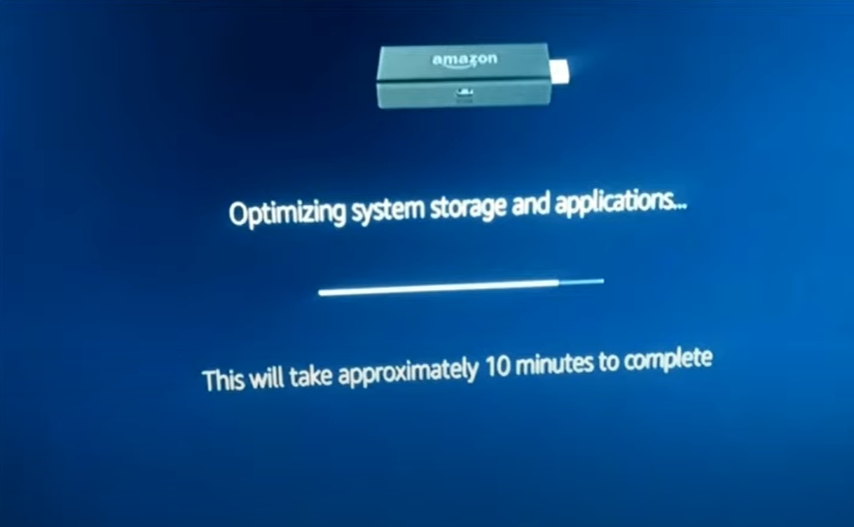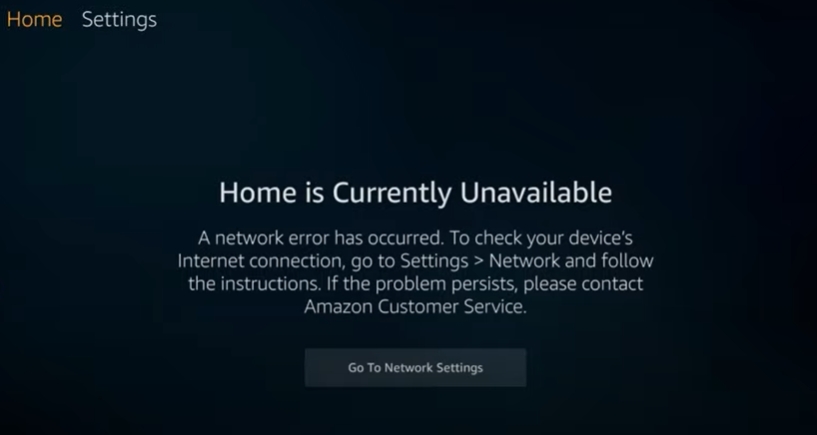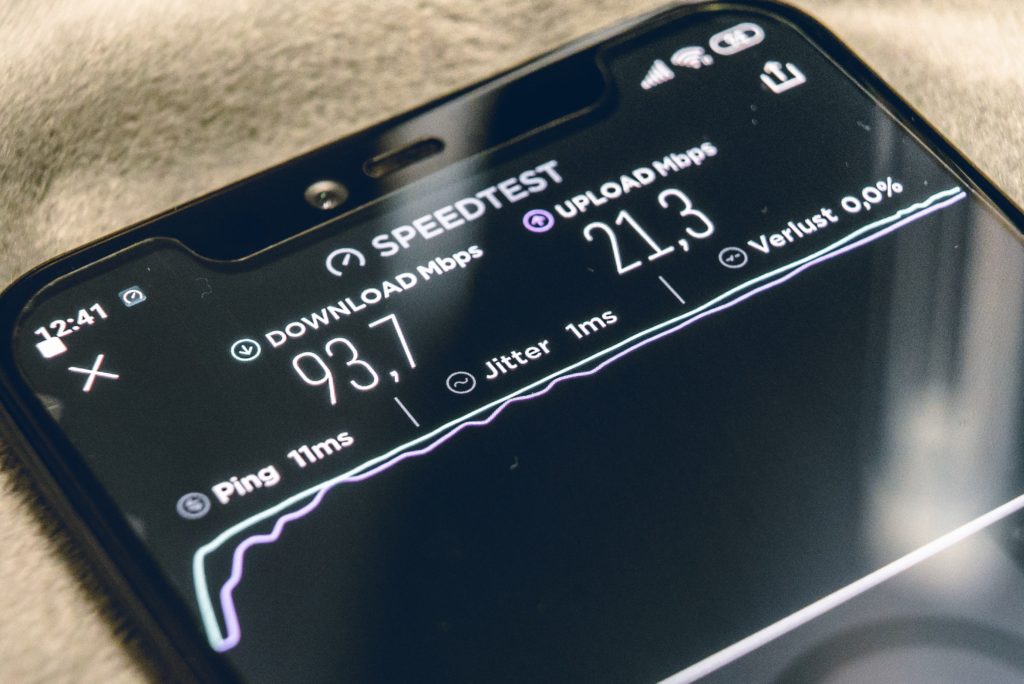Roku Sticks and Google Chromecast devices once ruled the roost when it came to streaming devices.
Then the Firestick arrived on the scene, creating an outstanding, competitive alternative.
There are a lot of things that will give you a hint that your Firestick’s time is near, including overheating, working slower, frequent freezing or crashing, disconnecting issues, and a black screen while the audio continues in the background. Restart your device, delete all unused apps, clear cache and cookies to make our device last longer.
Everything has a shelf life, however, and Firesticks won’t last forever. Check out the list of the best streaming devices on Amazon now!
How Long Are Firesticks Supposed To Last?
The normal lifespan of a Firestick is between 6 and 8 years.
That doesn’t mean it won’t have problems at 4 or 5 years, however.
The good news is, you can help your aging Firestick along and get a little more out of it with a few handy tips and tricks.
A Firestick is essentially a computer, after all, and you can expect some bumps in the road sporadically.
All Amazon devices, with a few noteworthy exceptions, come with a one-year limited warranty.
So if your Firestick is going bad within a year of buying it brand new, right off the shelf, you have some level of protection and can get a new one.
Fortunately, Firesticks are not notorious for crapping out on you.
Six to eight years is a long time, and you will see signs of degradation at some point down the road.
But here are some tips and tricks to keep it going just a little while longer—at least until you are able to upgrade it.
What Are The Signs Of A Firestick Going Bad?
When a Firestick is on its last legs, it will have a lot of problems, but the buildup to that point will look a lot like everyday issues we experience with electronics of all kinds.
1. Freezing
This is probably the most uncommon problem, but it is far from rare.
When a Firestick freezes, it could be at any moment, during a streaming episode or in the main menu.
It’s simple enough to restart one.
Just unplug it from its power source, give it a few minutes, and plug it back in.
2. Disconnecting
This one is more problematic, but can usually be solved (at least in the short term) by resetting the device.
There are 2 ways to restart the device, you choose. These are:
- Disconnect the Fire Stick power cord from the power outlet or the device’s back. Plug it back in after 60 seconds.
- Long press the Select and Play/Pause buttons concurrently for at least 5 seconds.
When you’re experiencing frequent disconnection problems, it’s due to a faulty or failing Wi-Fi antenna, which is how the Firestick communicates with your router.
A component known as the BCM43242 (a Cypress Semiconductor) is what enables the Firestick to switch back and forth from 5GHz to 2.4GHz.
This component, as well as the Wi-Fi antenna, will eventually go bad, facilitating disconnections with more and more frequency.
3. Firestick Starts Getting Slow
While this might be a sign of the Firestick going bad, it could also mean that the storage is full.
All of those apps you download on the Firestick have their own cache, which builds up over time.
Download enough apps, and you will hit your storage cap, which typically slows things down.
Even if age is a part of the problem, clearing up the storage will often help.
- On the Firestick main menu, go to the gear icon (settings).
- Select “Applications”.
- Select “Managed Installed Applications”.
- Delete unwanted applications.
- Select individual applications and clear the cache, one at a time.
You can also clear the cache and cookies from the same menu for the apps you don’t want to uninstall, that should speed things up.
- On the Firestick main menu, go to the gear icon (settings).
- Select “Applications”.
- Select “Managed Installed Applications”.
- Select the app you want to clear the cache for.
- Select Clear Cache, and then Clear Data.
Now your Firestick should work faster, hopefully.
4. Black Screen
One thing Firesticks are known for is displaying a black screen while the audio continues in the background.
This is an easy problem to fix and all you need to do is restart your Firestick.
We discussed 2 ways to do it in step number 2, so please, refer to that.
As it gets older, however, you may find that the issue pops up more often.
Just continue to reset the device until you can get a new Firestick and replace the original.
5. Overheating
There are a number of things that might cause overheating, but age is certainly one of them.
The problem is, Firesticks plug into HDMI ports, which are usually on the back of TVs.
You may not realize the thing is overheating until it’s far too late.
Of course, an overheating Firestick will present on-screen issues, such as all of the above-listed problems.
If you realize it’s overheating, you need to do a reset, then clear the cache and delete some unnecessary apps.
However, simply unplug it and let it cool down before you start anything else.
An overheating Firestick, even if it’s brand new, is more dangerous to the Firestick than any of the other potential problems that could crop up.
If it continues to overheat, it’s time for a new Firestick, especially if you can’t trust the device anymore.
Related Post: Why Does Firestick Keep Saying Connected With Problems?
All Things Considered
As good as Amazon’s Firesticks are, there is no such thing as invulnerability and indefinite power.
Eventually, it’s going to fail and, as the device ages, there will be signs here and there that indicate its time is coming.
Fortunately, most of these things can be overcome, at least until you’re ready to get a new one. Check out the list of the best streaming devices on Amazon now!

Hi there, technology lovers! My name is James, I am an admin and a frequent writer for this blog. I am a techno-geek, so this blog is the place where I want to share all my knowledge with you to make your life a little bit easier in terms of dealing with technology.