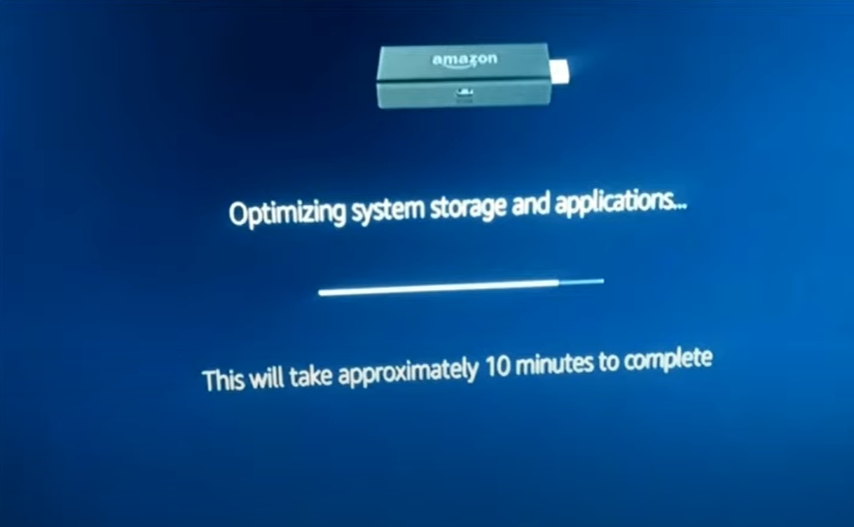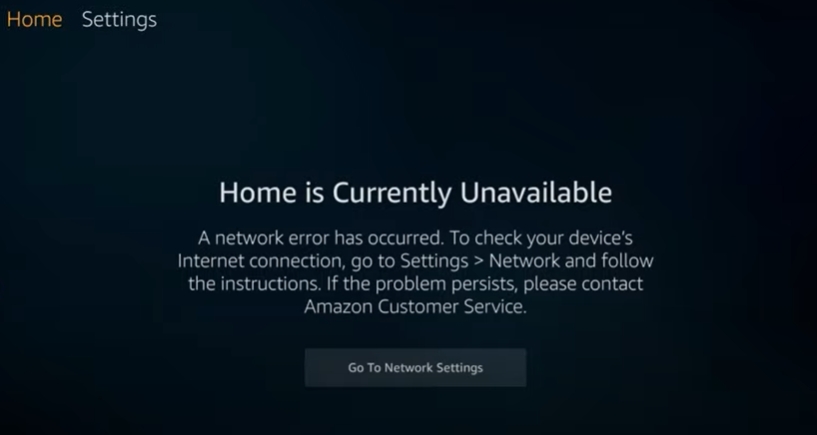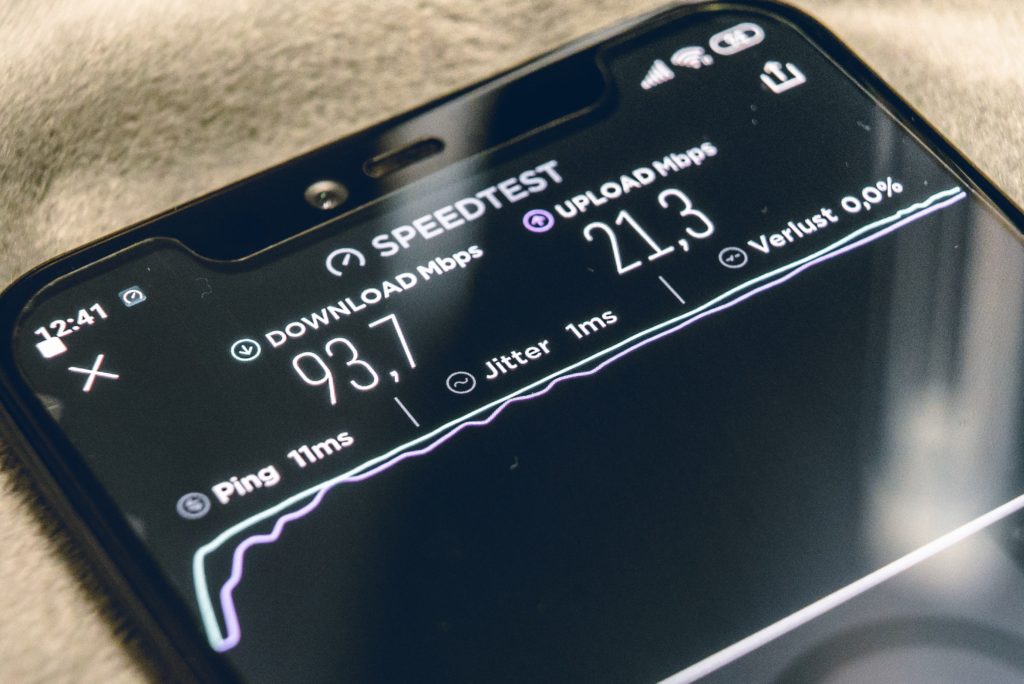Many users think that streaming services and cable TV are on the opposite ends. Contrary to this belief, you can enjoy well-rounded entertainment at home if you know how to install Spectrum TV App on Firestick. In this article, we want to help you find the safest and simplest ways to do this.
How to install Spectrum TV app on Firestick? After powering your Firestick on, you should go to Settings and then My Fire TV or My Device. You should then go to Developer Options and then turn on Unknown Sources. If that’s not enough, use your Android, Downloader app, or ES File Explorer.
Once you’ve installed Spectrum TV App on your Firestick, you’ll be ready to start enjoying the kind of entertainment that you need. Let’s take a deep look at how you can install the app on your stream device and other helpful tips. Check out the list of the Best Streaming Devices on Amazon now! (*Affiliate Disclaimer. As an Amazon Affiliate Associate, we earn from qualifying purchases*).
Why is the Spectrum App not on Firestick?
Firestick doesn’t have the Spectrum TV app by default, so we need to download it manually. If you successfully installed Spectrum TV App, it could be unavailable since you aren’t connected to your WIFI. However, the most common reason is that the app is geo-restricted. You could be in a place where the application is unavailable. Another possible cause could be software bugs or corrupted files.
Can I Get the Spectrum App on Firestick?
Yes. Despite the fact that Amazon has restricted the sideloading and downloading of third-party apps, you can get the Spectrum app if you use the easy, tried-and-tested methods we’ll share here.
How to Install the Spectrum TV App on Firestick?
Before installing the Spectrum TV app, you should do the following:
- Power on your Firestick
- Go to Settings
- Choose My Fire TV or My Device
- Navigate to Developer Options
- Ensure Apps from Unknown Source and ADB Debugging are enabled
- Click Turn on when a warning message pops up on the screen
Now, you are ready to install the Spectrum TV app on Firestick. Since there are several optional ways to do this, choose one.
If you are in the US or any other place where the Spectrum TV app is available, you won’t spend much time installing the app. Besides, you might not require third-party tools. After following the six steps above, your Firestick should start downloading the app directly from Amazon Appstore.
However, if Spectrum is geo-restricted in your area, you should consider using a VPN. Sometimes, you may need to use this service to mask your identity and location.
Here are the methods that you can use to sideload and install the Spectrum TV App on your Firestick:
Method 1: Using Android
Since the Spectrum app is available for Android, you can sideload and install the app on Firestick in about two minutes if you have an Android phone, a sideloading app like Apps2Fire, and a fast internet connection.
Here’s what you need to do to install the Spectrum TV app on the streaming device through your Android device:
- Install your preferred sideloading app, Apps2Fire (Let’s use Apps2Fire as an example)
- Download the free Spectrum app from the Android’s Play Store
- Tap on Apps2Fire for it to open
- Go to Setup, Device, About, and then Network and enter your FireStick’s IP address
- Tap Save
- Navigate to Local Apps
- Select the Spectrum TV app and hit Install
- Wait for the installation process to complete
- Once the FireStick alerts you that the process is complete, press the Home button on the streaming device’s remote
- Go to Apps to conduct a test run.
Method 2: Using Downloader App
If you don’t have an Android device, using the Downloader app could be the next most efficient way to sideload and install this third-party application on your Firestick. It’s available in the Amazon App Store. So, you can download it conveniently. Once that’s done, you can follow the steps provided below to install the Spectrum TV application through it quickly and easily:
- Press and hold the Firestick remote’s Home button
- Search Downloader app
- Click on Download
- Wait for the app to download and install itself
- Open the Downloader app
- Find and type in the Spectrum TV app’s URL (https://bit.ly/2VGj8px)
- Click on Go
- Allow for a few seconds for the application to download your APK file
- Once the download is complete, find the app on the installation screen of the Firestick dashboard
- Click on Install
- Once you’re done, select Open to launch the Spectrum application on the Firestick.
Method 3: Using ES File Explorer
If any issue arises while installing the application through the Downloader application, you can use the ES File Explorer. You’ll need to download it before downloading Spectrum TV App. Here are the steps you should follow from the beginning to the end:
- Go to the Amazon AppStore and search ES File Explorer
- Once you find it, click on get ES File Explorer
- Wait for the installation process to complete
- Click on Open for the app to launch
- Once the process is complete, click on Download on the ES File Explorer’s home page
- Click (+) and paste this link, https://bit.ly/3fxj7Nq
- Click on Download now
- Once the file is fully downloaded, click on Open ( A pop-up window will open)
- Click on install
- Click on Open after the installation is complete
What is the Download URL of the Spectrum TV App for Firestick?
As you can see above, you’ll need the URL of the Spectrum TV APP for Firestick to be able to install the app on your streaming device successfully. This is the URL https://bit.ly/3fxj7Nq.
Some people use other URLs like https://bit.ly/2F9SYnh and https://bit.ly/2CvjN4j.
How Do I Update My Spectrum App on FireStick?
When your Spectrum app is outdated, it might provide low-quality entertainment. Sometimes, it can refuse to open to give you the worst experience. However, you can prevent this.
Often, some people prevent the experience by enabling automatic updates. Remember, this one only works with downloaded updates.
Since most people sideload Spectrum TV App before installing then on Firestick, automatic updates might not help many people. So, the most popular method is updating the apps manually. Also, you’ll have to install an additional program to complete the process.
Here’s what you should do to update your sideloaded Spectrum TV Apps on the streaming device quickly and safely:
- Open the Firestick’s home page and go to Settings
- Navigate to Device
- Go to Developer Options
- Look for Apps from Unknown Sources
- Select On
- Go back to Settings and proceed to About and then Network
- Record your Firestick’s IP address
- Go to your computer’s adbLink page and download and then install the program
- Launch the program and click on New device
- Add the Firestick and then insert the IP address that you recorded
- Install the new version of the Spectrum TV App on the Firestick
- Open adbLink
- Select install APK
- Find the .apk file in your adbLink interface
Now, your Spectrum TV app will be downloaded the next time you turn on your device. Check out the list of the Best Streaming Devices on Amazon now!
Choose the Best Spectrum TV App Installation
We’ve shared with you tried-and-tested ways to install Spectrum TV App on Firestick and update the TV app on Firestick. So, you must be ready to start enjoying well-rounded entertainment. For the best experience, ensure you choose a method that best suits you.
If you do that, you can make streaming services and cable TV to be on the same side. Implement the essential tips we’ve shared here, and you’ll perfect your entertainment experience.

Hi there, technology lovers! My name is James, I am an admin and a frequent writer for this blog. I am a techno-geek, so this blog is the place where I want to share all my knowledge with you to make your life a little bit easier in terms of dealing with technology.