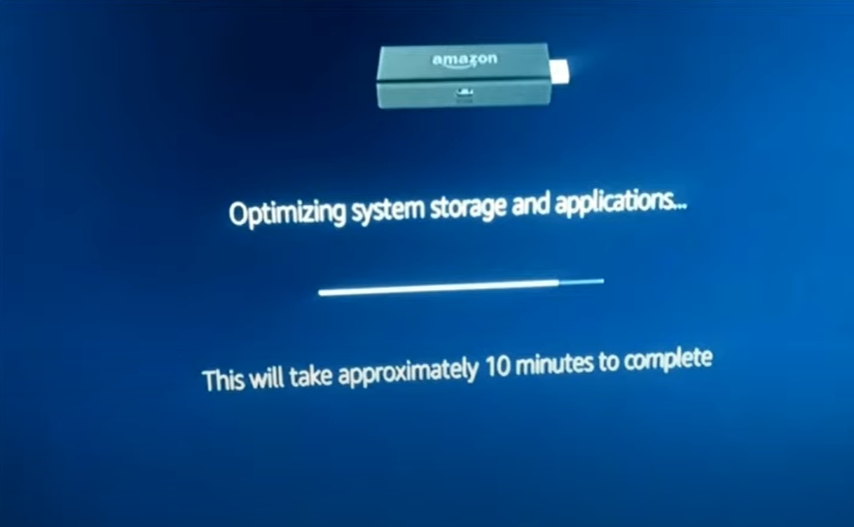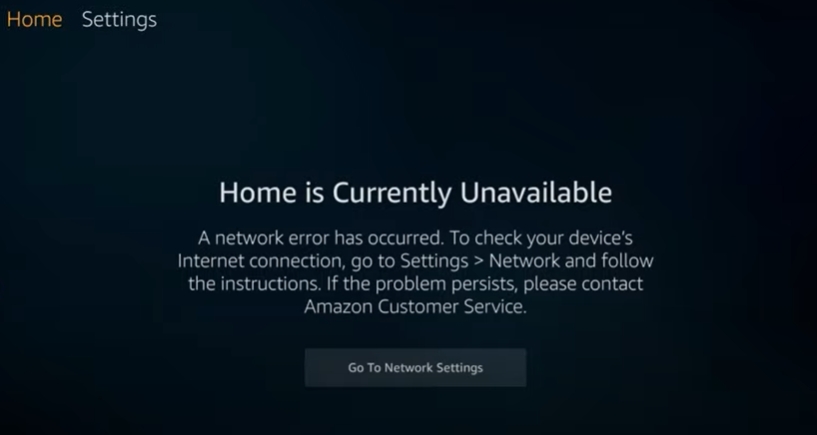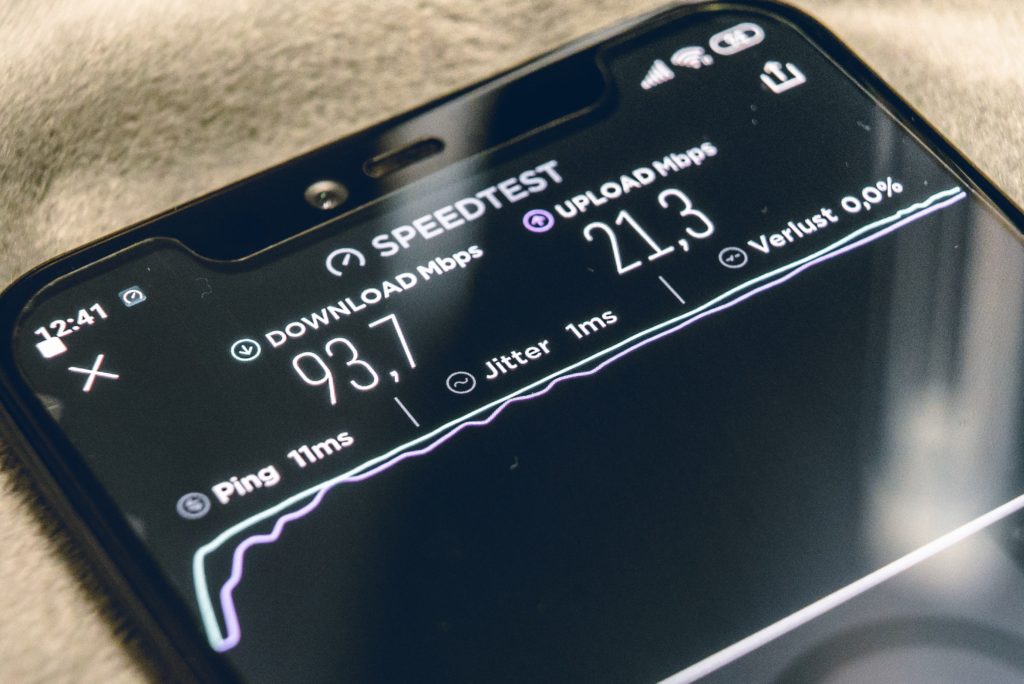Losing a Fire Stick TV’s remote is very common. It can be an annoyance if you’re left unable to enjoy your favorite shows, movies, and live streams. Fortunately, we’re here to help!
How to use your Fire Stick without the remote. Install the Fire TV app on your phone. You can also use the HDMI CEC option on your TV or control your device with your voice through Alexa.
You can use the Fire Stick without a remote by using your smartphone, and we’ll be sharing the exact steps you can follow to do this. Check out the list of the Best Streaming Devices on Amazon now!
How To Use Firestick Without The Remote?
1. Use your Phone As Firestick Remote
The quickest and most reliable method to control your Fire Stick without its remote is to use your mobile.
- Visit the Apple App Store/Google Play.
- Download the Amazon Fire TV app.
- Connect your phone and Fire Stick to the same Wi-Fi network.
- Open the app and Select your device to connect to it.
- Log in with your Amazon account. Enter your credentials and click Sign In.
- The screen your Fire Stick is connected to will show a four-digit PIN.
- Enter this PIN into your app for the devices to connect completely.
- Follow the on-screen instructions to finish the process.
Congrats! Your smartphone can now be used as a replacement for your remote.
You can use it to navigate menus, stream content, and change any settings you want to.
2. Use HDMI CEC As Firestick Remote
HDMI CEC is a new feature available in most of the latest televisions and screens.
If present in television, it allows the screen to send commands to an attached Fire Stick via the HDMI connection.
This feature allows you to use your normal TV remote to carry out basic controls on your Fire Stick, even if you do not have your Fire Stick’s remote.
You can use it to navigate menus and make any changes you want to in the settings.
However, this feature is not available on all TVs, and you may have to check if your TV model supports it. To add to the confusion, manufacturers use different names for this feature: Vizio calls it CEC, Samsung calls it Any Net+, LG class it SimpLink, and Toshiba calls it Regza Link or CE-Link.
If your TV has the feature, it is probably turned on, and you should try using your TV remote to use your Fire Stick.
If it doesn’t work, you should try entering your device’s video Settings to ensure the feature is turned on.
Here are the steps to follow(provided you have a replacement remote or have access through the app):
- On your TV, go to Fire Stick Settings with the Fire Stick remote.
- Go to Display & Sounds.
- Go down to HDMI CEC Device Control.
- Turn it ON.
- Go back to your TV’s Home Screen.
- On your TV remote, press Settings.
- Find the CEC Setting.
- Make sure CEC is ON.
- Go to Connect.
- Your TV will recognize your Fire Stick and connect to it.
3. Use Alexa As Firestick Remote
This option is great for those of you who already have an Alexa device at home.
Since they are both Amazon products, you can expect nothing less than seamless integration and ease of use.
- Go to the Alexa app on your phone,
- Select the More tab.
- Under Alexa Preferences, select TV & Video.
- Click Fire TV from the list of options.
- Click Link Your Alexa Device, then follow the on-screen instructions to finish the setup.
That’s about it. Now you have full voice control over your Fire Stick without the need to use your remote.
4. Get a Replacement Remote
We know that this sounds counter-intuitive since the topic of this article is to tell you how to go about using your Fire Stick without the remote, but sometimes it can be the fastest and the easiest option for you to get access to your Fire Stick and connect to your Wi-Fi network.
Amazon Prime is renowned for being very fast when it comes to delivery, so you can go ahead and order a replacement remote for your Fire Stick.
Here is how to pair your replacement remote, even without the old one or Wi-Fi:
First, unplug your Fire Stick from the power source for 20-30 seconds. Then, reconnect it, turn on your TV and wait for it to boot.
- To pair a replacement remote for your Fire Stick, press and hold the Menu(3-Lines button), the Back button, and the Left Button on the Circle.
Or,
- Install the Fire TV app. Use the app to open Settings on the Fire Stick. Then, navigate to Controllers & Bluetooth Devices >Amazon Fire TV Remotes >Add New Remote.
Related Post: What To Do If You Lost Your Fire Stick Remote?(7 Tips)
How To Set Up Fire Stick Without The Remote?
In case you haven’t got a remote, you can easily use HDMI CEC to set up your Firestick.
Ensure it is working for you. Unfortunately, if it isn’t, you will have no other option but to either purchase a Fire Stick remote or borrow one from your friend or neighbor for the setup process.
- When you first start the Fire Stick, you will be asked to select your preferred language from the huge list of languages available.
- After this, you will then be asked if you want to save your Wi-Fi passwords. If you select No, you will be asked to enter the password every time you use your gadget.
- The system will then ask if you would like to set up any parental controls.
- After this, you can select the programs you would like to install on your device.
Once done with all of this, you will be free to start enjoying the content you want to stream!
How To Turn Fire Stick On/Off Without The Remote?
If you have an Echo device, you will be able to conveniently use Alexa to carry out the commands you want to be done.
Here’s how you can set it up:
- Head to the Alexa app on your smartphone and select the More tab along the bottom of your display, followed by Settings.
- Under Alexa Preferences, choose TV & Video.
- Tap Fire TV from the menu of options.
- Select Link Your Alexa Device and follow the setup instructions to link your devices together.
You can now use your commands such as ‘Alexa, turn off/on Fire Stick’ to switch your device off and on. You can also use commands to start streaming the show you’re watching or play a song you want to jam to.
Tip: Alternatively, you can use your Amazon Fire Stick app or a regular TV remote, as described above.
How To Reset Fire Stick Without The Remote?
Before you test your device without a remote, you will need to make sure you are able to navigate menus by using either HDMI CEC or the Amazon Fire TV app.
Once that is done, follow these steps for the simplest reset method:
- Open to the Settings menu on your Fire Stick’s home screen. You can also access the device’s settings by pressing the Home button on the remote for more than five seconds.
- Select your device in the Setting options. Newer devices are named “My Fire TV,” and older ones may just be called “Device/System.”
- Scroll to and select the Factory Reset option. Enter your pin (that you set up during your initial setup of the Fire TV) and follow the instructions to complete the process.
- Do not unplug your device and wait for the reset process to be completed. It will usually take a few minutes, and the device will display the progress on the TV screen while it’s happening.
- You can also perform a complete reset by pressing the Back button and the Right Part of the Directional buttons. Pressing them simultaneously will signal the Firestick to reset, and a confirmation message should pop up on the screen.
Check out the list of the Best Streaming Devices on Amazon now!
Related Post:
How To Control Fire Stick With TV Remote(Bluetooth/IR)?
How To Easily Connect Firestick To WiFi Without Remote?
Conclusion
The Fire Stick’s remote is the most convenient way to enjoy your device. Just in case you find you have misplaced it or happen not to have it, there are some alternative methods you can use to control your Fire Stick.
We hope our guide helps you get the most of your Fire Stick!

Hi there, technology lovers! My name is James, I am an admin and a frequent writer for this blog. I am a techno-geek, so this blog is the place where I want to share all my knowledge with you to make your life a little bit easier in terms of dealing with technology.